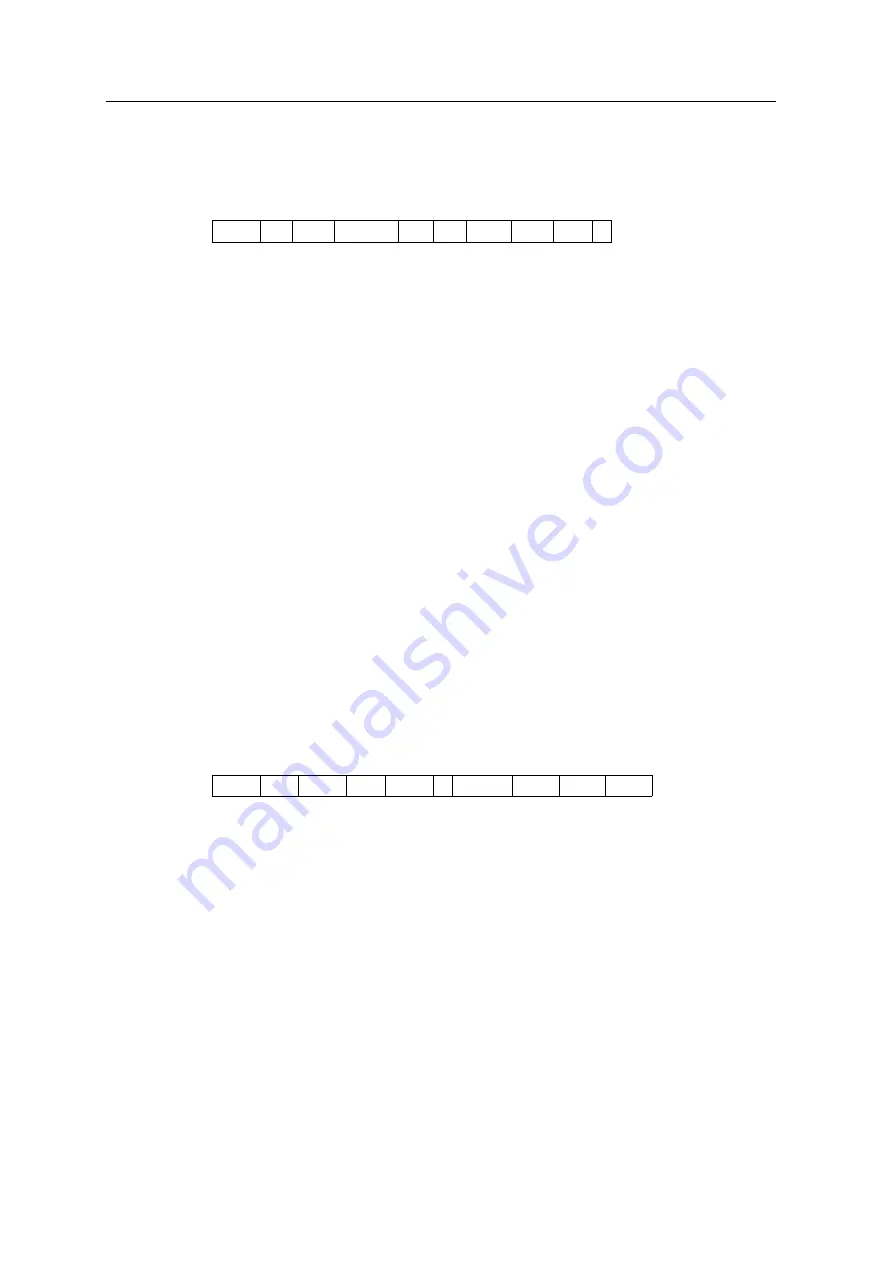
Field Station NPL-632 Instruction Manual
175
Communications
9
SDR2x and SDR33 record formats
Header record
Instrument record
00NM
ver
0000
datetime
ang dist press temp coor
1
1–4
00NM
Header record identifier (fixed text)
5–20
ver
SDR download version. One of the following:
SDR20V03-05
SDR2x
SDR33V04-01
SDR33
21–24
0000
Not used
25–40
datetime
Download date and time (in hours and minutes)
41
ang
Angle units. One of the following:
1
Degrees
2
Gons
4
Mils
42
dist
Distance units. One of the following:
1
Meters
2
Feet
43
press
Pressure units. One of the following:
1
mm Hg
2
In. Hg
3
hPa
44
temp
Temperature units. One of the following:
1
Celsius
2
Fahrenheit
45
coor
Coordinate order. One of the following:
1
NEZ
2
ENZ
46
1
Not used
01KI1
instr serNo Instr
serNo
1
zero VA
0.000
0.000
0.000
1–5
01KI1
Instrument record identifier (fixed text)
6–21,
28–43
instr
Instrument make and model
22–27,
44–49
serNo
Instrument serial number
50
1
Not used
51
zero VA
The reference point for vertical angles. One of the
following:
1
Zenith
2
Horizon
52–61,
62–71,
72–81,
0.000
0.000
0.000
Not used
Not used
Not used
Summary of Contents for NPL-632
Page 1: ...Version A1 1 0 May 2006 Field Station NPL 632 Instruction Manual ...
Page 8: ...Contents viii Field Station NPL 632 Instruction Manual ...
Page 14: ...Safety 16 Field Station NPL 632 Instruction Manual ...
Page 110: ...4 Applications 96 Field Station NPL 632 Instruction Manual ...
Page 168: ...6 Checking and Adjustment 154 Field Station NPL 632 Instruction Manual ...
Page 180: ...8 System Diagrams 166 Field Station NPL 632 Instruction Manual ...
Page 196: ...9 Communications 182 Field Station NPL 632 Instruction Manual ...
Page 206: ...10 Error Messages 192 Field Station NPL 632 Instruction Manual ...
















































