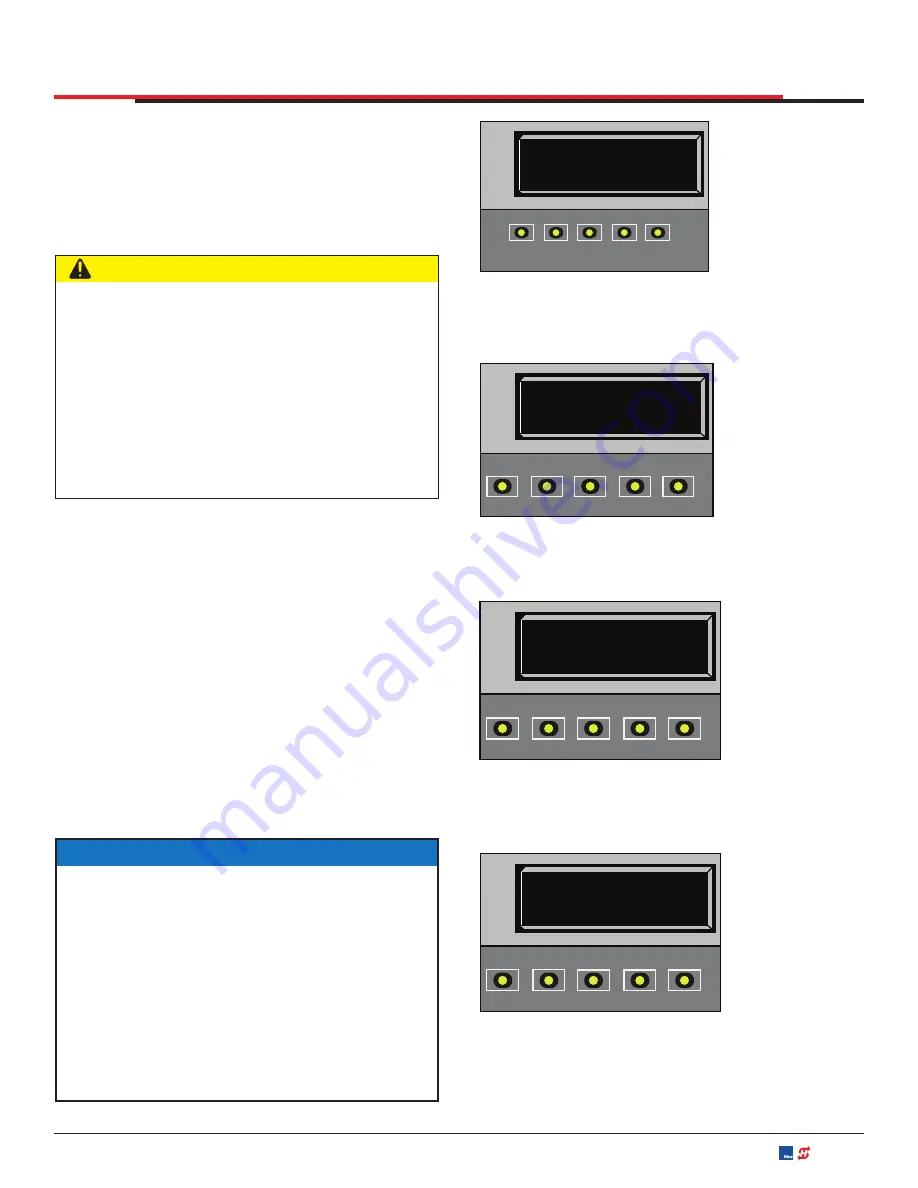
DISPLAY AND MENU OPTIONS
REINSTATING FACTORY DEFAULTS
Eleven menu con
fi
gurations are available in the
User Menu. Several other items in the Installer
Menu let you customize the operator depending
on the number of attached accessories and your
customer’s needs.
To reinstate factory defaults, take the following
steps and see Figure 53:
1.
At a gate status display, press the MENU
button twice. This accesses the User Menu and
the CLOSE TIMER display appears.
2.
Simultaneously, press the OPEN and RESET
buttons to enter the Installer Menu. Release
the buttons and the LEARN LIMITS display
appears. It is the
fi
rst item in the Installer Menu.
3.
Press NEXT until the FACTORY DEFAULTS
display appears. The factory default setting
is 0.
4.
Use the SELECT and NEXT buttons to navigate
and change the number on the display to 1.
CAUTION
Reinstating factory default clears ALL menu
settings stored in the operator and returns
them to factory defaults. It is recommended
that you save the menu settings before
reinstating factory defaults. You can write the
settings in a notebook or, if you have a laptop
computer, you can use HySecurity’s START
software and download the menu settings and
save them to a
fi
le to upload to the operator
at a later date.
NOTICE
When you press SELECT to accept FD 1, the
factory settings are reinstated immediately and
the menu display returns to the initial Setup
Menu. The gate operator will not run until the
three menu parameters are entered: Usage
Class, Gate Handing, and Gate Weight along
with Sensor 1, 2, and 3. The limits will also
need to be relearned. Refer to "Programming
the Initial Setup Menu" on page 25 and
"Establishing the Open & Close Limits" on
page 27.
Figure 53. Reinstating Factory Defaults
CT 0 (OFF)
CLOSE TIMER
OPEN
CLOSE
STOP
MENU
RESET
PREV
NEXT
SELECT
HYSECURITY
GATE CLOSED
OPEN
CLOSE
STOP
MENU
RESET
PREV
NEXT
SELECT
1. Start at a gate
status display.
2. To access the
User Menu,
press the MENU
button twice.
3. Access the
Installer Menu, by
simultaneously,
pressing the
OPEN and
RESET
buttons.
4. Use NEXT to
navigate to the
menu display.
Change the
setting using the
SELECT and
NEXT buttons.
FD 1 (ON)
FACTORY DEFAULTS
OPEN
CLOSE
STOP
MENU
RESET
PREV
NEXT
SELECT
LL 0 (OFF)
LEARN LIMIT
OPEN
CLOSE
STOP
MENU
RESET
PREV
NEXT
SELECT
MX4505 Rev. E ©2020
SlideSmart DC Programming and Operations
hysecurity.com | 800-321-9947
59






























