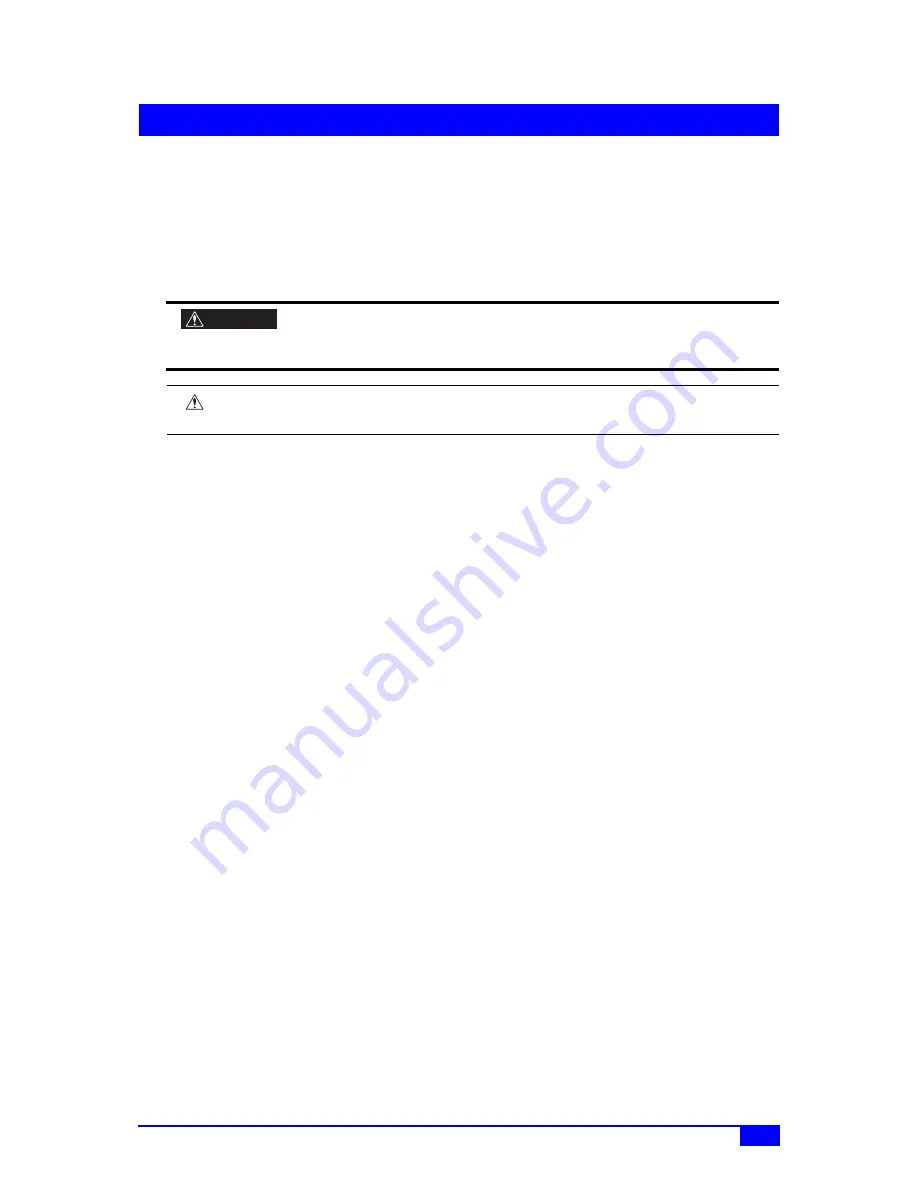
I
WF1973/WF1974
Preface
Thank you for purchasing the
WF1973/WF1974 Multifunction Generator
.
To ensure safe and proper use of this electric equipment, please read first
Safety Precautions
on
the following pages.
●
Caution Symbols Used in This Manual
The following caution symbols are used in this manual. Be sure to observe these caution
symbols and their contents to ensure the safety of the user and avoid damage to the
equipment.
WARNING
This mark indicates information for the avoidance of a hazard such as electric
shock that may endanger human life or cause injury during handling of the
equipment.
CAUTION
This mark indicates information for the avoidance of damage to the equipment
during handling.
●
This manual has the following chapter organization.
Instruction manuals of the WF1973/WF1974 are divided to two volumes, Basics and
Application. Instructions for remote control (GPIB and USB) are provided separately.
If reading this manual for the first time, start from
1. OVERVIEW
of the Basics Instruction
Manual.
Basics
1. OVERVIEW
Briefly describes and explains the features and brief operation principles of the WF1973/
WF1974.
2. PREPARATIONS BEFORE USE
Describes various cautions regarding preparations to be made before using the WF1973/
WF1974, ranging from installation to connection of the power supply.
3. PANELS AND I/O TERMINALS
Describes the functions and operations of the switches and I/O terminals of the panel
controls.
4. BASIC OPERATION
Describes how to use basic functions.
5. SAVING AND RECALLING SETTINGS
Describes how to store and retrieve the settings.
6. LIST OF INITIAL SETTINGS
Describes initial settings.
7. SPECIFICATIONS
Lists the specifications (functions and performance) of the WF1973/WF1974.
Application
1. DETAILS OF PARAMETER-VARIABLE WAVEFORMS
Explains the meanings of each parameter of parameter-variable waveforms and
waveform examples.
2. CREATING ARBITRARY WAVEFORMS
Explains how to input and edit arbitrary waveforms from the panel control.




































