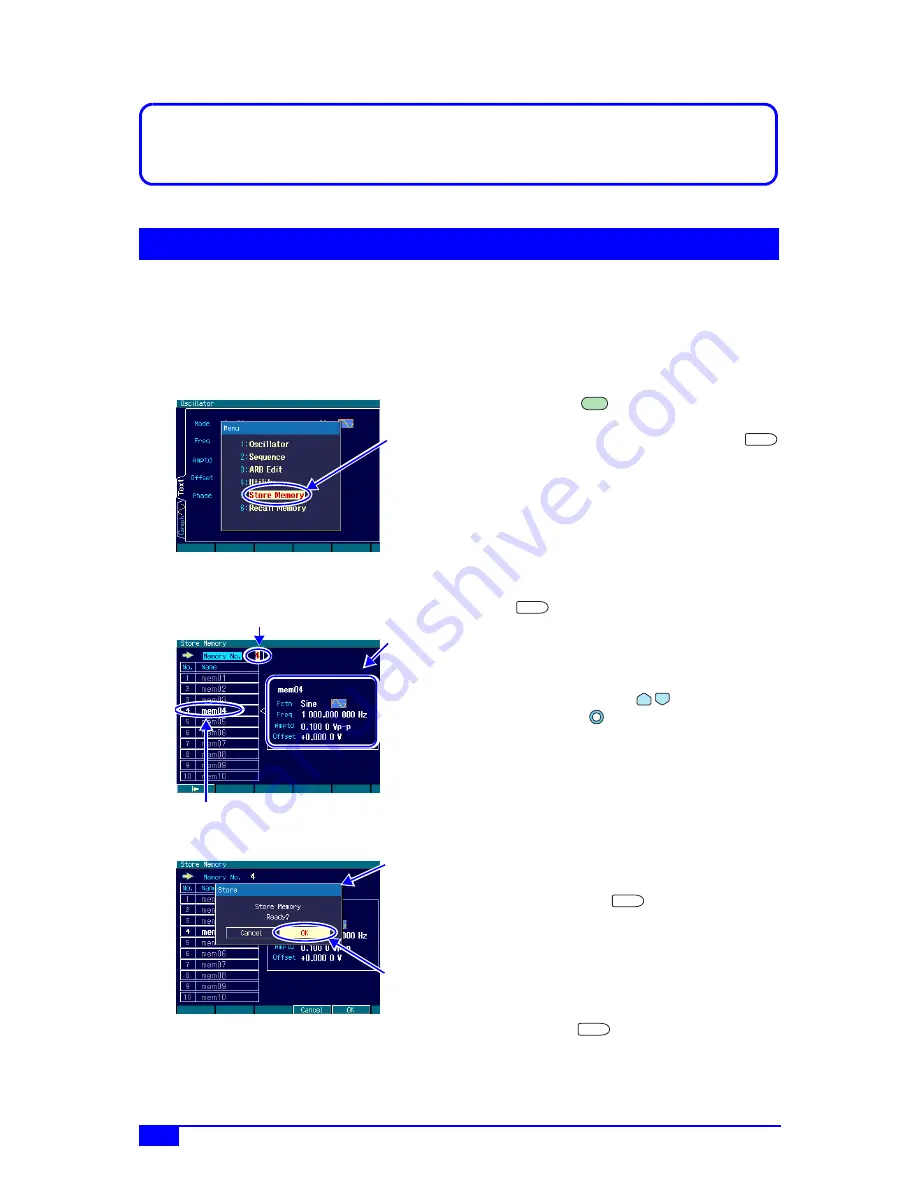
122
MULTIFUNCTION GENERATOR
5.
SAVING AND RECALLING SETTINGS
5.1 Saving Settings
The current setting conditions can be saved to the setting memory and then recalled for use.
The setting saving operation is done on the Store Memory screen.
The settings when the power supply is cut off/restored are saved to setting memory No. 1.
)
p. 24
a) Setting saving procedure
1.
Press the
MENU key to open the top
menu window. In this window, select
[Store Memory] and then press the
ENTER key to display the Store Memory
screen.
2.
On the Store Memory screen, select the
[Memory No.] field and then press the
ENTER key to open the field for
inputting the number of the setting memory
to which the setting is to be saved.
3.
Increment/decrement the setting memory
number with the
up/down arrow
keys or the
modify knob.
The specified setting memory number and
setting name are displayed in highlight in
the left part of the screen. An outline of the
setting saved to the setting memory of the
specified number is displayed in the right
part of the screen.
4.
Select the number of the setting memory
to which the setting is to be saved and
then press the
ENTER key to close
the setting memory number input field.
5.
Press the [Store] soft key to open the
dialog box in which the saving operation
can be checked.
To save the setting, select [OK] and then
press the
ENTER key. The setting is
saved, overwriting any setting previously
saved to this setting memory number.
In the top menu,
select [Store
Memory] and
then press the
ENTER key.
MENU
ENTER
Select [Memory No.] in the top left of the screen and then
press the ENTER key to open the field for inputting the
number of the setting memory to which the setting is to be
saved
The specified setting memory number and the setting name
are displayed in highlight
An outline of the
setting in the
specified setting
memory number
is displayed
ENTER
Press the [Store]
soft key to open
the dialog box for
checking the
saving operation
Select [OK] and
then press the
ENTER key to
save the setting
ENTER
ENTER






























