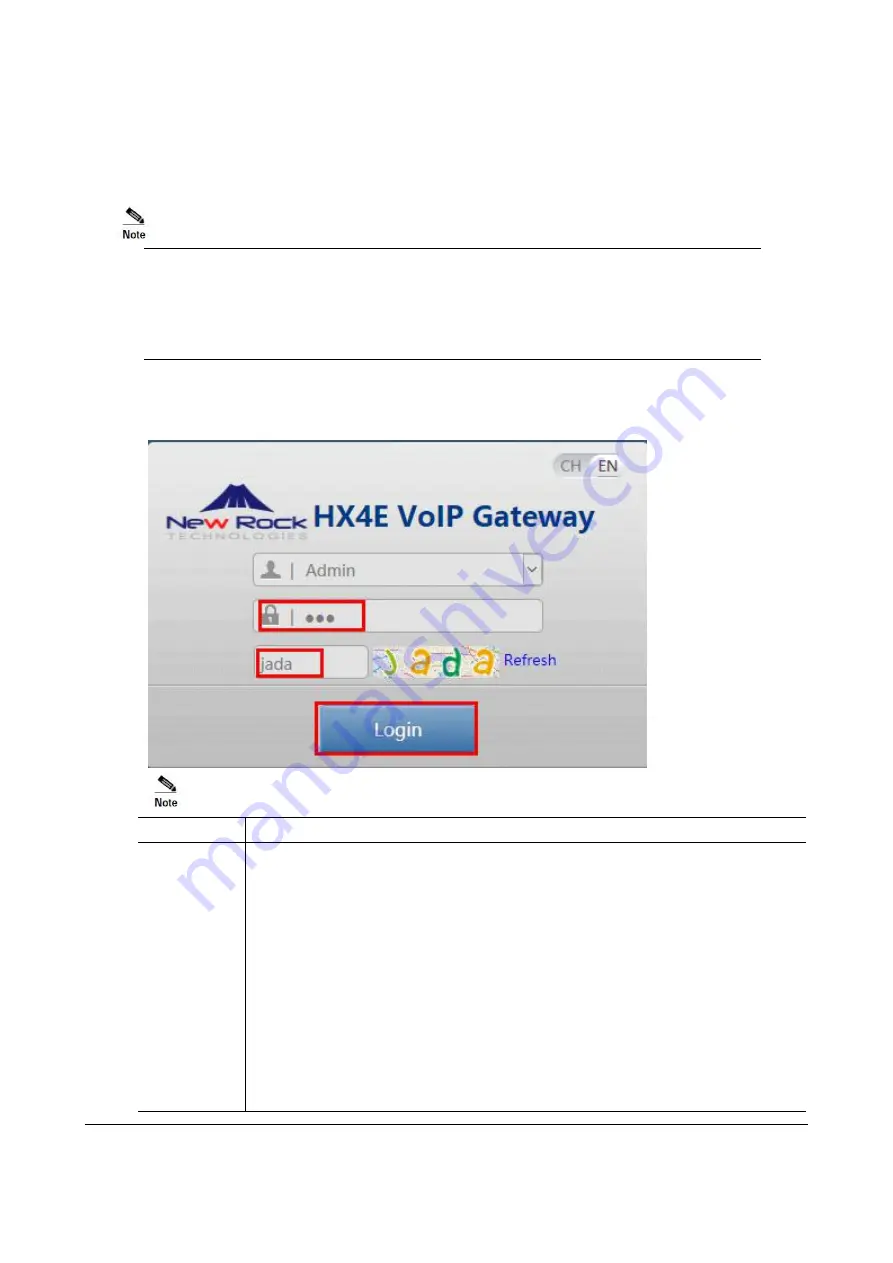
www.newrocktech.com
3-18
3.4.3
Logon to the ATA
Step 1
Make sure that the PC and the ATA are on the same network segment.
Step 2
Enter the ATA IP address in the browser address bar (e.g. 192.168.2.218)
The Web GUI can be accessed using browsers such as Internet Explorer 8 to 11, Firefox,
and Google Chrome.
The device is only allowed to access using HTTPS. Since the factory default certificate is
used, a prompt like "There is a problem with this website's security certificate" may occur.
Click
Continue to this website
to access the login page.
Step 3
You can enter the login interface for ATA configuration by selecting your role and entering a
password on the login interface. The default administrator password is
admin
.
Item
Description
Role
The Web utility provides two authority levels:
An administrator is allowed to make changes to any configuration, such as login
passwords. After login, “Welcome Admin” is displayed on the upper left corner.
An operator is allowed to navigate configuration pages and make limited changes to
configurations. After login, “Operator” is displayed on the upper left side of the
interface.
The device allows multiple users to log in, in which case the first user can modify,
while others can only browse. After login, “Welcome User” is displayed on the upper
left side of the interface.
Note:
In the “Welcome user” mode, the operation only can browse certain pages. The
pages that cannot be browsed include:
Advanced
>
Security
,
System tool
>
Change
password
,
System tool
>
Software upgrade
,
System tool
>
Import data
,
System
tool
>
Export data
.






























