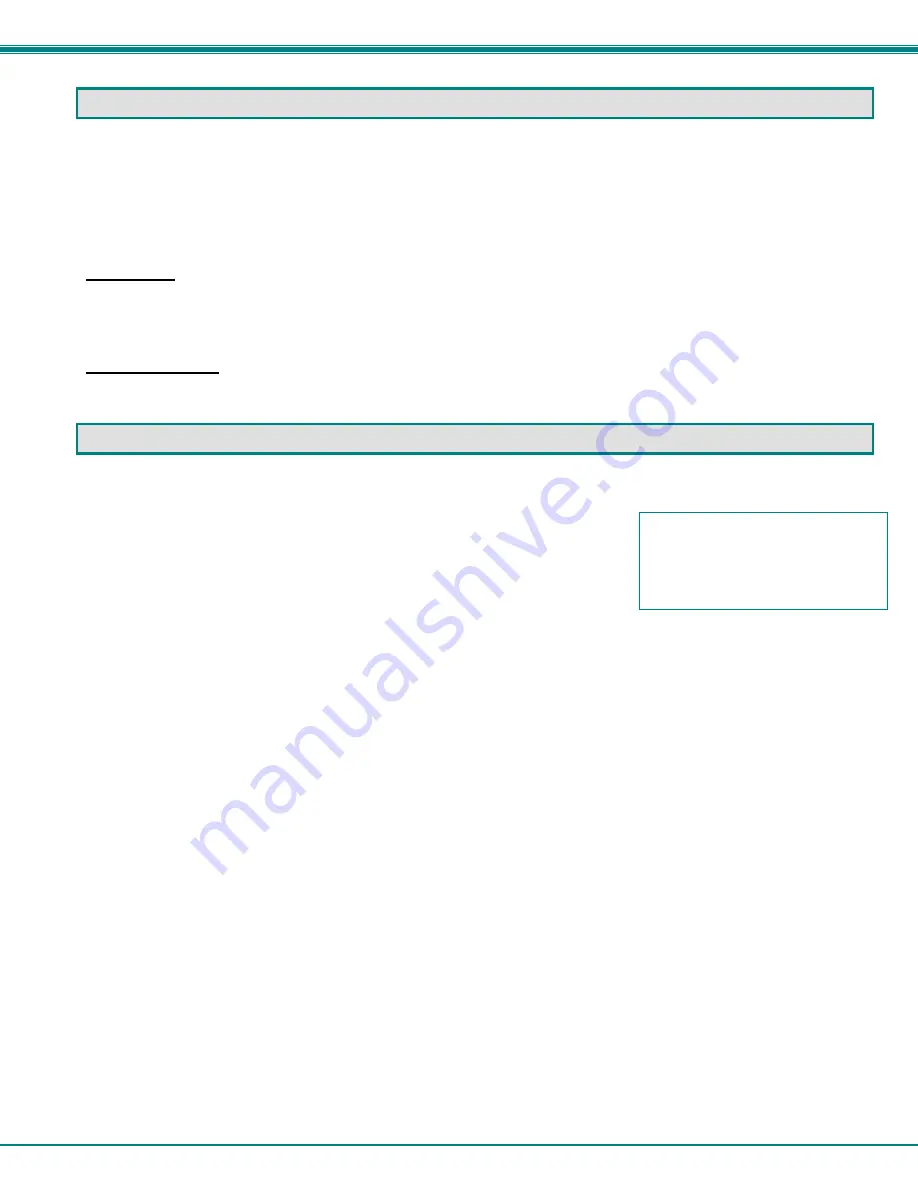
NTI SERIMUX SERIES SSH CONSOLE SWITCH
12
USING THE SERIMUX CONSOLE SWITCH
The SERIMUX Console Switch is controlled using
•
Serial Control- from a "dumb" terminal- locally-connected
- through an external modem from a remote location
- through a CPU connected to a “User” port
•
Ethernet Connection (through a LAN or the Internet)
-
using the Web Interface
-
using Telnet or SSH client
Serial Control
The SERIMUX Console Switch can be easily configured using serial communications from either a locally-connected “dumb”
terminal, from a terminal remotely connected through a modem, or from a CPU connected to a port configured as a “User” port.
Using a keyboard-controlled menu, the user can make port connections or modify various parameters and options for each port.
Ethernet Connection
With an Ethernet connection to a LAN, the user can remotely control SERIMUX port configuration and connections. A user can
connect through the Web Interface menus (see page 43) or using a Telnet or SSH client.
SERIAL CONTROL- ADMINISTRATOR
Using serial control, the SERIMUX supports 2 operator levels, administrator and user, each with separate password protection for
security.
•
The administrator logs in using an administrator password
administrator name : root (all lowercase letters)
administrator password : nti (all lowercase letters)
•
Users login using a password set by the administrator or a user with administrative privileges.
FYI: Users may be granted administrative access rights by any user with administrative access rights
.
The administrator and any user with administrative rights can:
•
view / modify port parameters;
•
view / modify user parameters and user access rights to ports;
•
disconnect ports, logout users etc.
•
connect to devices on all host ports
•
fully configure the SERIMUX except change the “root” password (only the “root” user can change the “root”
password)
Users with only “user” rights can only connect to host ports they have access to as defined by the root user or a user with
administrative access rights.
Throughout the SERIMUX Secure Configuration menu, the following guidelines apply:
Once changes are made, at the “
INPUT”
prompt;
-
press <
s
>-<
Enter
> to save them for application to the system on the next reboot
-
press <
p
>-<
Enter
> to save and apply changes immediately
-
press <
Esc
> to exit the menu and step back one menu
-
press <
x
>-<
Enter
> to exit the SERIMUX Secure configuration menu
If you press <
x
>-<
Enter
> without saving first, the message “
Do you want to save and apply configuration (y/n):
”
will appear. Press <
y
> to save and apply, press <
n
> to exit without saving. If you press <
n
> or anything but <
y
>, you will
receive the message “
Nothing applied
”.
If you press <
x
>-<
Enter>
without having made any changes, the message “
Do you want to exit configuration
menu(y/n):
” will appear. Press <
y
> to exit, or press <
n
> to be returned to the menu at which you were last. Pressing any
other key will cause the message “
INVALID INPUT
” and return you to the current menu.
Press <
h
>-<
Enter
> for topic specific help.
The administrator name cannot be
changed.
To change the administrator
password, see page 28.






























