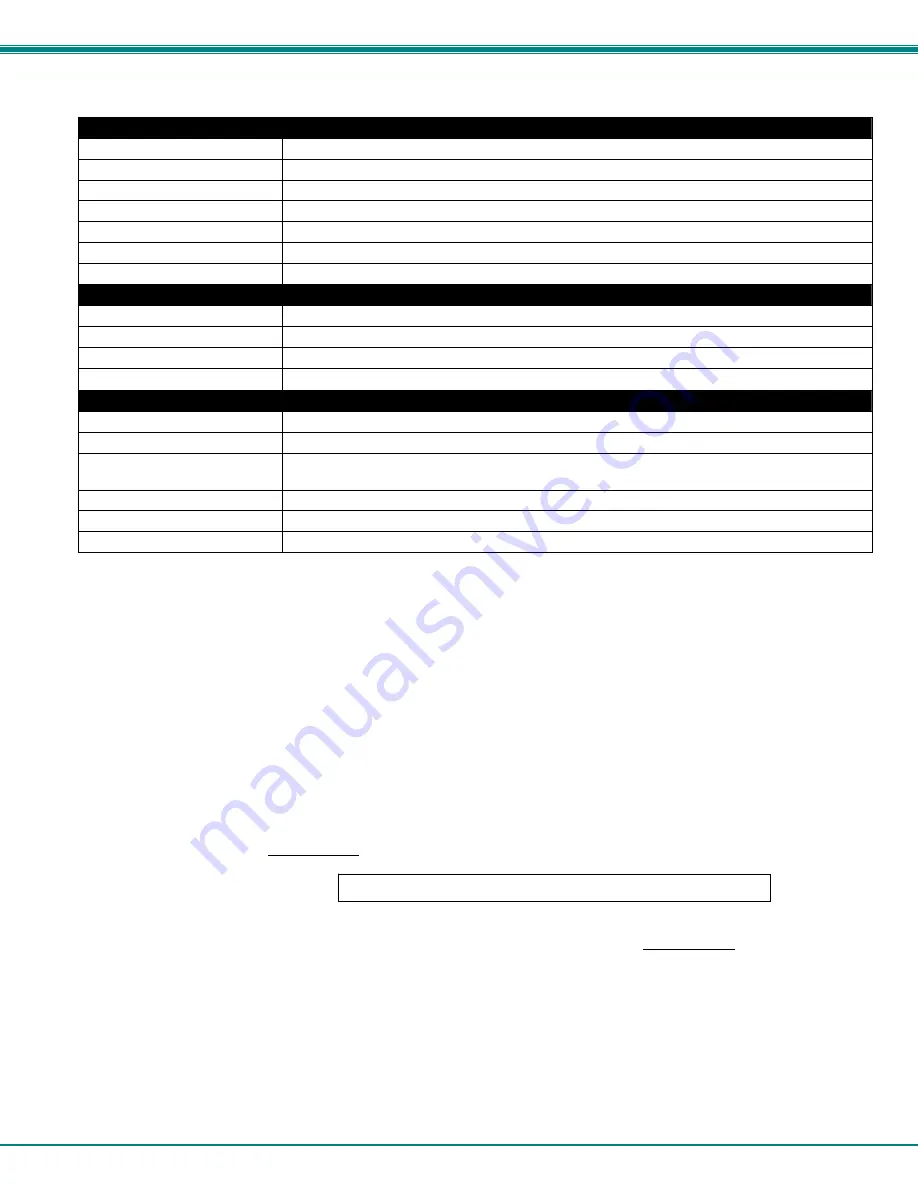
NTI Secure Remote Power Reboot Switch
35
More Network Settings (see
Figure 37
)
SMTP Settings
Description
SMTP Server
Enter a valid SMTP server name (e.g. yourcompany.com)
Port
Enter a valid port number (default port is 25)
Use SSL
Place a checkmark in the box if the SMTP server supports SSL
Use TLS
Place a checkmark in the box if the SMTP server supports TLS
Use Authentication
Place a checkmark in the box if the SMTP server requires authentication to send email
Username
Enter a valid username to be used by the IPDU-S
x
to send emails
Password
Enter a valid password assigned to the IPDU-S
x
username
SNMP Settings
Enable SNMP agent
Place a checkmark in the box to enable access to the SNMP agent
Enable SNMP traps
Place a checkmark in the box to allow SNMP traps to be sent
Read-
write
community name
Enter applicable name (commonly used- “private”)
CASE SENSITIVE
Read-
only
community name
Enter applicable name (commonly used- “public”)
CASE SENSITIVE
Server Settings
Enable Telnet
Place a checkmark in the box to enable access to the IPDU-S
x
via Telnet
Enable SSH
Place a checkmark in the box to enable access to the IPDU-S
x
via SSH
Enabe HTTP access
Place a checkmark in the box to enable access to the IPDU-S
x
via standard (non-secure) HTTP
requests
HTTP Port
Port to be used for standard HTTP requests
HTTPS Port
Port to be used for HTTPS requests
Web Timeout
Number of minutes after which idle web uses will be logged-out (enter 0 to disable this feature)
If the administrator chooses to have the IP and DNS information filled in automatically via DHCP, the SMTP server and port
number still need to be entered for email alerts to work. If the SMTP server requires a password in order for users to send emails,
the network administrator must first assign a user name and password to the IPDU.
Note: The SMTP server port number is shown in Figure 37 as "25". This is a common port number assigned, but not
necessarily the port number assigned to your SMTP server. For SMTP servers that support SSL, the common port
number is 465, and for those that support TLS, the common port number is 587.
The administrator may assign a different HTTP Server Port than is used by most servers (80).
Note: If the port number is changed and forgotten, to determine what it has been changed to connect the IPDU-SX for
RS232 control (page 6) and review the Network Settings (page 33).
Read-Only Community Name
The SNMP Read-only community name enables a user to retrieve "read-only" information from the IPDU-S
x
using SNMP network
management software or a MIB browser and a MIB file. This name must be present in the IPDU-S
x
and in the proper field in the
SNMP software. This name is
case sensitive
so be sure to enter it correctly in the IPDU-Sx as well as in the SNMP software.
Read-Write Community Name
The SNMP Read-Write community name enables a user to read information from the IPDU-S
x
and to modify settings on the
IPDU-S
x
using SNMP network management software or a MIB browser and MIB file (MIB file version 1.01 or later). This name
must be present in the IPDU-Sx
AND
in the proper field in the SNMP software. This name is
case sensitive
so be sure to enter it
correctly in the IPDU-Sx as well as in the SNMP software.
This function is particularly useful if you want to control the state of the Output Relays (page 16) through SNMP. With
the IPDU-Sx and SNMP network management software properly configured for SNMP control (enable agent, enable traps,
apply Read-only and Read-write Community Names), a SET command can be sent either from the SNMP software or MIB
browser (Windows) or through command line (Linux) to change the outputRelay value state. See images on page 37 for
example of setup.
Note: The Read-Write Community Name field is only functional in the IPDU-S4/S8 models. It does not apply to the
IPDU-S2.
Only applicable to IPDU-S4/S8- Firmware version 1.3 or later
















































