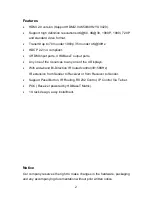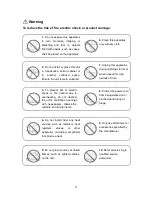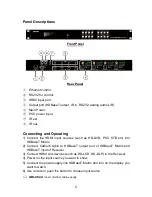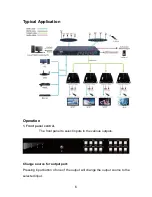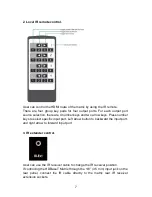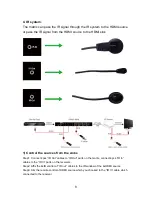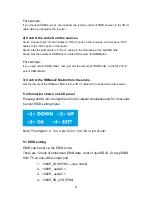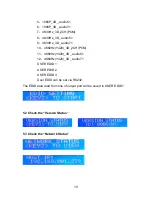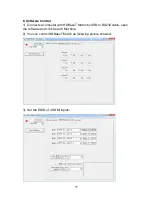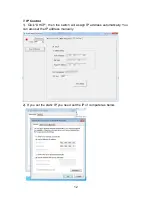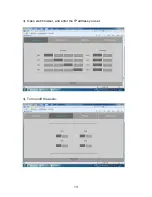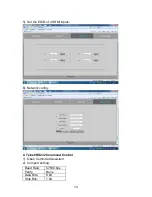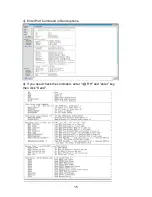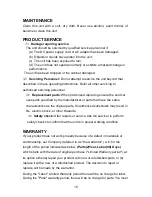BRIGHTLINK 4x4 HDBASET MATRIX
4K@60HZ - HDMI 2.0
MODEL: BL-4X4-HDBT
Operating Instructions
BRIGHTLINKAV.COM
Dear Customer
Thank you for purchasing this product. For optimum performance and safety,
please read these instructions carefully before connecting, operating or
adjusting this product. Please keep this manual for future reference.
1