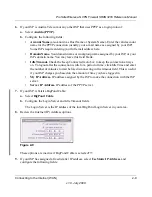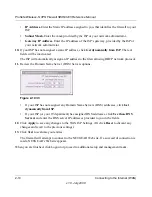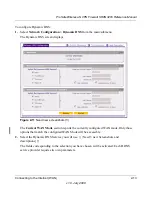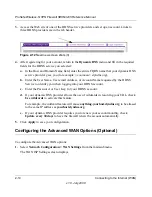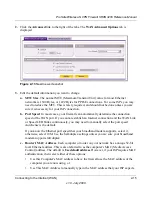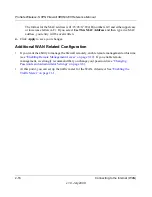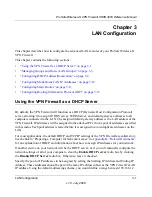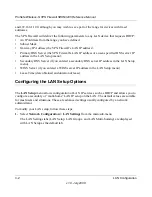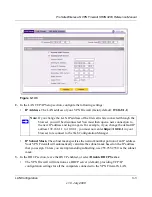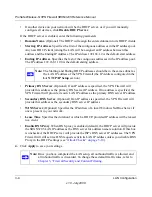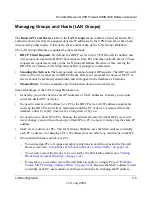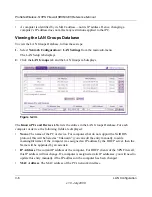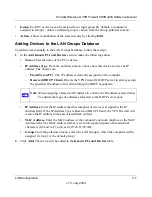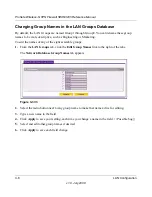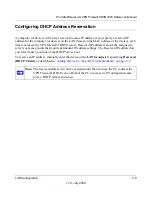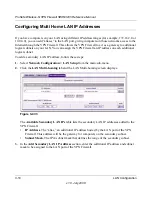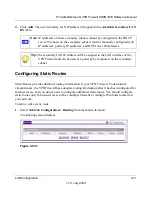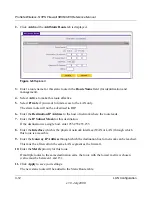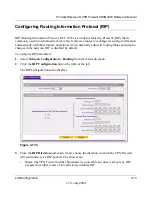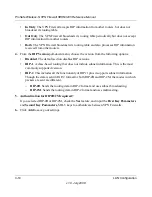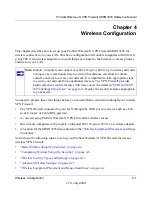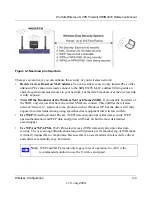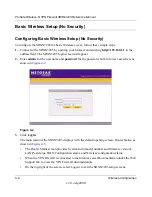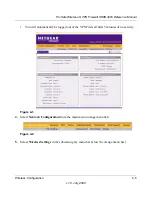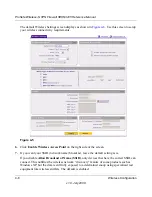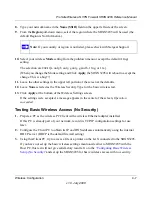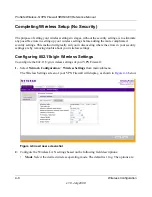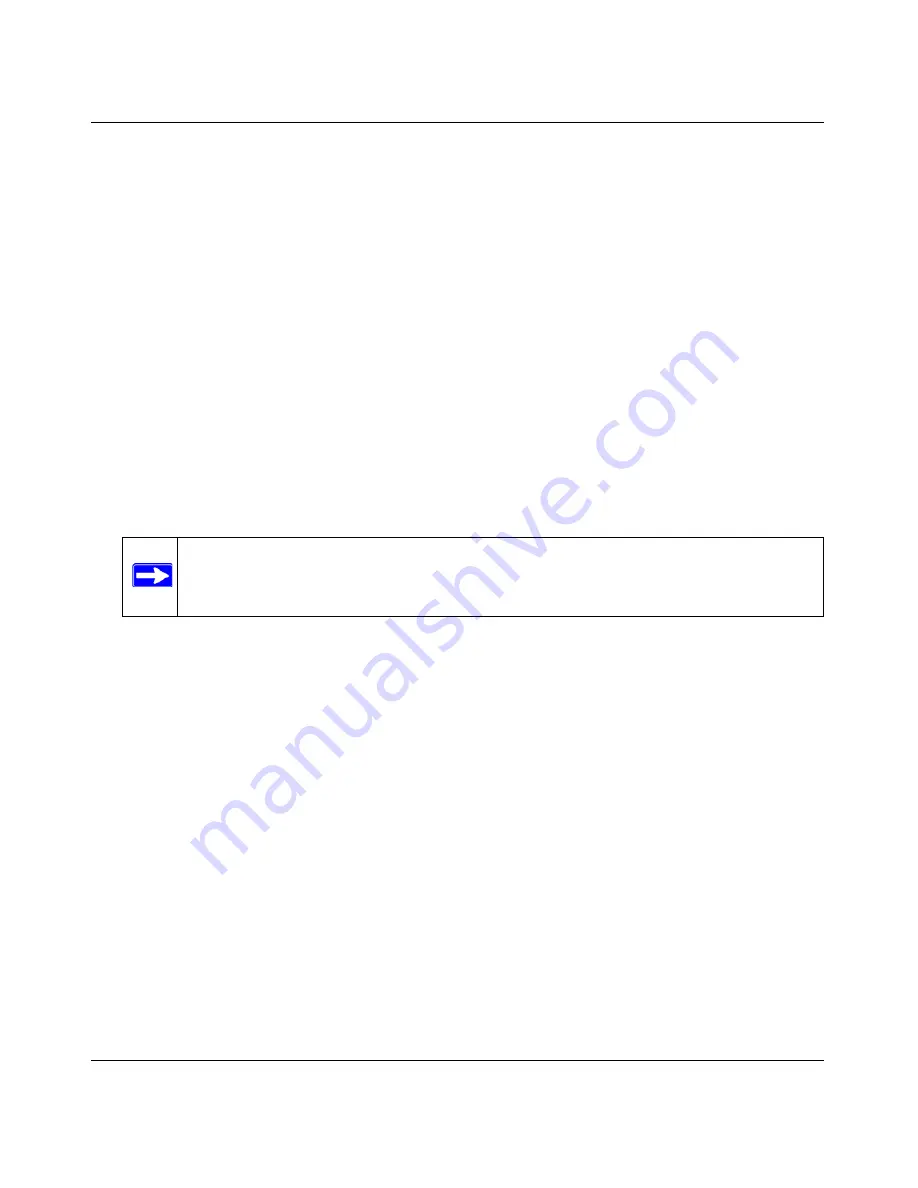
ProSafe Wireless-N VPN Firewall SRXN3205 Reference Manual
LAN Configuration
3-7
v1.0, July 2008
•
Group
. Each PC or device can be assigned to a single group. By default, a computer is
assigned to Group 1, unless a different group is chosen from the Group pull-down menu.
•
Action
. Allows modification of the selected entry by clicking
Edit
.
Adding Devices to the LAN Groups Database
To add devices manually to the LAN Groups Database, follow these steps:
1.
In the
Add Known PCs and Devices
section, make the following entries:
•
Name
. Enter the name of the PC or device.
•
IP Address Type
. From the pull-down menu, choose how this device receives its IP
address. The choices are:
–
Fixed (Set on PC)
. The IP address is statically assigned on the computer.
–
Reserved (DHCP Client)
. Directs the VPN Firewall’s DHCP server to always assign
the specified IP address to this client during the DHCP negotiation.
•
IP Address.
Enter the IP address that this computer or device is assigned in the IP
Address
field. If the IP Address Type is Reserved (DHCP Client), the VPN Firewall will
reserve the IP address for the associated MAC address.
•
MAC Address.
Enter the MAC address of the computer’s network interface in the MAC
Address
field. The MAC address format is six colon-separated pairs of hexadecimal
characters (0-9 and A-F), such as 01:23:45:67:89:AB.
•
Group.
From the pull-down menu, select the LAN Group to which the computer will be
assigned. (Group 1 is the default group.)
2.
Click
Add.
The device will be added to the
Known PCs and Devices
table.
Note:
When assigning a Reserved IP address to a client, the IP address selected must
be outside the range of addresses allocated to the DHCP server pool.