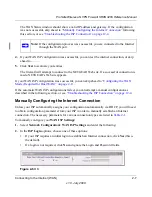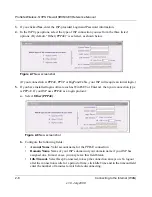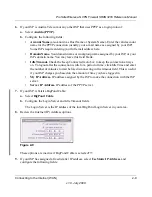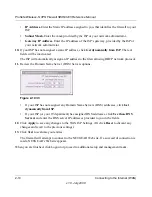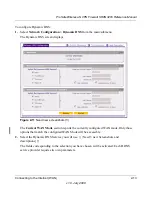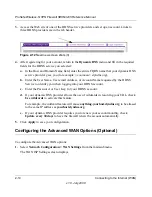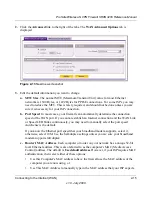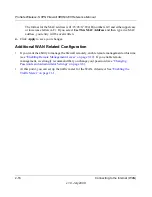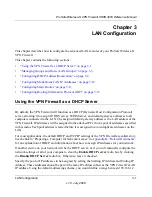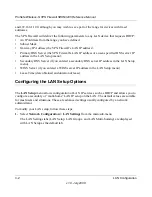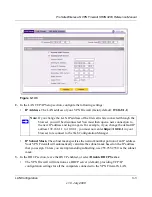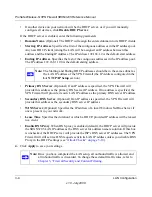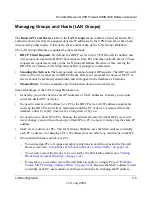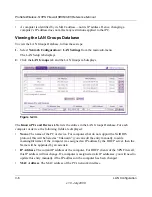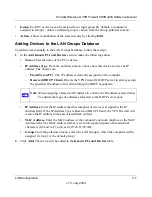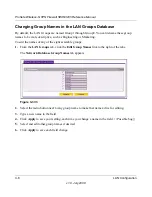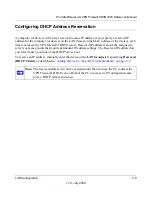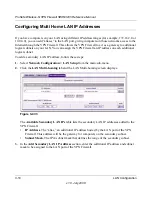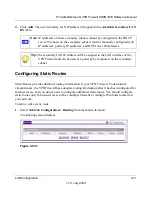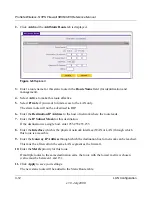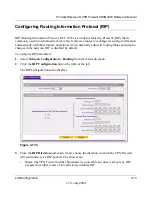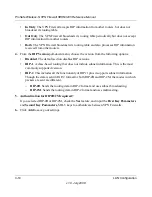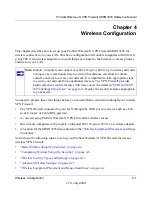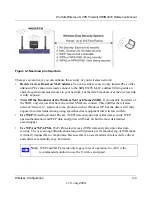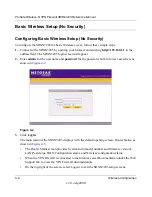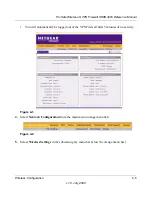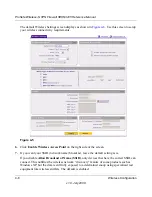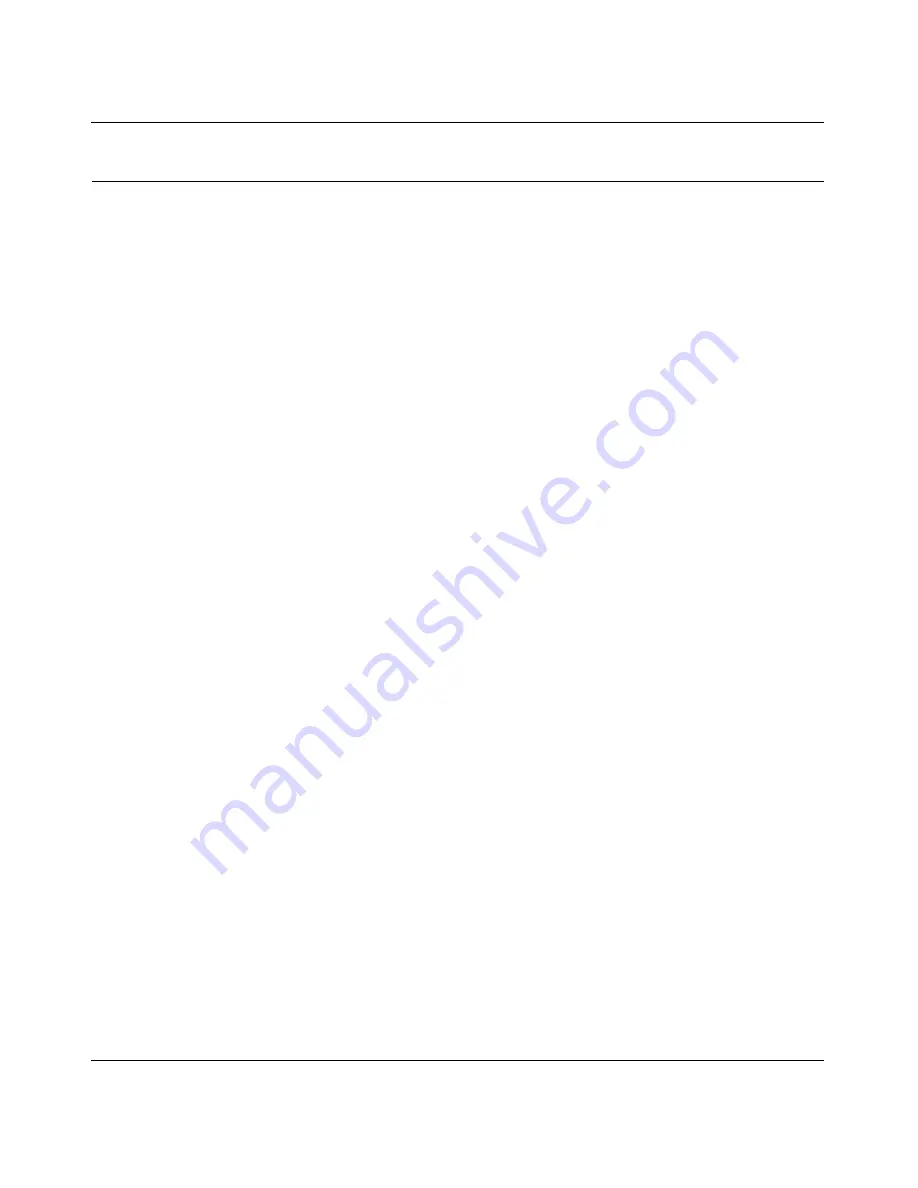
ProSafe Wireless-N VPN Firewall SRXN3205 Reference Manual
LAN Configuration
3-5
v1.0, July 2008
Managing Groups and Hosts (LAN Groups)
The
Known PCs and Devices
table in the
LAN Groups
menu contains a list of all known PCs
and network devices that are assigned dynamic IP addresses by the VPN Firewall, or have been
discovered by other means. Collectively, these entries make up the LAN Groups Database.
The LAN Groups Database is updated by these methods:
•
DHCP Client Requests
. By default, the DHCP server in this VPN Firewall is enabled, and
will accept and respond to DHCP client requests from PCs and other network devices. These
requests also generate an entry in the LAN Groups Database. Because of this, leaving the
DHCP server feature (LAN Setup tab) enabled is strongly recommended.
•
Scanning the Network
. The local network is scanned using ARP requests. The ARP scan will
detect active devices that are not DHCP clients. However, sometimes the name of the PC or
device cannot be accurately determined, and will appear in the database as Unknown.
•
Manual Entry
. You can manually enter information about a network device.
Some advantages of the LAN Groups Database are:
•
Generally, you do not need to enter IP addresses or MAC addresses. Instead, you can just
select the desired PC or device.
•
No need to reserve an IP address for a PC in the DHCP server. All IP address assignments
made by the DHCP server will be maintained until the PC or device is removed from the
database, either by expiry (inactive for a long time) or by you.
•
No need to use a fixed IP on PCs. Because the address allocated by the DHCP server will
never change, you don't need to assign a fixed IP to a PC to ensure it always has the same IP
address.
•
MAC level control over PCs. The LAN Groups Database uses the MAC address to identify
each PC or device. So changing a PC’s IP address does not affect any restrictions on that PC.
•
Group and individual control over PCs.
–
You can assign PCs to Groups and apply restrictions to each Group using the Firewall
Rules screen (see
“Using Rules & Services to Block or Allow Traffic” on page 5-2
).
–
You can also select the Groups to be covered by the Block Sites feature (see
“Setting
Block Sites (Content Filtering)” on page 5-21
).
–
If necessary, you can also create Firewall Rules to apply to a single PC (see
“Enabling
Source MAC Filtering (Address Filter)” on page 5-24
). Because the MAC address is used
to identify each PC, users cannot avoid these restrictions by changing the IP address.