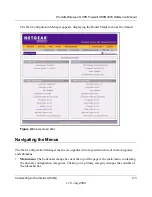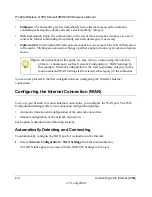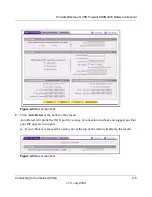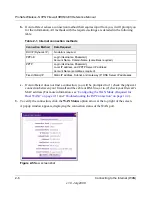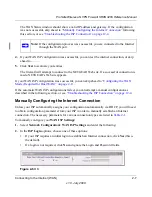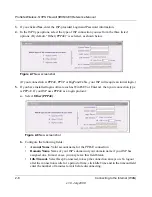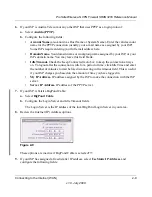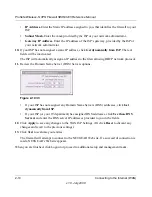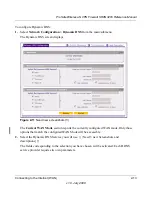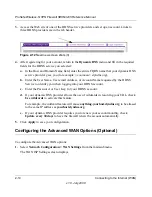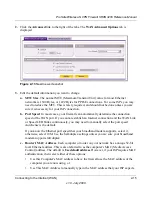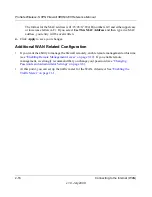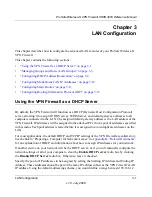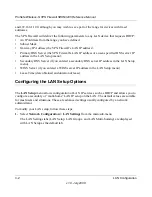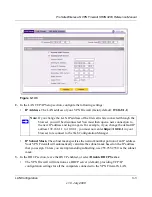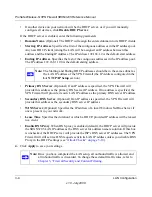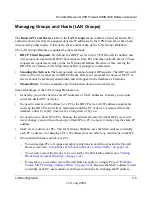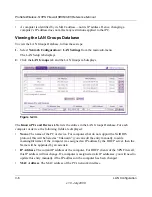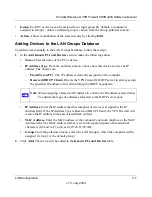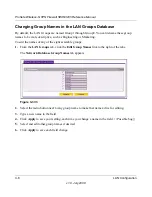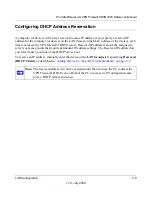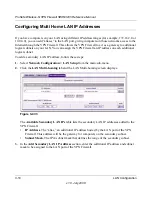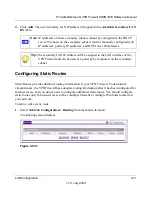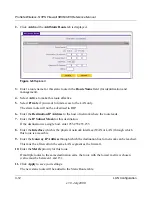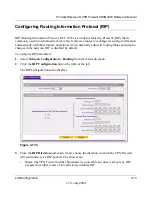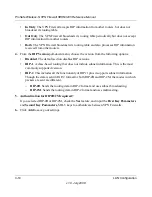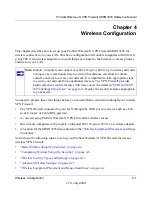ProSafe Wireless-N VPN Firewall SRXN3205 Reference Manual
LAN Configuration
3-1
v1.0, July 2008
Chapter 3
LAN Configuration
This chapter describes how to configure the advanced LAN features of your ProSafe Wireless-N
VPN Firewall.
This chapter contains the following sections:
•
“Using the VPN Firewall as a DHCP Server” on page 3-1
•
“Managing Groups and Hosts (LAN Groups)” on page 3-5
•
“Configuring DHCP Address Reservation” on page 3-9
•
“Configuring Multi Home LAN IP Addresses” on page 3-10
•
“Configuring Static Routes” on page 3-11
•
“Configuring Routing Information Protocol (RIP)” on page 3-13
Using the VPN Firewall as a DHCP Server
By default, the VPN Firewall will function as a DHCP (Dynamic Host Configuration Protocol)
server, allowing it to assign IP, DNS server, WINS Server, and default gateway addresses to all
computers connected to the LAN. The assigned default gateway address is the LAN address of the
VPN Firewall. IP addresses will be assigned to the attached PCs from a pool of addresses specified
in this menu. Each pool address is tested before it is assigned to avoid duplicate addresses on the
LAN.
For most applications, the default DHCP and TCP/IP settings of the VPN Firewall are satisfactory.
See the link to “Preparing a Computer for Network Access” in
Appendix B, “Related Documents”
for an explanation of DHCP and information about how to assign IP addresses for your network.
If another device on your network will be the DHCP server, or if you will manually configure the
network settings of all of your computers, clear the
Enable DHCP server
radio box by clicking
the
Disable DHCP Server
radio box. Otherwise, leave it checked.
Specify the pool of IP addresses to be assigned by setting the Starting IP Address and Ending IP
Address. These addresses should be part of the same IP address subnet as the VPN Firewall’s LAN
IP address. Using the default addressing scheme, you would define a range between 192.168.1.2