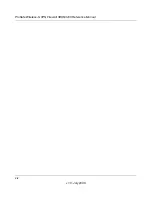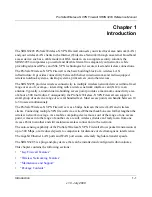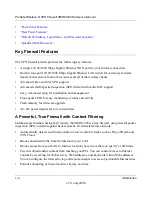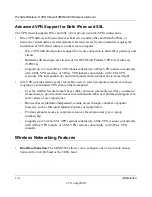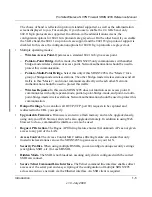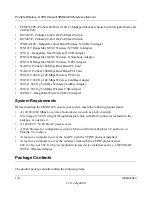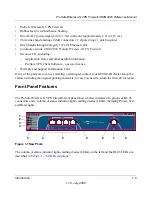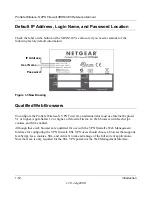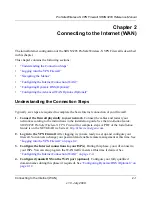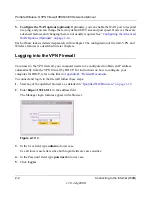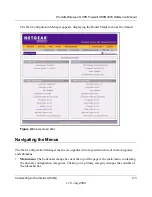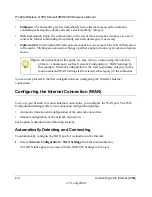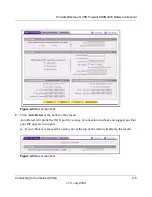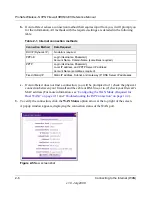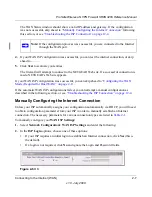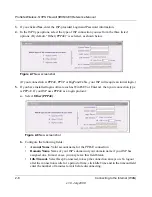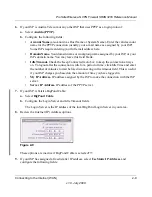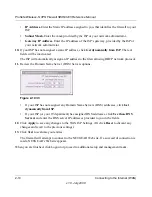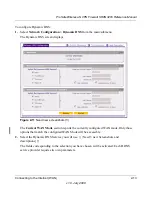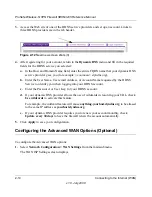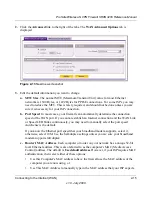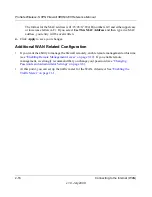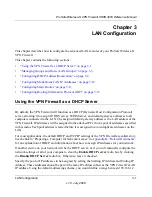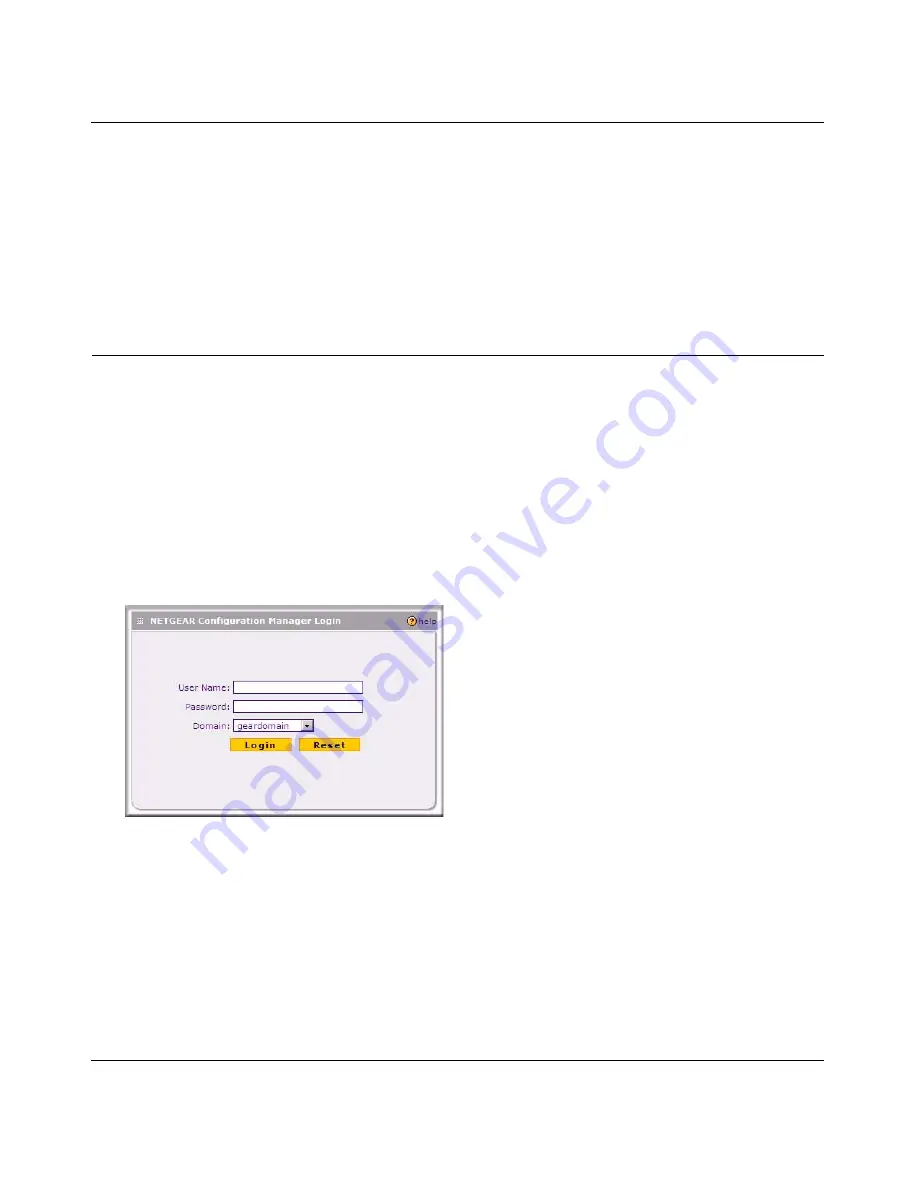
ProSafe Wireless-N VPN Firewall SRXN3205 Reference Manual
2-2
Connecting to the Internet (WAN)
v1.0, July 2008
5. Configure the WAN options (optional)
. Optionally, you can enable the WAN port to respond
to a ping, and you can change the factory default MTU size and port speed. However, these are
advanced features and changing them is not usually required. See
“Configuring the Advanced
WAN Options (Optional)” on page 2-14
.
Each of these tasks is detailed separately in this chapter. The configuration of firewall, VPN, and
Wireless features are described in later chapters.
Logging into the VPN Firewall
To connect to the VPN firewall, your computer needs to be configured to obtain an IP address
automatically from the VPN firewall by DHCP. For instructions on how to configure your
computer for DHCP, refer to the link in
Appendix B, “Related Documents
.
To connect and log in to the firewall follow these steps:
1.
Start any of the qualified browsers, as detailed in
“Qualified Web Browsers” on page 1-12
.
2.
Enter
https://192.168.1.1
in the address field.
The Manager login features appear in the browser.
3.
In the User field, type
admin
in lower case.
Use all lower case letters since both login fields are case sensitive.
4.
In the Password field, type
password
in lower case.
5.
Click
Login.
Figure 2-1
OK