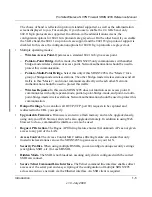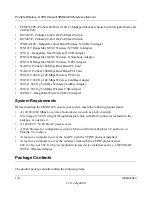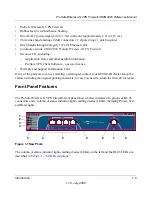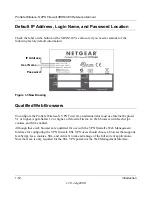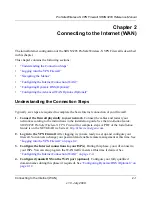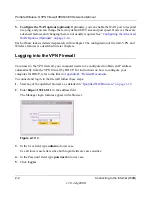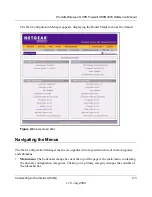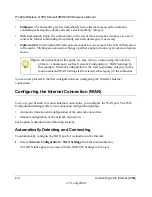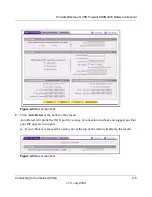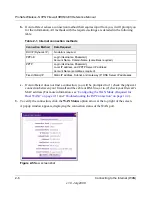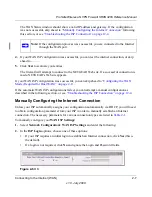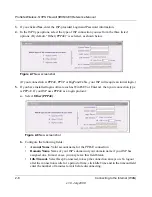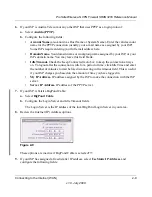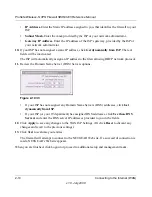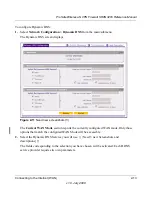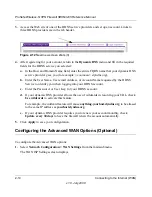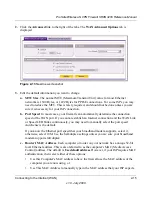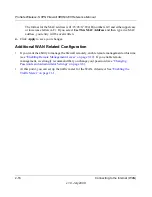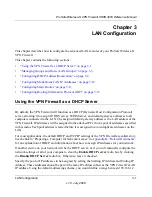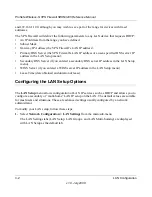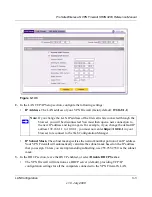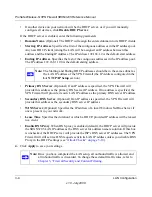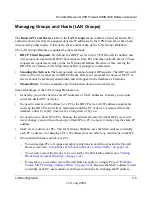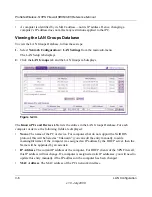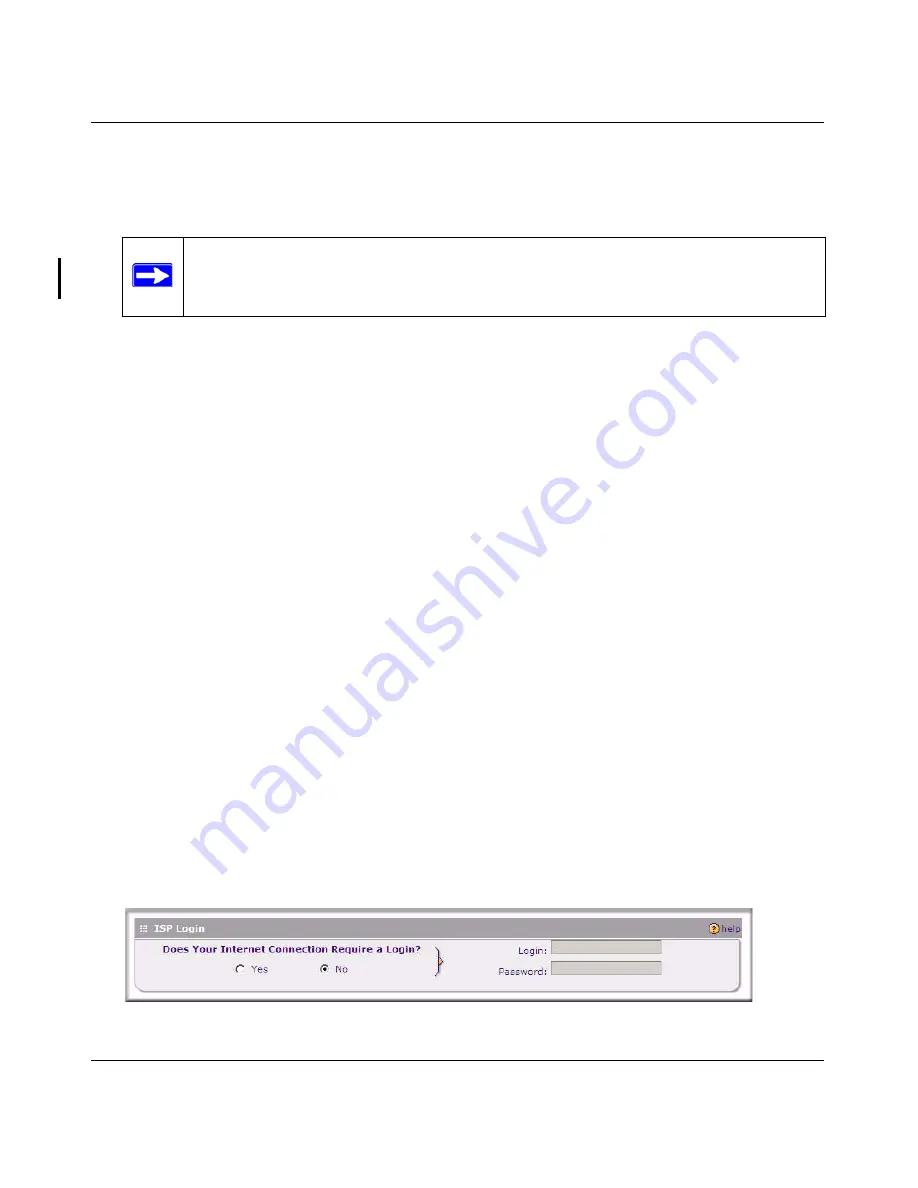
ProSafe Wireless-N VPN Firewall SRXN3205 Reference Manual
Connecting to the Internet (WAN)
2-7
v1.0, July 2008
The WAN Status window should show a valid IP address and gateway. If the configuration
was not successful, skip ahead to
“Manually Configuring the Internet Connection”
following
this section, or see
“Troubleshooting the ISP Connection” on page 12-4
.
4.
If your WAN ISP configuration was successful, you can test the internet connection, or skip
ahead to..........
5.
Click
Test
to evaluate your entries.
The firewall will attempt to connect to the NETGEAR Web site. If a successful connection is
made, NETGEAR’s Web site appears.
If your WAN ISP configuration was successful, you can skip ahead to
“Configuring the WAN
Mode (Required for Dual WAN)” on page 2-11
.
If the automatic WAN ISP configurations failed, you can attempt a manual configuration as
described in the following section, or see
“Troubleshooting the ISP Connection” on page 12-4
.
Manually Configuring the Internet Connection
Unless your ISP automatically assigns your configuration automatically via DHCP, you will need
to obtain configuration parameters from your ISP in order to manually establish an Internet
connection. The necessary parameters for various connection types are listed in
Table 2-1
.
To manually configure your
WAN ISP
Settings:
1.
Select
Network Configuration> WAN ISP Settings
and enter the following:
2.
In the
ISP Login
options, choose one of these options:
•
If your ISP requires an initial login to establish an Internet connection, click
Yes
(this is
the default).
•
If a login is not required, click
No
and ignore the Login and Password fields.
Note:
If the configuration process was successful, you are connected to the Internet
through the WAN port.
Figure 2-6
OK