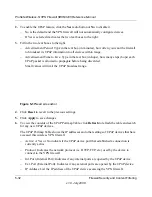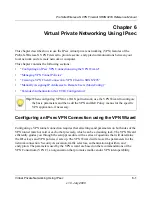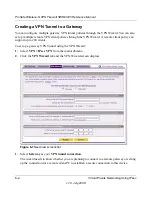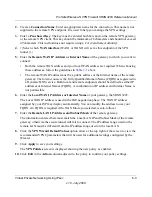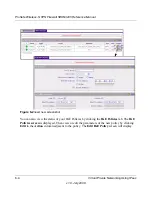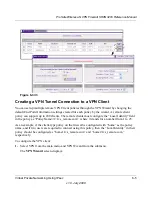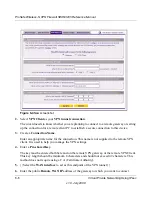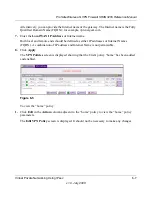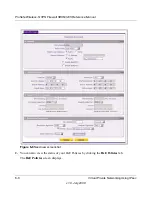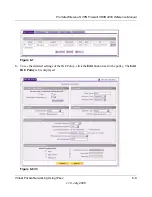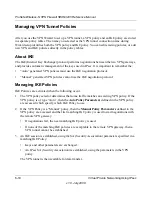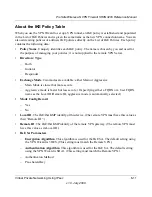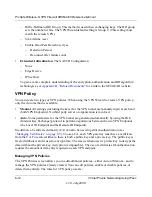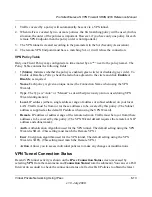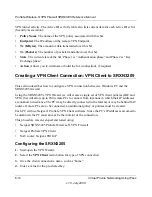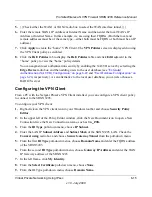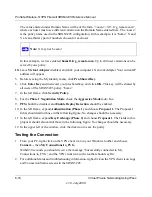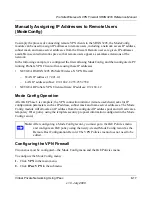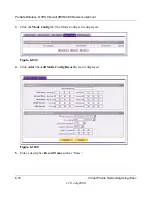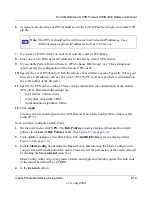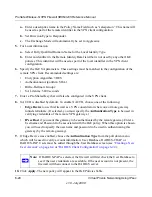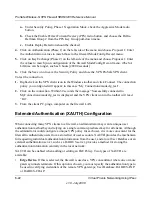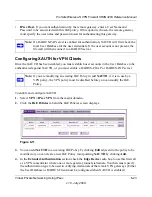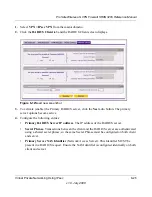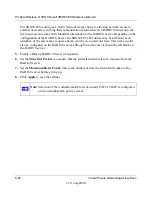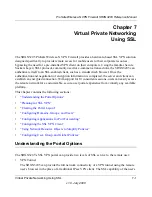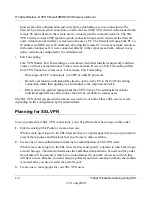ProSafe Wireless-N VPN Firewall SRXN3205 Reference Manual
Virtual Private Networking Using IPsec
6-13
v1.0, July 2008
1. Traffic covered by a policy will automatically be sent via a VPN tunnel.
2. When traffic is covered by two or more policies, the first matching policy will be used. (In this
situation, the order of the policies is important. However, if you have only one policy for each
remote VPN Endpoint, then the policy order is not important.)
3. The VPN tunnel is created according to the parameters in the SA (Security Association).
4. The remote VPN Endpoint must have a matching SA, or it will refuse the connection.
VPN Policy Table
Only one Client Policy may configured at a time (noted by an “*” next to the policy name). The
Policy Table contains the following fields:
•
! (Status)
. Indicates whether the policy is enabled (green circle) or disabled (grey circle). To
Enable or Disable a Policy, check the radio box adjacent to the circle and click
Enable
or
Disable
, as required.
•
Name
. Each policy is given a unique name (the Connection Name when using the VPN
Wizard).
•
Type
. The Type is “Auto” or “Manual” as described previously (Auto is used during VPN
Wizard configuration).
•
Local
. IP address (either a single address, range of address or subnet address) on your local
LAN. Traffic must be from (or to) these addresses to be covered by this policy. (The Subnet
address is supplied as the default IP address when using the VPN Wizard).
•
Remote
. IP address or address range of the remote network. Traffic must be to (or from) these
addresses to be covered by this policy. (The VPN Wizard default requires the remote LAN IP
address and subnet mask).
•
Auth
. Authentication Algorithm used for the VPN tunnel. The default setting using the VPN
Wizard is SHA1. (This setting must match the Remote VPN.)
•
Encr
. Encryption algorithm used for the VPN tunnel. The default setting using the VPN
Wizard is 3DES. (This setting must match the Remote VPN.)
•
Action
. Allows you to access individual policies to make any changes or modifications.
VPN Tunnel Connection Status
Recent VPN tunnel activity is shown on the
IPsec Connection Status
screen (accessed by
selecting
VPN
from the main menu and
Connection Status
from the submenu).You can set a Poll
Interval (in seconds) to check the connection status of all active IKE Policies to obtain the latest