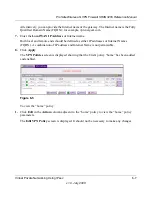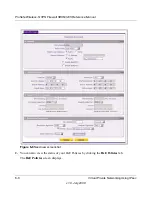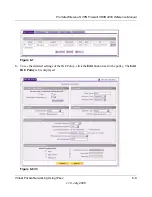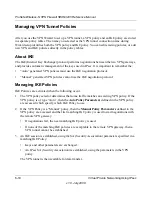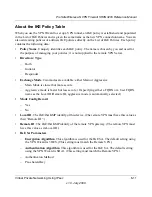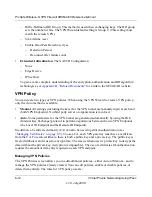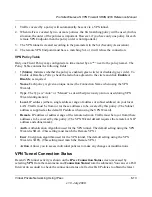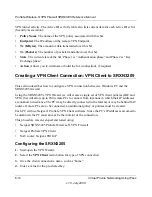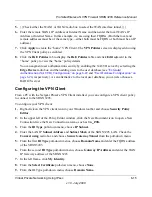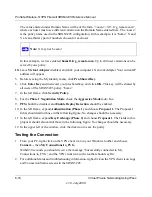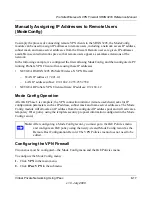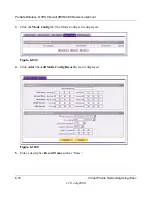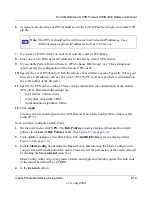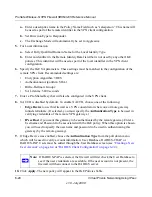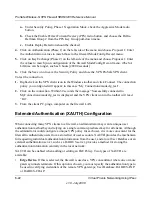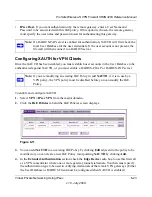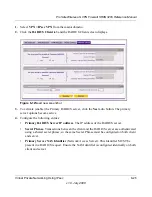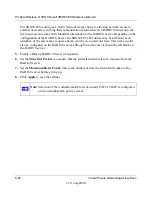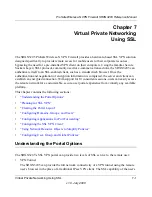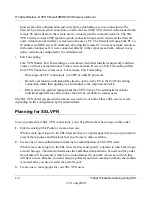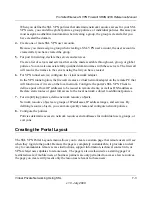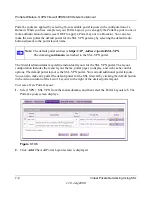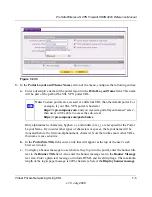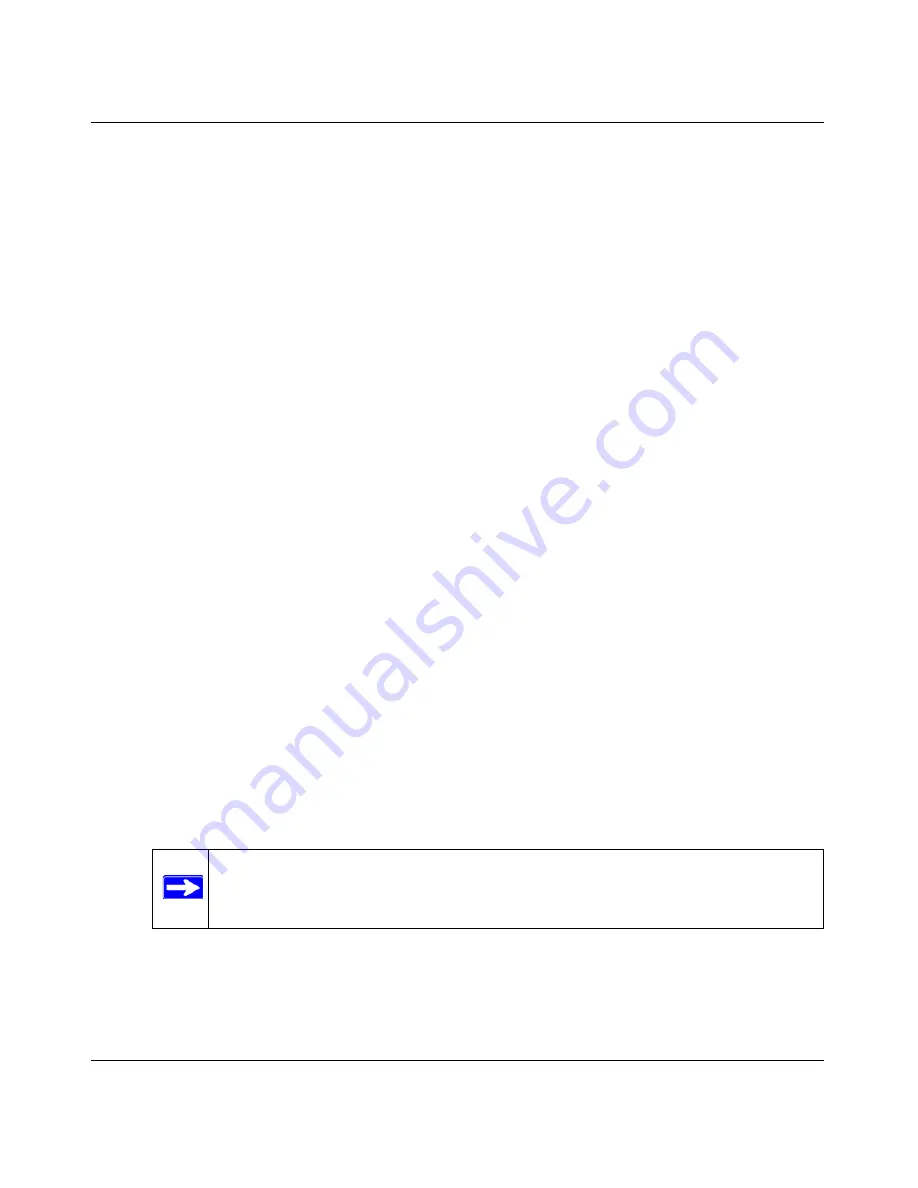
ProSafe Wireless-N VPN Firewall SRXN3205 Reference Manual
Virtual Private Networking Using IPsec
6-21
v1.0, July 2008
Configuring the ProSafe VPN Client for ModeConfig
From a client PC running NETGEAR ProSafe VPN Client software, configure the remote VPN
client connection.
To configure the client PC:
1.
Right-click the VPN client icon in the Windows toolbar. In the upper left of the Policy Editor
window, click the New Policy editor icon.
a.
Give the connection a descriptive name such as “modecfg_test”. (This name will only be
used internally).
b.
From the ID Type pull-down menu, choose IP Subnet.
c.
Enter the IP Subnet and Mask of the firewall (this is the LAN network IP address of the
gateway).
d.
Check the Connect using radio button and choose Secure Gateway Tunnel from the pull-
down menu.
e.
From the ID Type pull-down menu, choose Domain name and enter the FQDN of the
firewall; in this example it is “local_id.com”.
f.
Choose Gateway IP Address from the second pull-down menu and enter the WAN IP
address of the firewall; in this example it is “172.21.4.1”.
2.
From the left side of the menu, click My Identity and enter the following information:
a.
Click
Pre-Shared Key
and enter the key you configured in the SRXN3205 IKE menu.
b.
From the Select Certificate pull-down menu, choose None.
c.
From the ID Type pull-down menu, choose Domain Name and create an identifier based
on the name of the IKE policy you created; for example “salesperson11.remote_id.com”.
d.
Under Virtual Adapter pull-down menu, choose Preferred. The Internal Network IP
Address should be 0.0.0.0.
e.
Select your Internet Interface adapter from the Name pull-down menu.
3.
On the left-side of the menu, choose Security Policy.
Note:
If no box is displayed for Internal Network IP Address, go to Options/
Global Policy Settings, and check the box for “Allow to Specify Internal
Network Address.”