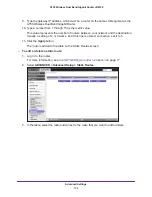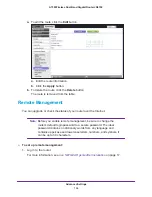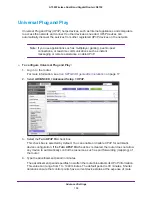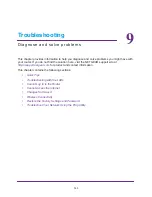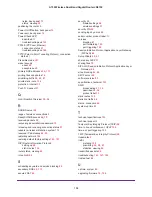Troubleshooting
144
A750 Wireless Dual Band Gigabit Router JR6150
Quick Tips
This section describes tips for troubleshooting some common problems.
Sequence to Restart Your Network
Be sure to restart your network in this sequence:
1.
Turn off
and
unplug the modem.
2.
Turn off the router and computers.
3.
Plug in the modem and turn it on. Wait two minutes.
4.
Turn on the router and wait two minutes.
5.
Turn on the computers.
Check Ethernet Cable Connections
Make sure that the Ethernet cables are securely plugged in.
The Internet LED on the router is lit when the Ethernet cable connecting the router and the
modem is plugged in securely and the modem and router are turned on.
For each powered-on computer connected to the router by an Ethernet cable, the
corresponding numbered router LAN port LED is lit.
Wireless Settings
Make sure that the wireless settings in the computer and router match exactly.
For a wirelessly connected computer, the wireless network name (SSID) and wireless
security settings of the router and wireless computer need to match exactly.
If you set up an access list in the Advanced Wireless Settings screen, you must add each
wireless computer’s MAC address to the router’s access list.
Network Settings
Make sure that the network settings of the computer are correct.
Wired and wirelessly connected computers need to have network (IP) addresses on the
same network as the router. The simplest way to set this up is to configure each computer to
obtain an IP address automatically using DHCP.
Some cable modem service providers require you to use the MAC address of the computer
initially registered on the account. You can view the MAC address in the Attached Devices
screen.