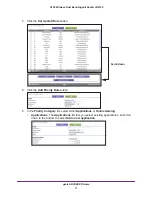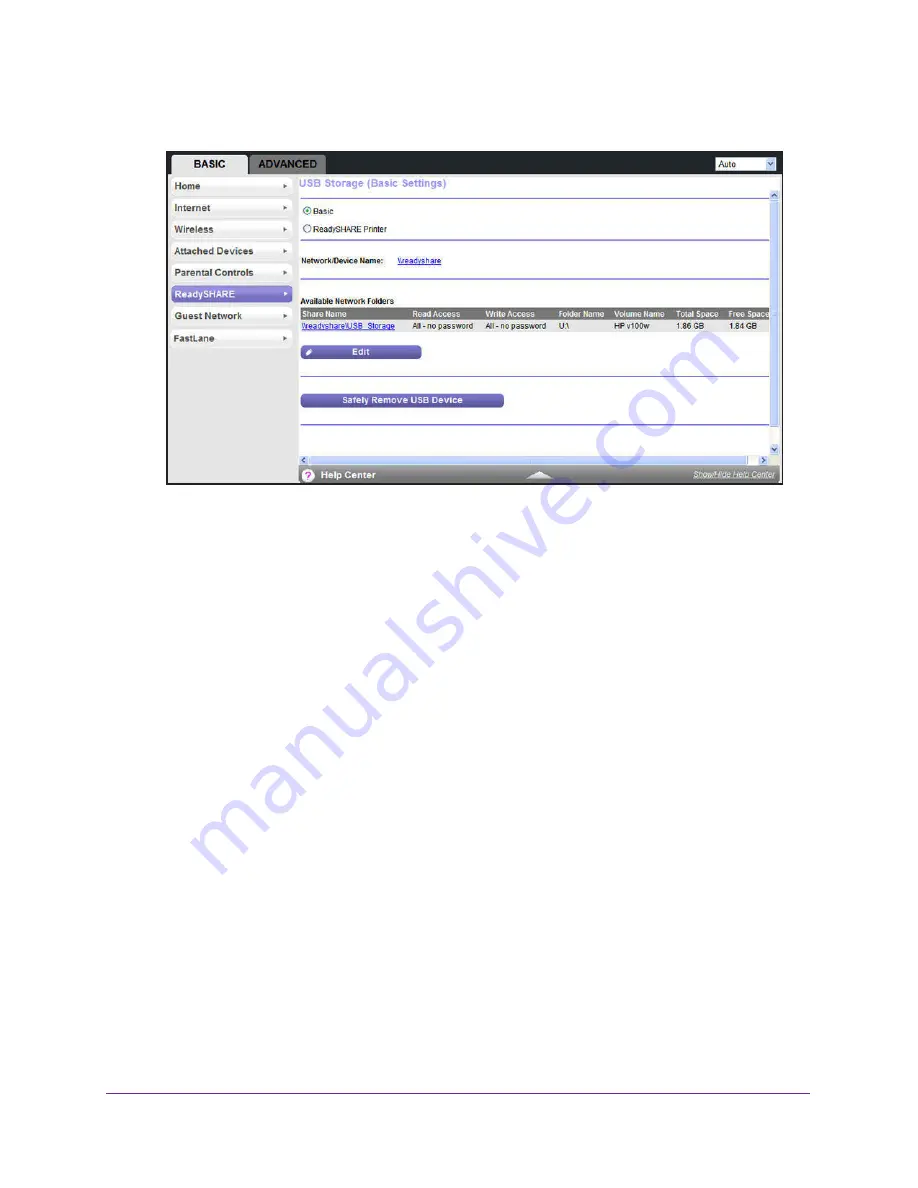
USB Port
68
A750 Wireless Dual Band Gigabit Router JR6150
2.
Select
BASIC > ReadySHARE
.
The screen displays a USB storage device if it is attached to the router USB port.
If you logged in to the router before you connected your USB device, you might not see
your USB device in this screen. If this happens, log out and log back in.
3.
To view the files and folders on the USB device, click the network device name or the share
name.
4.
To view more detail or to change the USB device settings, click the
Edit
button.
The USB Storage (Advanced Settings) screen displays. For more information, see
Configure the USB Storage Device and Access Settings
on page
68.
Configure the USB Storage Device and Access Settings
You can set up the device name, workgroups, and network folders for your USB device.
To view or change the USB storage advanced settings:
1.
Log in to the router.
For more information, see
Use NETGEAR genie after Installation
on page
17.