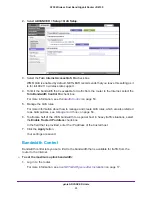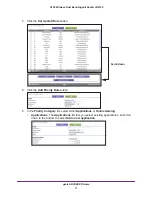USB Port
66
A750 Wireless Dual Band Gigabit Router JR6150
Set Up Network Storage
You can back up the files on your local computers and digital devices to a network drive.
ReadySHARE lets you access and share a USB drive connected the router’s USB port.
The router works with most USB-compliant external flash and hard drives. If your USB device
requires nonstandard drivers, it is not compatible. For the most up-to-date list of USB drives
supported by the router, visit
http://kbserver.netgear.com/readyshare
.
Connect or Safely Remove a USB Drive
The router supports both read and write for FAT16, FAT32, NTFS, and Linux file systems
(EXT2 and EXT3). Some USB external hard drives and flash drives require drivers to be
loaded into the Windows computer before the Windows computer can access the USB
device. Such USB devices do not work with the router.
To physically disconnect a USB drive from the router USB port, first log in to the router and
then safely remove it.
To connect a USB storage device:
1.
Insert your USB storage device into the USB port of the router.
For information about how to locate the USB port, see
Enhance Your Local Network
on
page
65.
2.
If your USB device has a power supply, connect the power supply to a power source.
It might take up to two minutes before the USB device is ready for sharing.
To remove a USB disk drive safely:
1.
Log in to the router.
For more information, see
Use NETGEAR genie After Installation
on page
27.