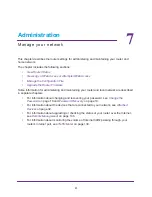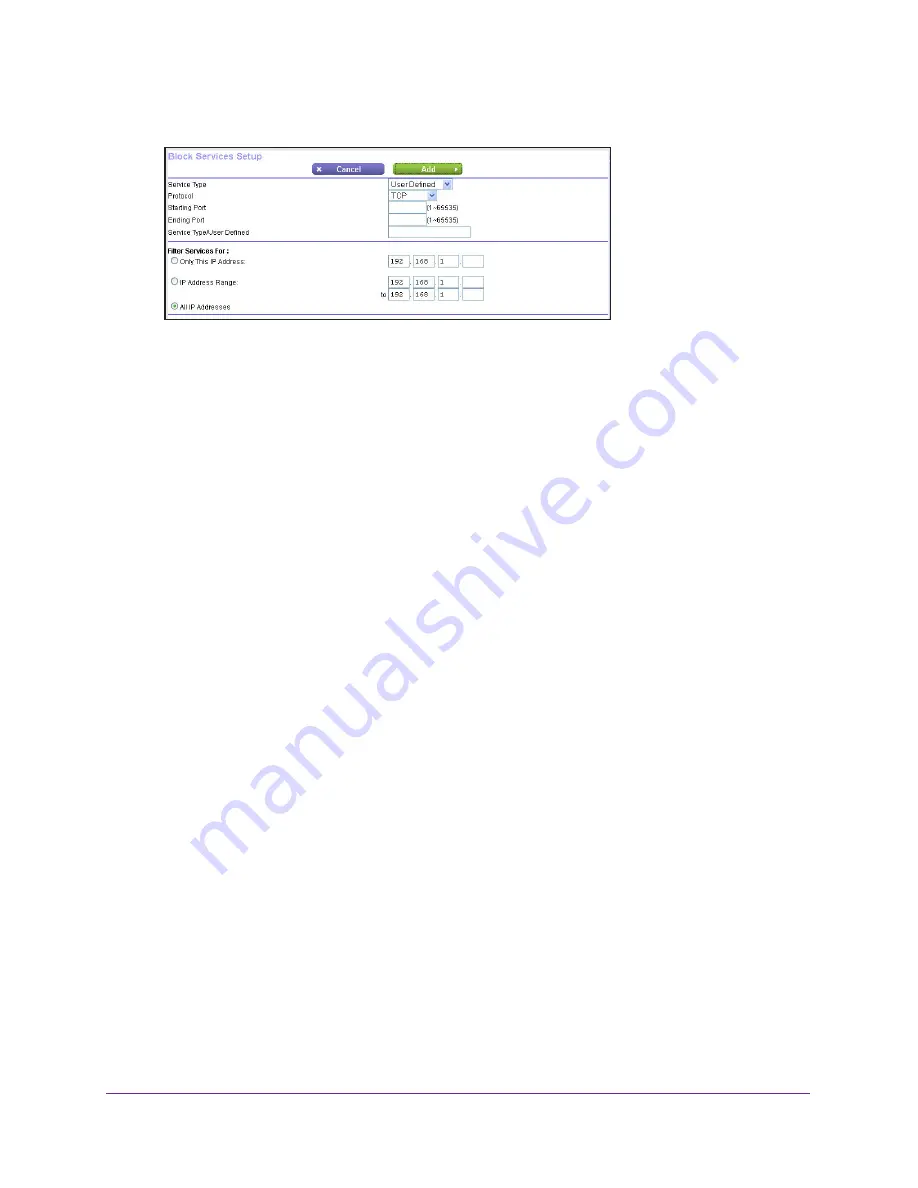
Security
88
A750 Wireless Dual Band Gigabit Router JR6150
5.
To add a service, click the
Add
button.
6.
From the
Service Type
list, select the application or service to block.
The list displays several common services, but you are not limited to these choices. To
add any additional services or applications that do not already appear, select
User
Defined
.
7.
If you know that the application uses either TCP or UDP, select the appropriate protocol. If
you are not sure, select
TCP/UDB
(both).
8.
Enter the starting and ending port numbers.
If the application uses a single port number, enter that number in both fields.
9.
Select the radio button for the IP address configuration you want to block and enter the IP
addresses.
You can block the specified service for a single computer, a range of computers with
consecutive IP addresses, or all computers on your network.
10.
Click the
Add
button.
Your changes are saved.
Schedule Blocking
You can specify the days and time that you want to block Internet access.
To schedule blocking:
1.
Log in to the router.
For more information, see
Use NETGEAR genie after Installation
on page
17.