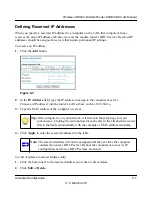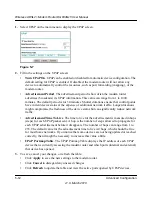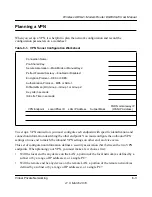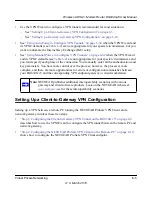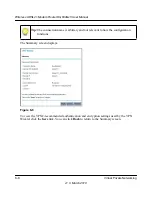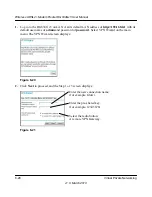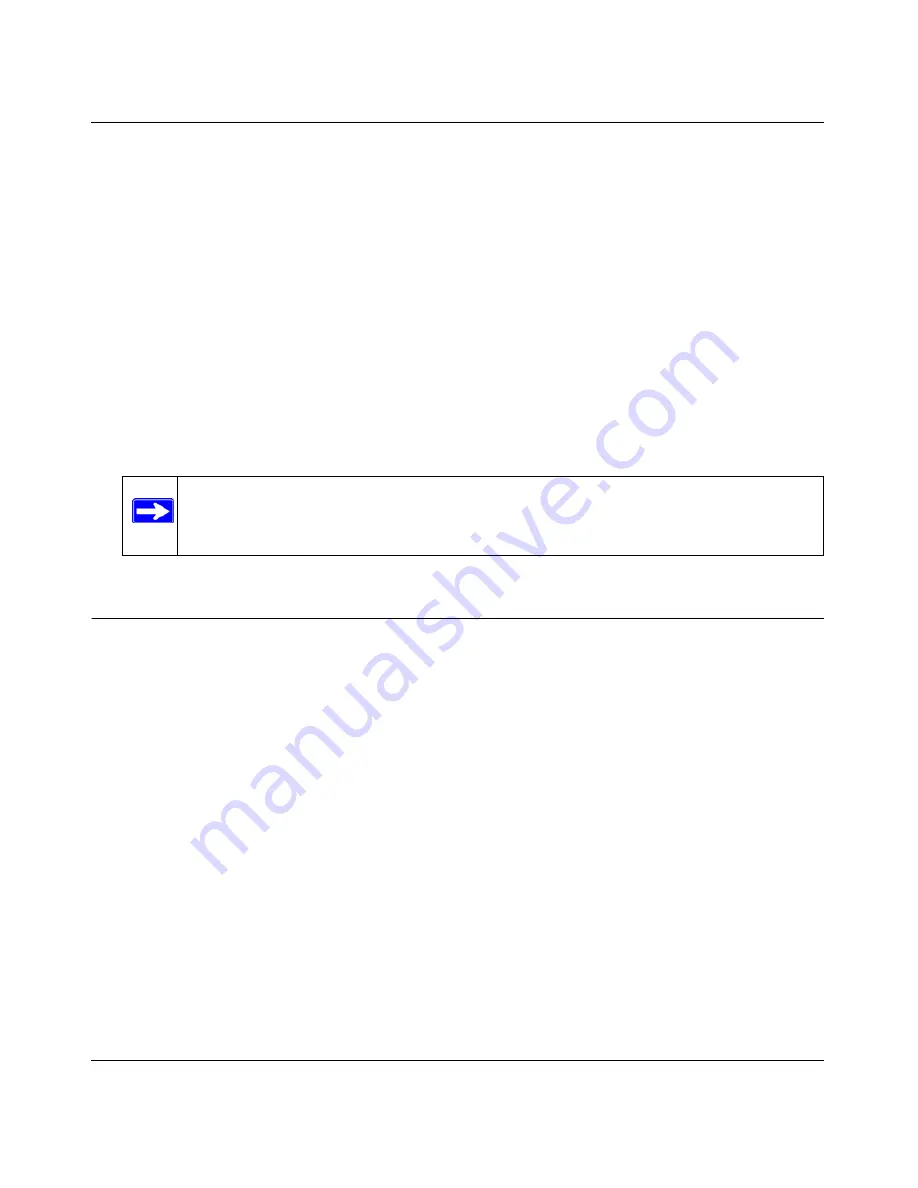
Wireless ADSL2+ Modem Router DG834Gv5 User Manual
Virtual Private Networking
6-5
v1.0, March 2010
•
Use the VPN Wizard to configure a VPN tunnel (recommended for most situations):
–
See
“Setting Up a Client-to-Gateway VPN Configuration” on page 6-5
.
–
See
“Setting Up a Gateway-to-Gateway VPN Configuration” on page 6-18
.
•
See
“Using Auto Policy to Configure VPN Tunnels” on page 6-32
when the VPN Wizard and
its VPNC defaults (see
Table 6-2
) are not appropriate for your special circumstances, but you
want to automate the Internet Key Exchange (IKE) setup.
•
See
“Using Manual Policy to Configure VPN Tunnels” on page 6-42
when the VPN Wizard
and its VPNC defaults (see
Table 6-2
) are not appropriate for your special circumstances and
you must specify each phase of the connection. You manually enter all the authentication and
key parameters. You have more control over the process; however, the process is more
complex, and there are more opportunities for errors or configuration mismatches between
your DG834G v5 and the corresponding VPN endpoint gateway or client workstation.
Setting Up a Client-to-Gateway VPN Configuration
Setting up a VPN between a remote PC running the NETGEAR ProSafe VPN Client and a
network gateway involves these two steps:
•
“Step 1: Configuring the Client-to-Gateway VPN Tunnel on the DG834G v5” on page 6-6
describes how to use the VPN Wizard to configure the VPN tunnel between the remote PC and
network gateway.
•
“Step 2: Configuring the NETGEAR ProSafe VPN Client on the Remote PC” on page 6-10
shows how to configure the NETGEAR ProSafe VPN Client endpoint.
Note:
NETGEAR publishes additional interoperability scenarios with various
gateway and client software products. Look on the NETGEAR website at
www.netgear.com
for these interoperability scenarios.