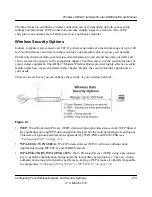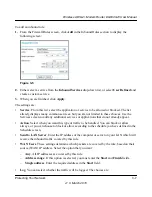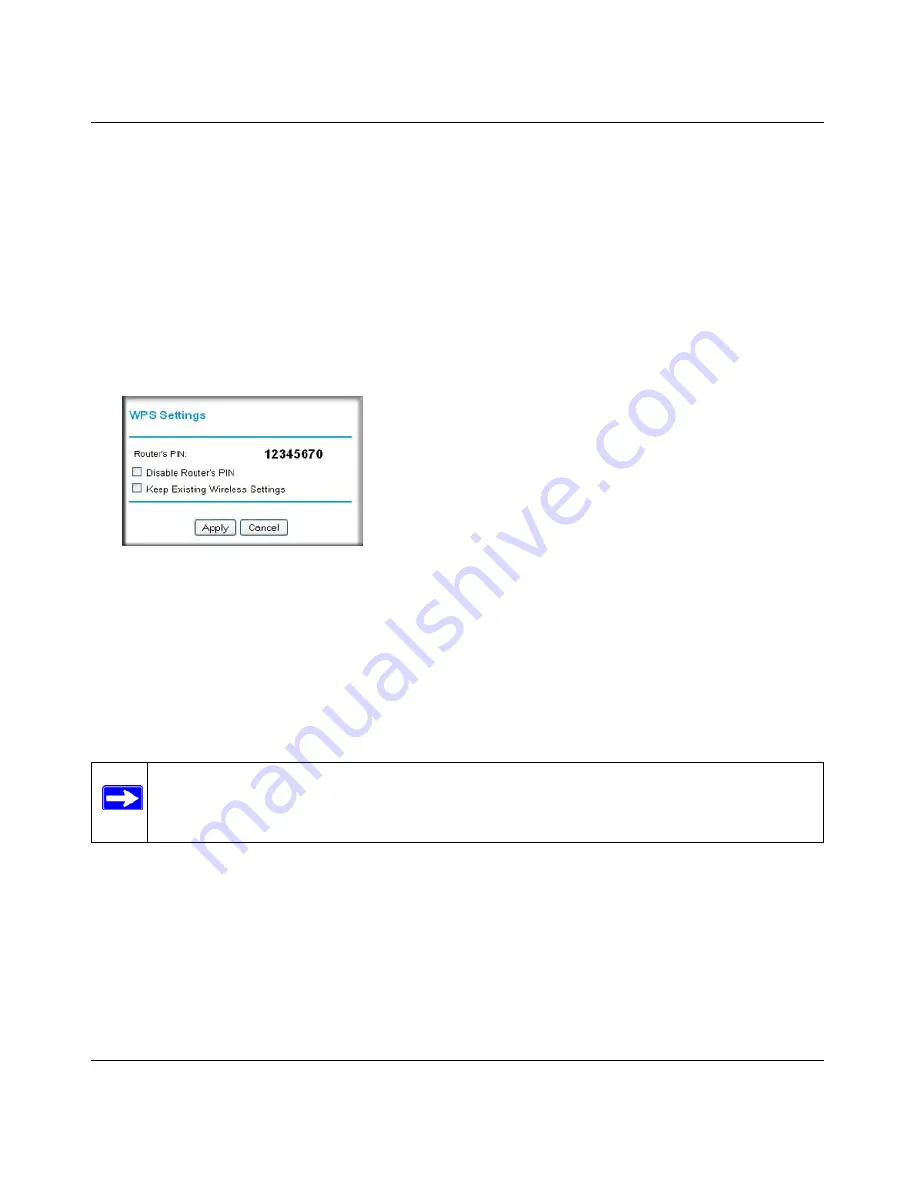
Wireless ADSL2+ Modem Router DG834Gv5 User Manual
2-12
Configuring Your Wireless Network and Security Settings
v1.0, March 2010
The modem router tries to communicate with the client for 2 minutes.
4.
Go to the client wireless computer, and run a WPS configuration utility. Follow the utility’s
instructions to click a WPS button.
5.
Go back to the modem router screen to check for a message.
The modem router WPS screen displays a message confirming that the client was added to the
wireless network. The modem router generates an SSID, and implements WPA/WPA2
wireless security. The modem router will keep these wireless settings unless you change them,
or you clear the
Keep Existing Wireless Settings
check box (select Advanced Wireless
Settings to go to the WPS Settings screen).
6.
Note the new SSID and WPA/WPA2 password for the wireless network. You can view these
settings in the Wireless Settings screen. See
“Using Push 'N' Connect (WPS) to Configure
Your Wireless Network” on page 2-10
.
To access the Internet from any computer connected to your modem router, launch a browser such
as Microsoft Internet Explorer or Mozilla Firefox. You should see the modem router’s Internet
LED blink, indicating communication to the ISP.
Figure 2-5
Note:
If no WPS-capable client devices are located during the 2-minute timeframe, the
SSID will not be changed, and no security will be implemented on the modem
router.