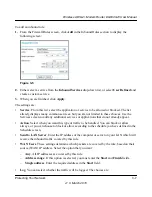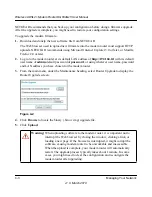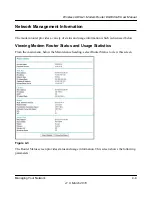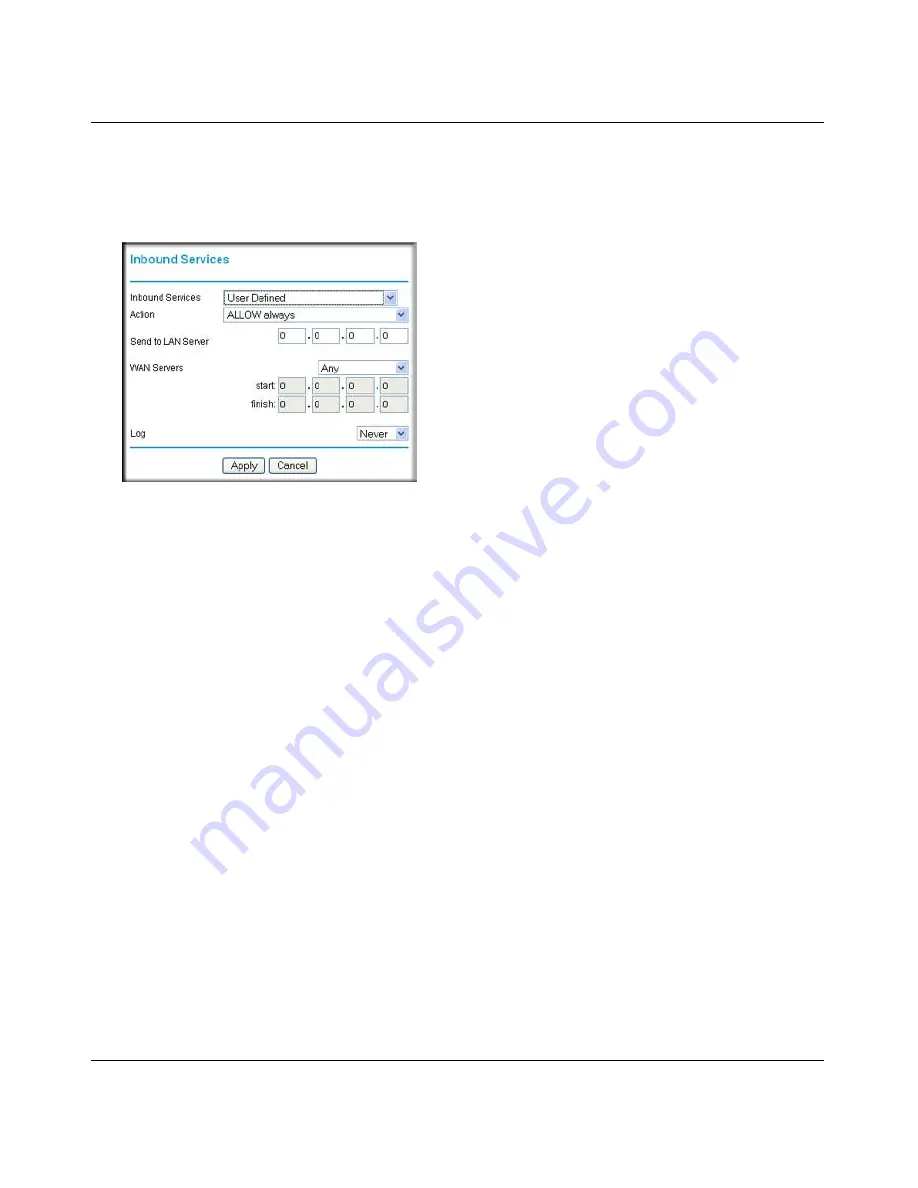
Wireless ADSL2+ Modem Router DG834Gv5 User Manual
Protecting Your Network
3-7
v1.0, March 2010
To add an inbound rule:
1.
From the Firewall Rules screen, click
Add
in the Inbound Rules section to display the
following screen:
2.
Either select a service from the
Inbound Services
drop-down list, or select
User Defined
and
create a custom service.
3.
When you are finished, click
Apply
.
The settings are:
•
Service
. From this list, select the application or service to be allowed or blocked. The list
already displays many common services, but you are not limited to these choices. Use the
Services screen to add any additional services or applications that do not already appear.
•
Action
. Select when you want this type of traffic to be handled. You can block or allow
always, or you can choose to block or allow according to the schedule you have defined in the
Schedule screen.
•
Send to LAN Server
. Enter the IP address of the computer or server on your LAN which will
receive the inbound traffic covered by this rule.
•
WAN Users
. These settings determine which packets are covered by the rule, based on their
source (WAN) IP address. Select the option that you want:
–
Any
. All IP addresses are covered by this rule.
–
Address range
. If this option is selected, you must enter the
Start
and
Finish
fields.
–
Single address
. Enter the required address in the
Start
field.
•
Log
. You can select whether the traffic will be logged. The choices are:
Figure 3-5