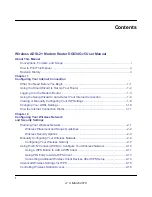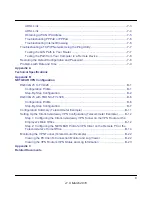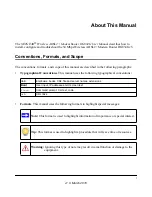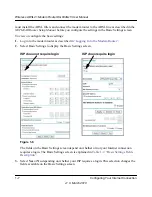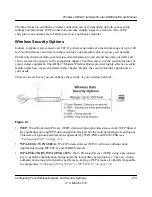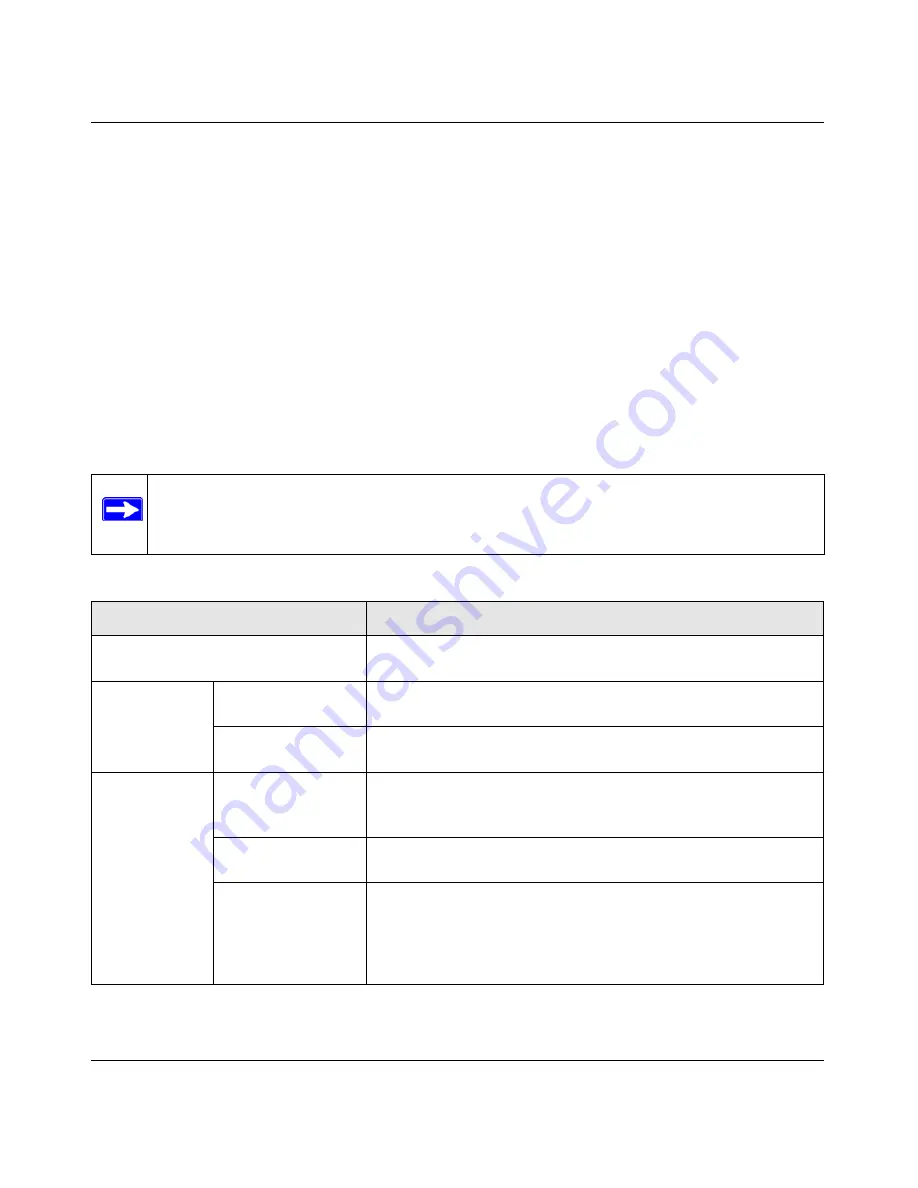
Wireless ADSL2+ Modem Router DG834Gv5 User Manual
Configuring Your Internet Connection
1-8
v1.0, March 2010
•
Yes
. If your ISP requires a login, select the encapsulation method. Enter the login name. If
you want to change the login time-out, enter a new value in minutes.
•
No
. If your ISP does not require a login, enter the account name, if required, and the
domain name, if required.
4.
Enter the settings for the IP address and DNS server.
The default ADSL settings usually work fine. If you have problems with your connection,
check the ADSL settings. See
“Changing Your ADSL Settings”
for more details.
5.
If no login is required, you can specify the MAC Address setting.
6.
Click
Apply
to save your settings.
7.
Click
Test
to test your Internet connection. If the NETGEAR website does not appear within
one minute, refer to
Chapter 7, “Troubleshooting”
.
Note:
When your Internet connection is working you will no longer need to launch the
ISP’s login program on your computer to access the Internet. When you start an
Internet application, your modem router automatically logs you in.
Table 1-2. Basic Settings Fields Description
Settings
Description
Does Your ISP Require a Login?
• Yes
• No
These fields
appear only if no
login is required.
Account Name
(If required)
Enter the account name provided by your ISP. This might also be
called the host name.
Domain Name
(If required)
Enter the domain name provided by your ISP.
These fields
appear only if
your ISP
requires a login.
Encapsulation
• PPPoE
• PPPoA
• PPTP
Login
The login name provided by your ISP. This is often an e-mail
address.
Idle Timeout (In
minutes)
If you want to change the login time-out, enter a new value in
minutes. This determines how long the modem router keeps the
Internet connection active after there is no Internet activity from the
LAN. Entering an Idle Timeout value of 0 (zero) means never log
out.