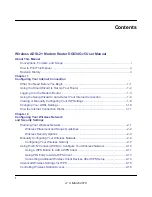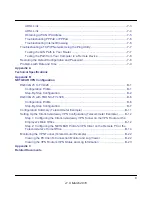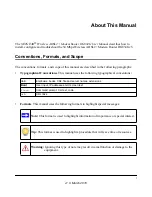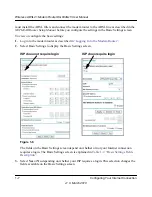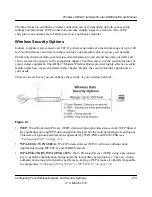Wireless ADSL2+ Modem Router DG834Gv5 User Manual
1-9
Configuring Your Internet Connection
v1.0, March 2010
Internet IP Address
•
Get Dynamically from ISP
. Your ISP uses DHCP to assign your
IP address. Your ISP automatically assigns these addresses.
•
Use Static IP Address
. Enter the IP address that your ISP
assigned. Also enter the IP subnet mask and the gateway IP
address. The gateway is the ISP’s modem router to which your
modem router will connect.
•
Use IP Over ATM (IFoA)
. Your ISP uses Classical IP addresses
(RFC 1577). Enter the IP address, IP subnet mask, and gateway
IP addresses that your ISP assigned.
Domain Name Server (DNS) Address
The DNS server is used to look up site addresses based on their
names.
•
Get Automatically from ISP
. Your ISP uses DHCP to assign
your DNS servers. Your ISP automatically assigns this address.
•
Use These DNS Servers
. If you know that your ISP does not
automatically transmit DNS addresses to the modem router
during login, select this option, and enter the IP address of your
ISP’s primary DNS server. If a secondary DNS server address is
available, enter it also.
NAT (Net Address Translation)
NAT automatically assigns private IP addresses (10.1.1.x) to LAN-
connected devices.
•
Enable
. Usually NAT is enabled.
•
Disable
. This disables NAT, but leaves the firewall active.
Disable NAT only if you are sure that you do not require it. When
NAT is disabled, only standard routing is performed by this
router. Classical routing lets you directly manage the IP
addresses that the DG834G v5 uses. Classical routing should be
selected only by experienced users.
a
•
Disable Firewall
. This disables the firewall in addition to
disabling NAT. With the firewall disabled, the protections usually
provided to your network are disabled.
This field
appears only if
no login is
required.
Router MAC
Address
The Ethernet MAC address used by the modem router on the
Internet port. Some ISPs register the MAC address of the network
interface card in your computer and will then accept traffic only
from that MAC address. This feature allows your modem router to
masquerade as that computer by “cloning” its MAC address.
•
Use Default Address
. Use the default MAC address.
•
Use Computer MAC Address
. The modem router will capture
and use the MAC address of the computer you are now using.
You must be using the one computer that is allowed by the ISP.
•
Use This MAC Address
. Specify the MAC address.
a. Disable NAT only if you plan to install the modem router in a setting where you will be manually administering the IP address
space on the LAN side of the router.
Table 1-2. Basic Settings Fields Description (continued)
Settings
Description