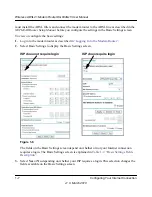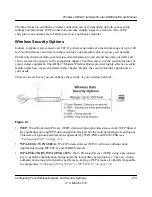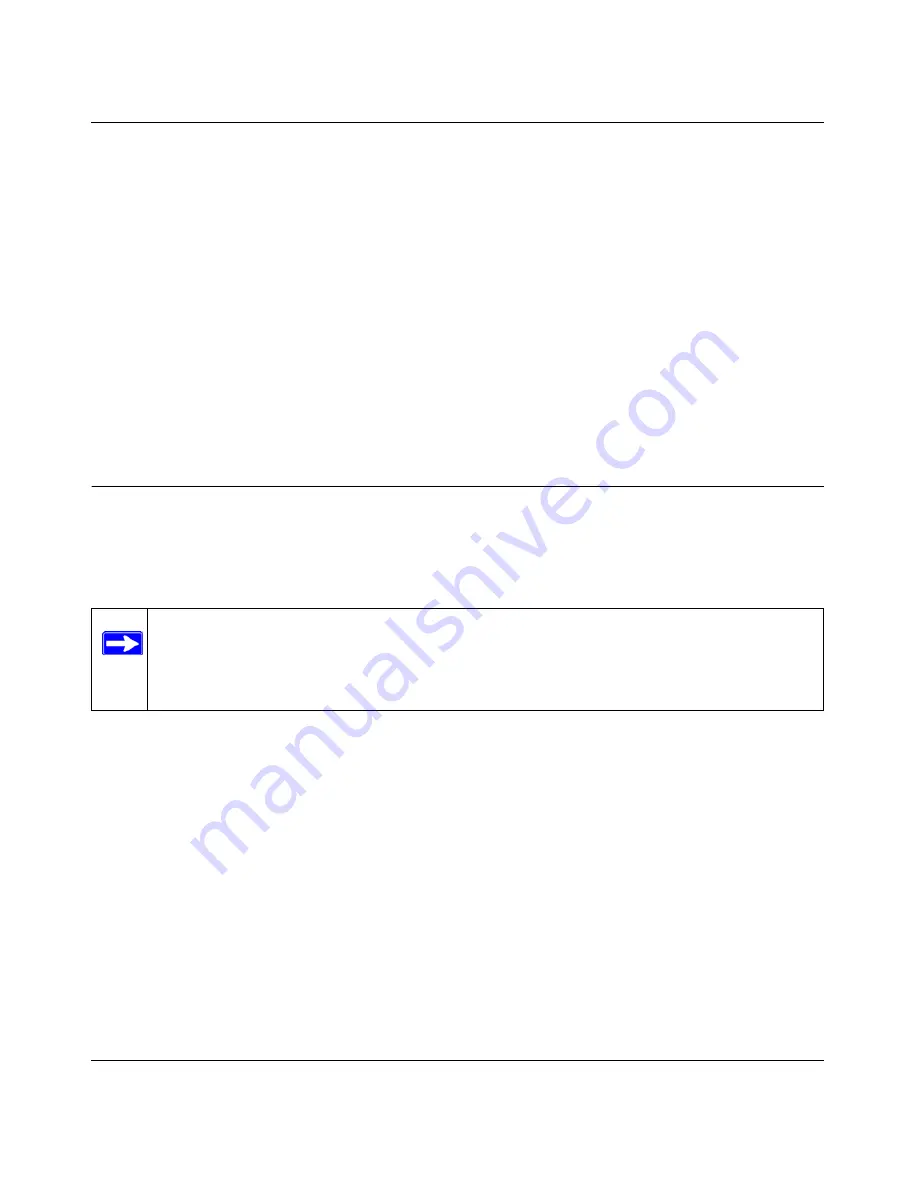
Wireless ADSL2+ Modem Router DG834Gv5 User Manual
2-4
Configuring Your Wireless Network and Security Settings
v1.0, March 2010
You also can increase your security by implementing one or more of the following features:
•
Restrict Access Based on MAC Address
. You can allow only trusted PCs to connect so that
unknown PCs cannot wirelessly connect to the modem router. Restricting access by MAC
address adds an obstacle against unwanted access to your network, but the data broadcast over
the wireless link is fully exposed (see
“Restricting Access by MAC Address” on page 2-17
).
•
Turn Off the Broadcast of the Wireless Network Name SSID
. If you disable broadcast of
the SSID, only devices that have the correct SSID can connect. This nullifies wireless network
‘discovery’ feature of some products, such as Windows XP, but the data is still exposed (see
“Controlling Wireless Station Access” on page 2-16
).
For more information about wireless technology, see the link to the online document in
“Wireless
Communications” in Appendix C
.
Manually Configuring Your Wireless Network
You can view or manually configure the wireless settings and wireless security for the modem
router in the Wireless Settings screen. If you want to make changes, make sure to note the current
settings first.
To manually configure the wireless settings:
1.
Log in to the modem router at its default LAN address of
http://192.168.0.1
with its default
user name of
admin
, and default password of
password
, or using whatever user name,
password, and LAN address you have chosen for the modem router.
2.
Select Wireless Settings from the main menu to display the Wireless Settings screen:
Note:
If you use a wireless computer to change the wireless network name (SSID) or
wireless security settings, you will be disconnected when you click
Apply
. To
avoid this problem, use a computer with a wired connection to access the modem
router.