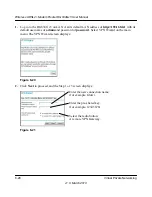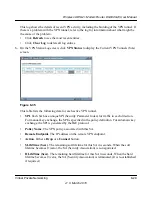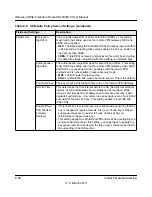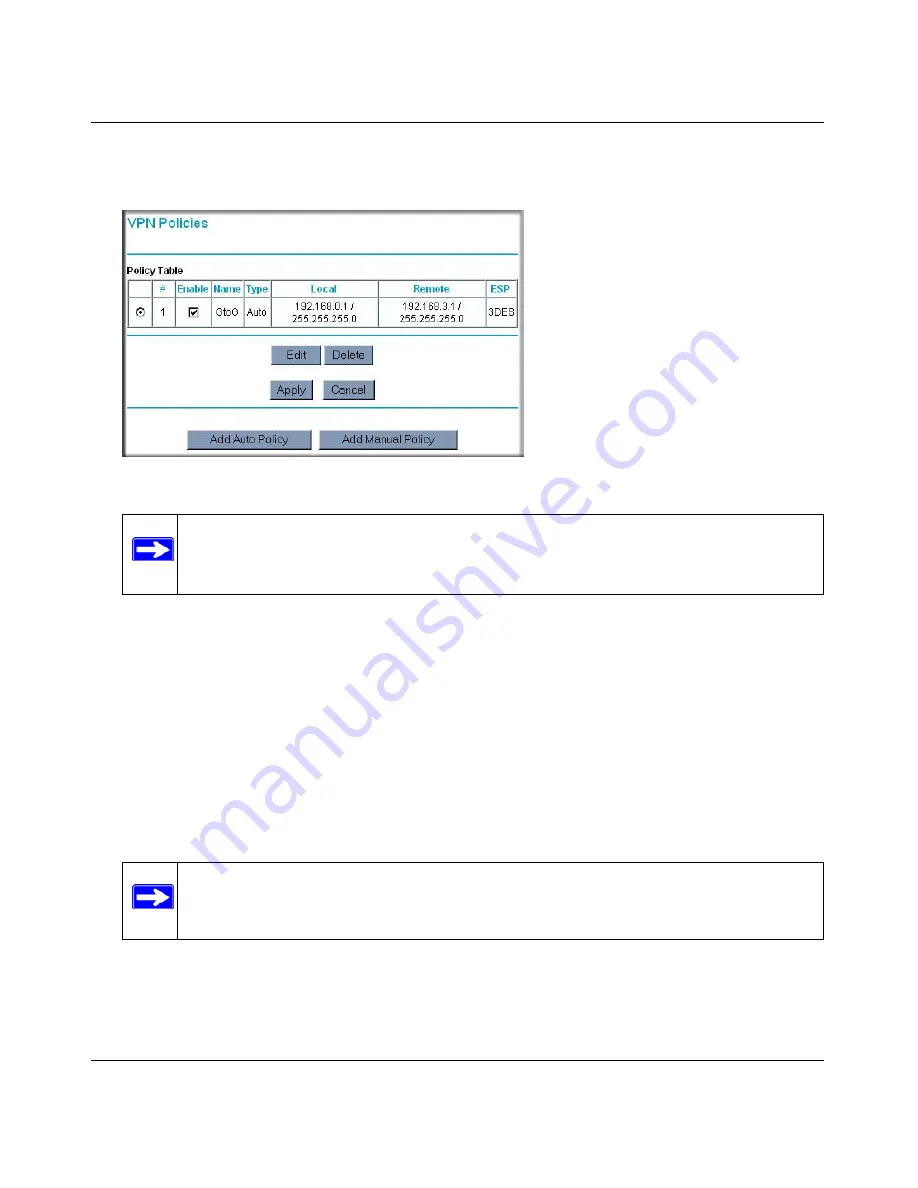
Wireless ADSL2+ Modem Router DG834Gv5 User Manual
Virtual Private Networking
6-23
v1.0, March 2010
6.
Click
Done
on the Summary screen (see
Figure 6-24
) to complete the configuration
procedure. The VPN Policies screen displays, showing that the new tunnel is enabled.
7.
Repeat these steps for the DG834G v5 on LAN B, and pay special attention to using the
following network settings:
•
WAN IP of the remote VPN gateway (for example,
14.15.16.17
)
•
LAN IP settings of the remote VPN gateway:
–
IP Address (for example,
192.168.0.1
)
–
Subnet Mask (for example,
255.255.255.0
)
–
Preshared Key (for example,
12345678
)
8.
Use the VPN Status screen to activate the VPN tunnel by performing the following steps:
Figure 6-26
Note:
See
“Using Auto Policy to Configure VPN Tunnels” on page 6-32
for
information about how to enable the IKE keepalive capability on an existing
VPN tunnel.
Note:
The VPN Status screen is only one of three ways to active a VPN tunnel. See
“Activating a VPN Tunnel” on page 6-25
for information about the other ways.