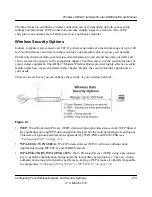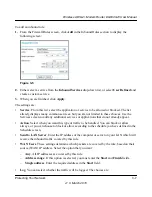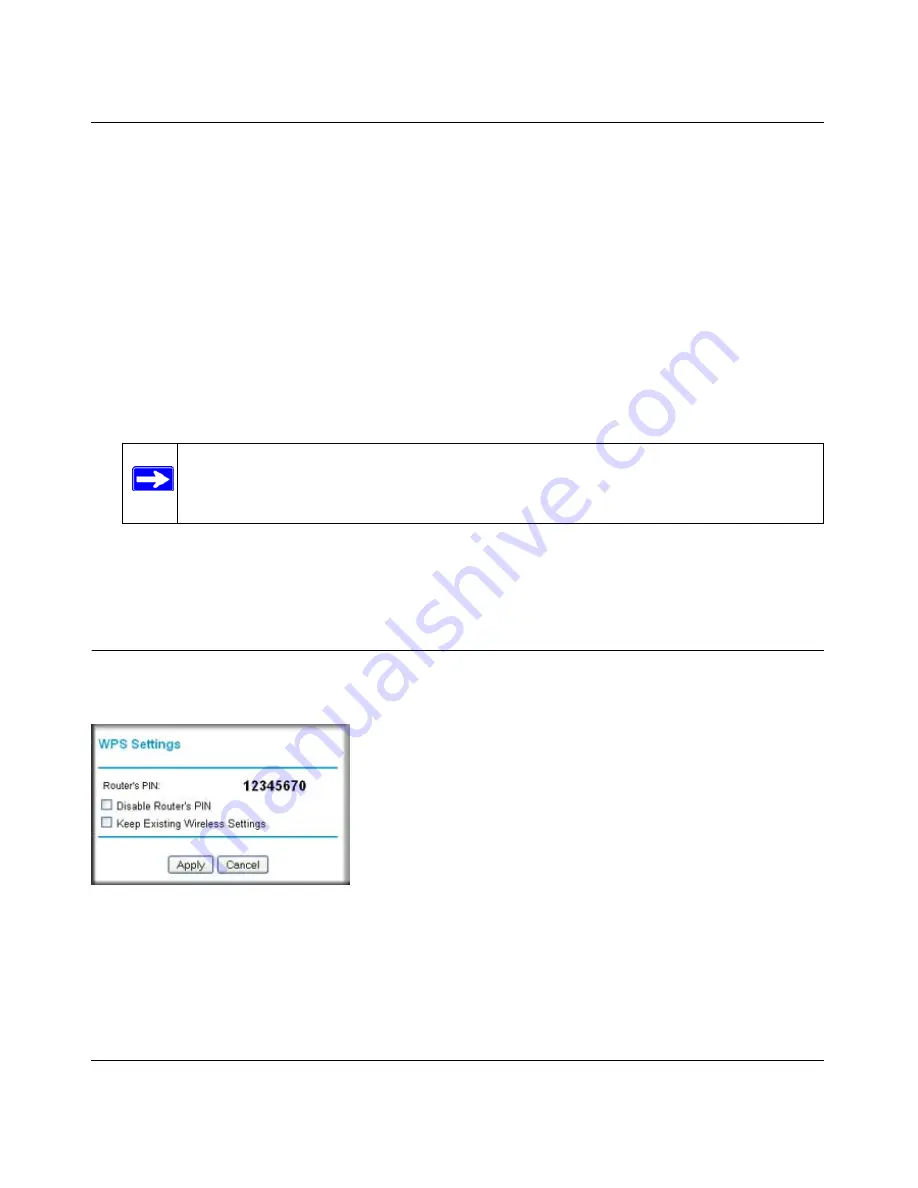
Wireless ADSL2+ Modem Router DG834Gv5 User Manual
Configuring Your Wireless Network and Security Settings
2-15
v1.0, March 2010
2.
Configure the network names (SSIDs), select the WPA/PSK + WPA2/PSK radio button on the
Wireless Settings screen (see
“Using Push 'N' Connect (WPS) to Configure Your Wireless
Network” on page 2-10
). and click
Apply
. On the WPA/PSK + WPA2/PSK screen, select a
passphrase and click
Apply
. Record this information to add additional clients.
3.
For the non-WPS devices that you want to connect, open the networking utility and follow the
utility’s instructions to enter the security settings that you selected in Step 2 (the SSID, WPA/
PSK + WPA2/PSK security method, and passphrase).
4.
For the WPS devices that you want to connect, follow the procedure
“Using a WPS Button to
Add a WPS Client” on page 2-11
or
“Using PIN Entry to Add a WPS Client” on page 2-13
.
The settings that you configured in Step 2 are broadcast to the WPS devices so that they can
connect to the modem router.
5.
To view a list of all devices connected to your modem router (including wireless and Ethernet-
connected), see
“Viewing Attached Devices” on page 4-8
.
Advanced Wireless Settings for WPS
From the main menu, select Advanced Wireless Settings to display the following screen:
The WPS settings show the modem router PIN, and the Keep Existing Wireless Settings check
box.
Note:
To make sure that your new wireless settings remain in effect, verify that the
Keep Existing Wireless Settings
checkbox is selected in the WPS Settings
screen.
Figure 2-7