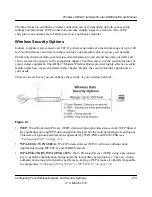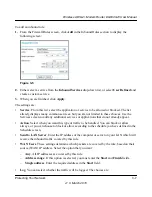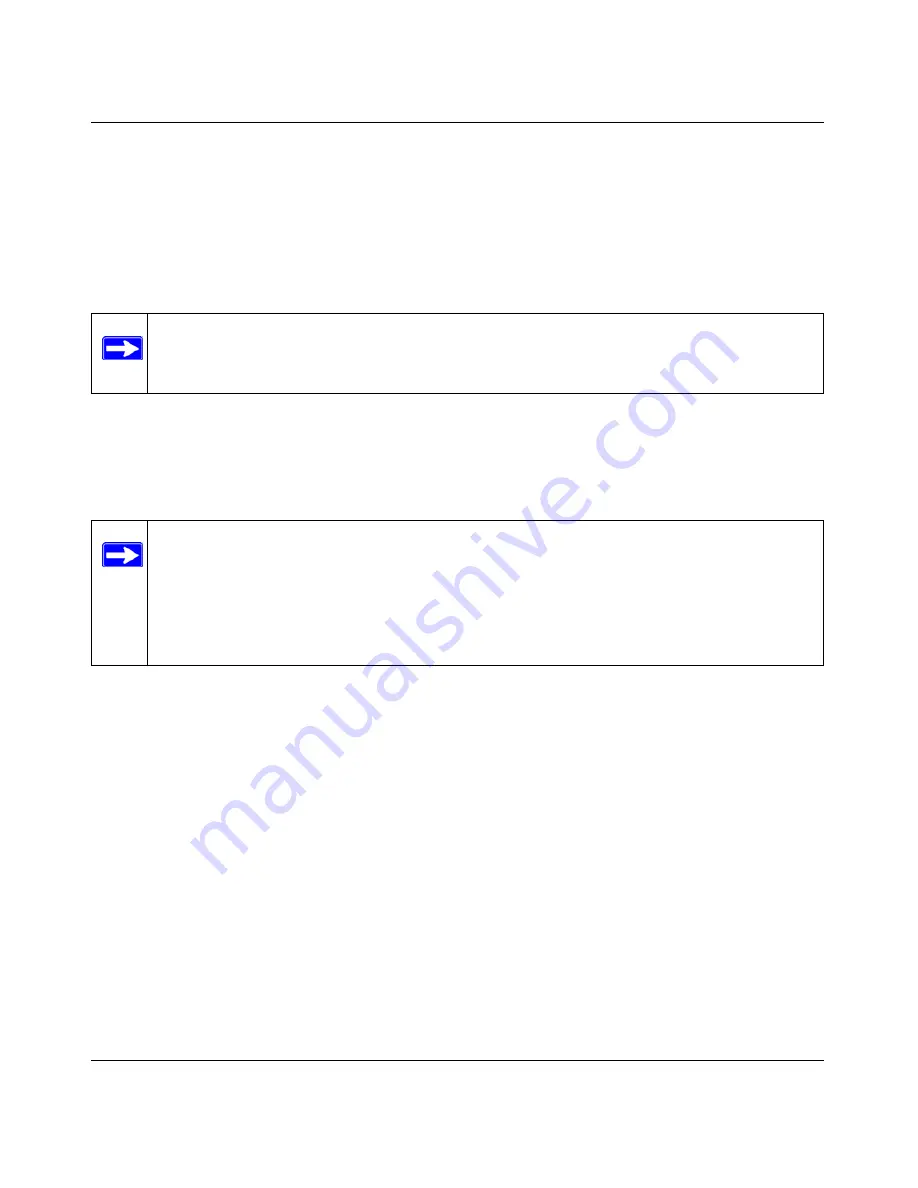
Wireless ADSL2+ Modem Router DG834Gv5 User Manual
2-14
Configuring Your Wireless Network and Security Settings
v1.0, March 2010
6.
Note the new SSID and WPA/WPA2 password for the wireless network. You can view these
settings in the Wireless Settings screen. See
“Using Push 'N' Connect (WPS) to Configure
Your Wireless Network” on page 2-10
To access the Internet from any computer connected to your modem router, launch a browser such
as Microsoft Internet Explorer or Mozilla Firefox. You should see the modem router’s Internet
LED blink, indicating communication to the ISP.
Connecting Additional Wireless Client Devices After WPS Setup
You can add more WPS clients to your wireless network, or you can add a combination of WPS-
enabled clients and clients without WPS.
To add a wireless client device that is WPS-enabled:
1.
Follow the procedures in
“Using a WPS Button to Add a WPS Client” on page 2-11
or
“Using
PIN Entry to Add a WPS Client” on page 2-13
.
2.
To view a list of all devices connected to your modem router (including wireless and Ethernet-
connected), see
“Viewing Attached Devices” on page 4-8
.
For non-WPS clients, you cannot use the WPS setup procedures to add them to the wireless
network. You must record, and then manually enter your security settings (see
“Using Push 'N'
Connect (WPS) to Configure Your Wireless Network” on page 2-10
).
To connect a combination of non-WPS enabled and WPS-Enabled clients to the modem router:
1.
Restore the modem router to its factory default settings (press both the Wireless and WPS
buttons on the side of the modem router for 5 seconds).
When the factory settings are restored, all existing wireless clients are disassociated and
disconnected from the modem router.
Note:
If no WPS-capable client devices are located during the 2-minute timeframe, the
SSID will not be changed and no security will be implemented on the modem
router.
Note:
Your wireless settings remain the same when you add another WPS-enabled client,
as long as the
Keep Existing Wireless Settings
checkbox is selected in the
Advanced Wireless screen (listed under the Advanced heading in the modem router
main menu). If you clear this checkbox, when you add the client, a new SSID and
passphrase will be generated, and all existing connected wireless clients will be
disassociated and disconnected from the modem router.