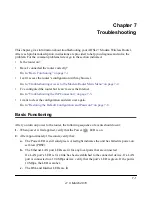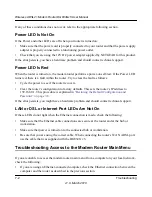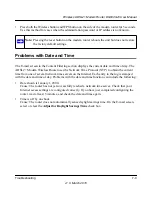Wireless ADSL2+ Modem Router DG834Gv5 User Manual
7-8
Troubleshooting
v1.0, March 2010
Testing the Path from Your Computer to a Remote Device
After verifying that the LAN path works correctly, test the path from your PC to a remote device.
1.
From the Windows toolbar, click the
Start
button, and select
Run
.
2.
In the Windows Run window, type:
PING -n 10
IP address
where
IP address
is the IP address of a remote device such as your ISP’s DNS server.
If the path is functioning correctly, replies as in the previous section are displayed. If you do not
receive replies:
•
Check that your PC has the IP address of your router listed as the default modem router. If the
IP configuration of your PC is assigned by DHCP, this information is not visible in your PC’s
Network Control Panel. Verify that the IP address of the router is listed as the default modem
router as described in the online document listed in
“Preparing a Computer for Network
Access” in Appendix C
.
•
Make sure that the network address of your PC (the portion of the IP address specified by the
netmask) is different from the network address of the remote device.
•
Check that your cable or DSL modem is connected and functioning.
•
If your ISP assigned a host name to your PC, enter that host name as the account name in the
Basic Settings screen.
•
Your ISP could be rejecting the Ethernet MAC addresses of all but one of your PCs. Many
broadband ISPs restrict access by allowing only traffic from the MAC address of your
broadband modem, but some ISPs additionally restrict access to the MAC address of a single
PC connected to that modem. If this is the case, you must configure your router to clone or
spoof the MAC address from the authorized PC. See the
Wireless ADSL2+ Modem Router
Setup Manual
.
Restoring the Default Configuration and Password
This section explains how to restore the factory default configuration settings, changing the
router’s administration password to
password
and the IP address to
192.168.0.1
. You can erase the
current configuration and restore factory defaults in two ways:
•
Use the Erase function (see
“Backing Up, Restoring, or Erasing Your Settings” on page 4-1
).