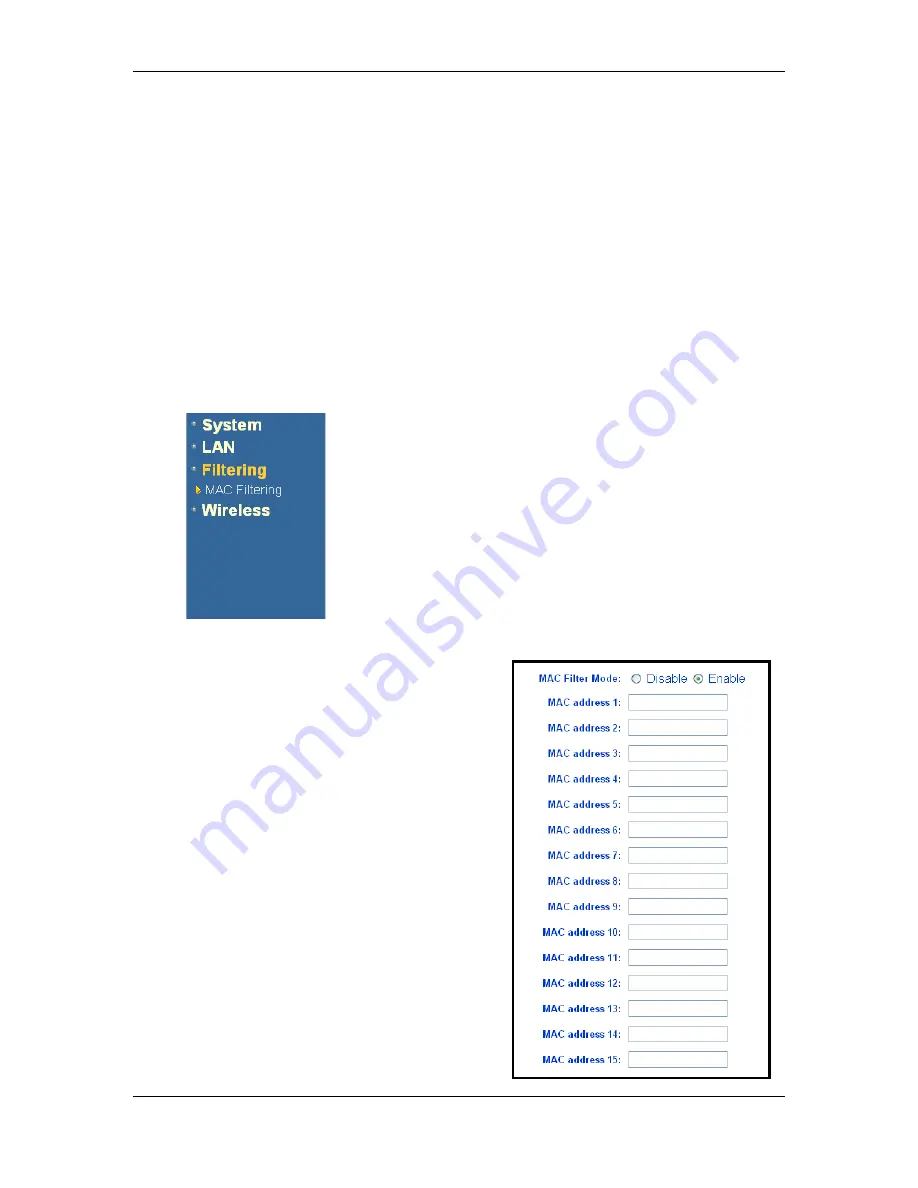
Wireless Multi-Client Bridge / Access Point / Repeater
Version 1.2
Page 30 of 30
h
DHCP Client:
select
Disable
or
Enable
. By enabling this option, the network
will assign an IP address to the Access Point.
h
DHCP Server:
select
Disable
or
Enable
. If you enable DHCP Server, then the
Access Point will assign IP addresses to the clients based on address ranges
specified.
h
DHCP address range start:
enter the starting range for the IP addresses.
h
DHCP address range end:
enter the ending range of the IP addresses.
h
DHCP timeout in minutes:
enter a lease time for the IP addresses. This is
specified in minutes.
h
Primary DNS Server:
enter the IP address of the primary DNS server.
h
Secondary DNS Server:
enter the IP address of the secondary DNS server.
h
Click on the
Save
button to confirm the changes.
6.4 Filtering
Click on the
Filtering
link on the navigation bar. You will
then see the MAC Filtering option, as described below.
6.4.1 MAC Filtering
h
Click on the
MAC Filtering
link on the
navigation bar. On this page you may
list the MAC addresses of clients that
you wish to allow or disallow association
by the Access Point. This image depicts
the configuration screen of the MAC
Filtering option.
h
MAC Filter Mode:
select
Disable
or
Enable
. By enabling MAC filtering, only
the listed MAC addresses will be able to
associate with the Access Point. By
disabling MAC filtering, only the listed
MAC addresses will not be able to
associate with the Access Point.
h
MAC address 1~25:
list the MAC
addresses.
h
Click on the
Save
button to confirm the
changes.























