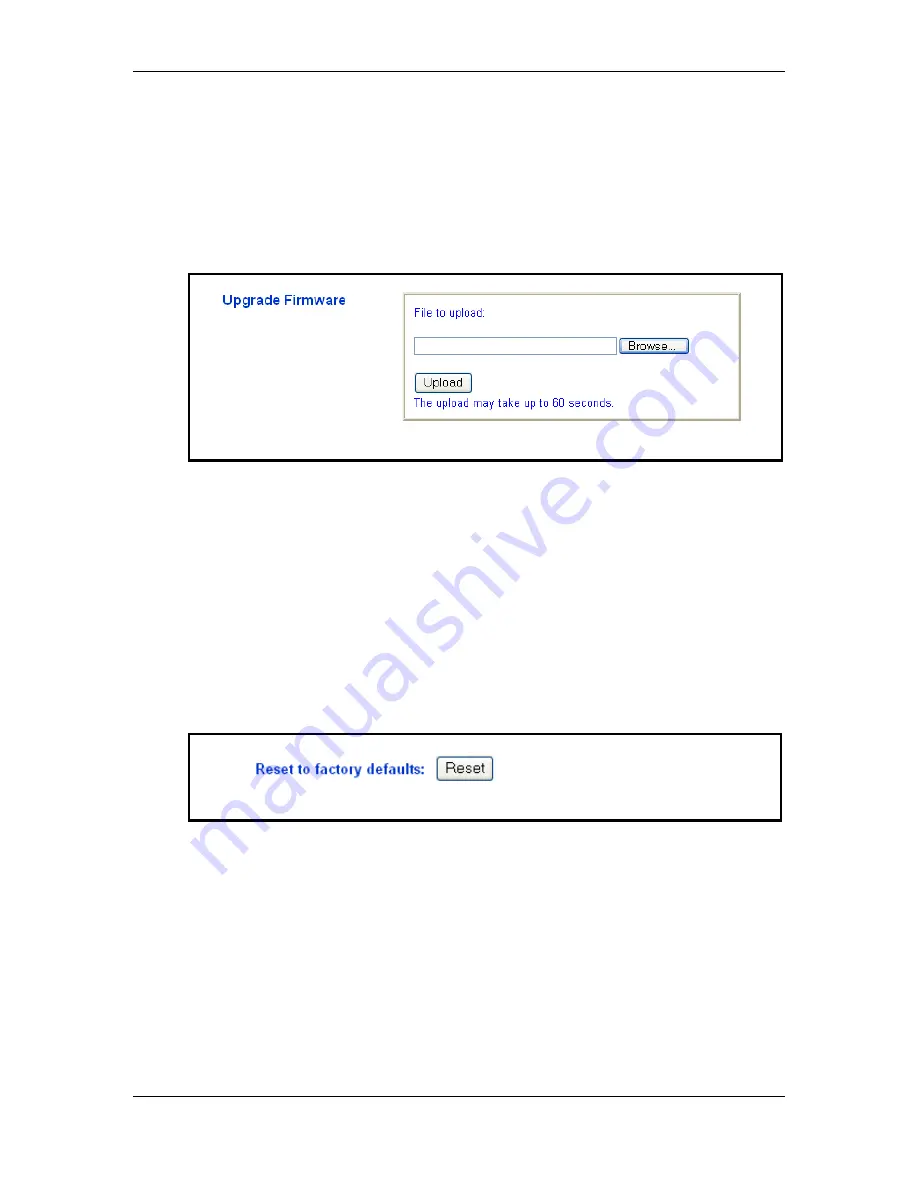
Wireless Multi-Client Bridge / Access Point / Repeater
Version 1.2
Page 26 of 26
6.2.2 Firmware Upgrade
h
Click on the
Firmware Upgrade
link under the
System
menu on the
navigation bar. Using this page you can upload a new firmware on the
Access Point. The image below depicts the Firmware Upgrade screen.
h
Click on the
Browse
button to select the firmware, and then click on the
Upload
button.
h
The upload may take up to 60 seconds to complete. Do not power off the
Access Point while the upgrade is in process.
6.2.3 Configuration Tools
h
Click on the
Configuration Tools
link under the
System
menu on the
navigation bar. Using this page you can reset the settings of the Access
Point to its factory defaults. The image below depicts the Configuration Tools
screen.
h
Click on the
Reset
button to reset the Access Point to its factory default
settings.
6.2.4 Status
h
Click on the
Status
link under the
System
menu on the navigation bar. This
page displays the current status of the Access Point. This includes
information such as: AP name, MAC address, number of associated stations,
IP address, SSID, WEP, and WPA. The image below depicts the Status
screen.



























