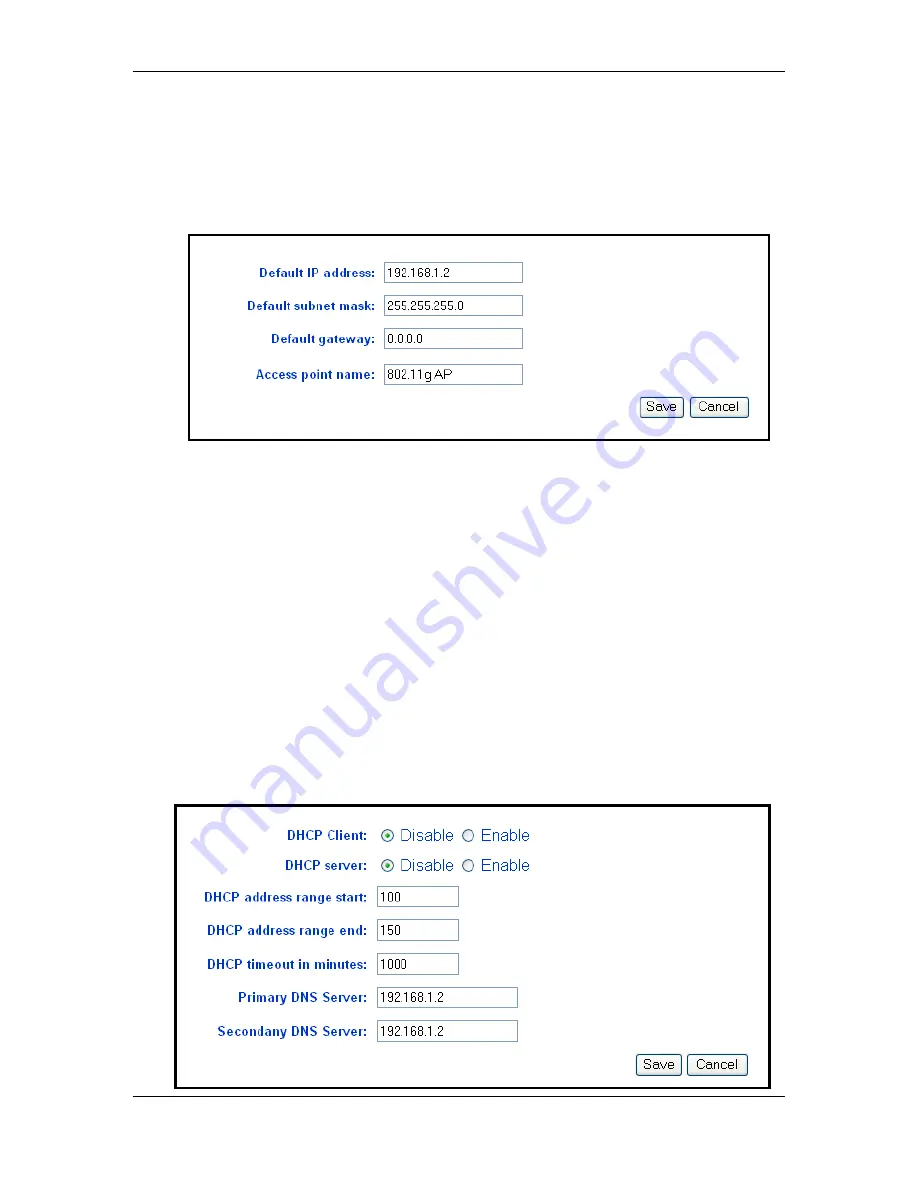
Wireless Multi-Client Bridge / Access Point / Repeater
Version 1.2
Page 29 of 29
6.3.1 LAN Settings
h
Click on the
LAN Settings
link under the
LAN
menu on the navigation bar.
Using this you can configure the local IP settings on the Access Point. The
image below depicts the LAN Settings screen.
h
Default IP address:
enter the IP address of the Access Point.
h
Default subnet mask:
enter the subnet mask for the Access Point.
h
Default gateway:
enter the IP address of the default gateway. The default IP
address is 0.0.0.0.
h
Access point name:
enter a name for the access point. This is different
from the SSID.
h
Click on the
Save
button to confirm the changes.
6.3.2 DHCP Settings
h
Click on the
DHCP Settings
link on the navigation bar. On this page you can
configure this Access Point as a DHCP client or server. If you set this Access
Point as a DHCP client, then it will receive its IP address from the network. If
you choose to set this device as a DHCP server, then it will assign IP addresses
to its clients. The image below depicts the configuration screen of the
DHCP
option.
























