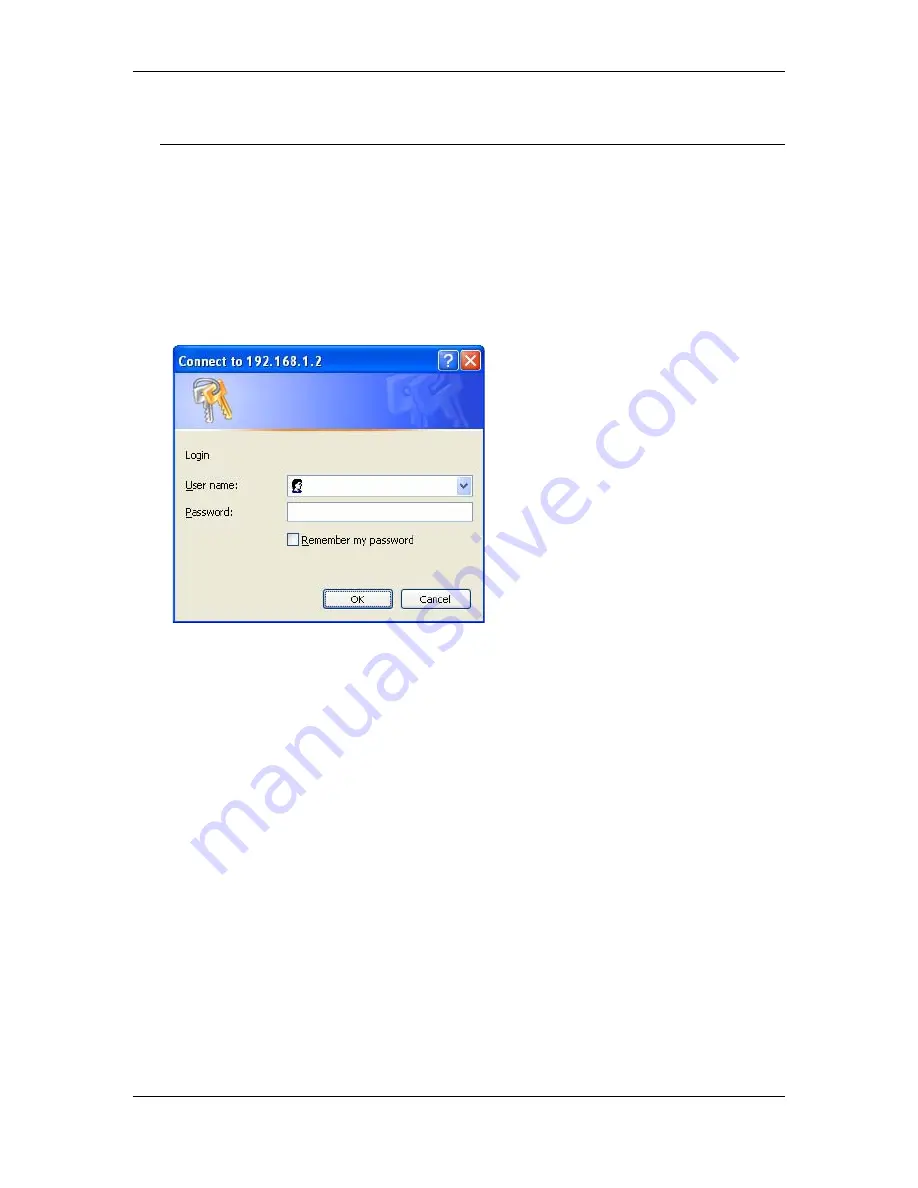
Wireless Multi-Client Bridge / Access Point / Repeater
Version 1.2
Page 24 of 24
6 Access Point Mode – Web Configuration
6.1 Logging In
h
To configure the Access Point through the web-browser, enter the IP address of
the Access Point (default: 192.168.1.2) into the address bar of the web-browser
and press
Enter
. Make sure that the Access Point and your computers are on
the same subnet. Refer to
Chapter 3
in order to configure the IP address of
your computer.
h
You will then see the login window. Leave the
User name
and
Password
fields
blank and click on the
OK
button.
h
You can change the username and password under the
Administrator
Settings
option. Refer to section
6.2.1 Administrator Settings
to change the
username and password.
h
After logging in, you will see the Graphical User Interface (GUI) of the Bridge.
The configuration is divided into four major parts:
System, LAN, Filtering,
and
Wireless
. Each one is described in detail in the next few sections.
h
The
Status
page is the first page that is displayed, this page displays the
settings of the Access Point, the MAC/IP addresses, and the Wireless settings.
To understand more about the
Status
page, refer to section
6.2.4 Status
.





























