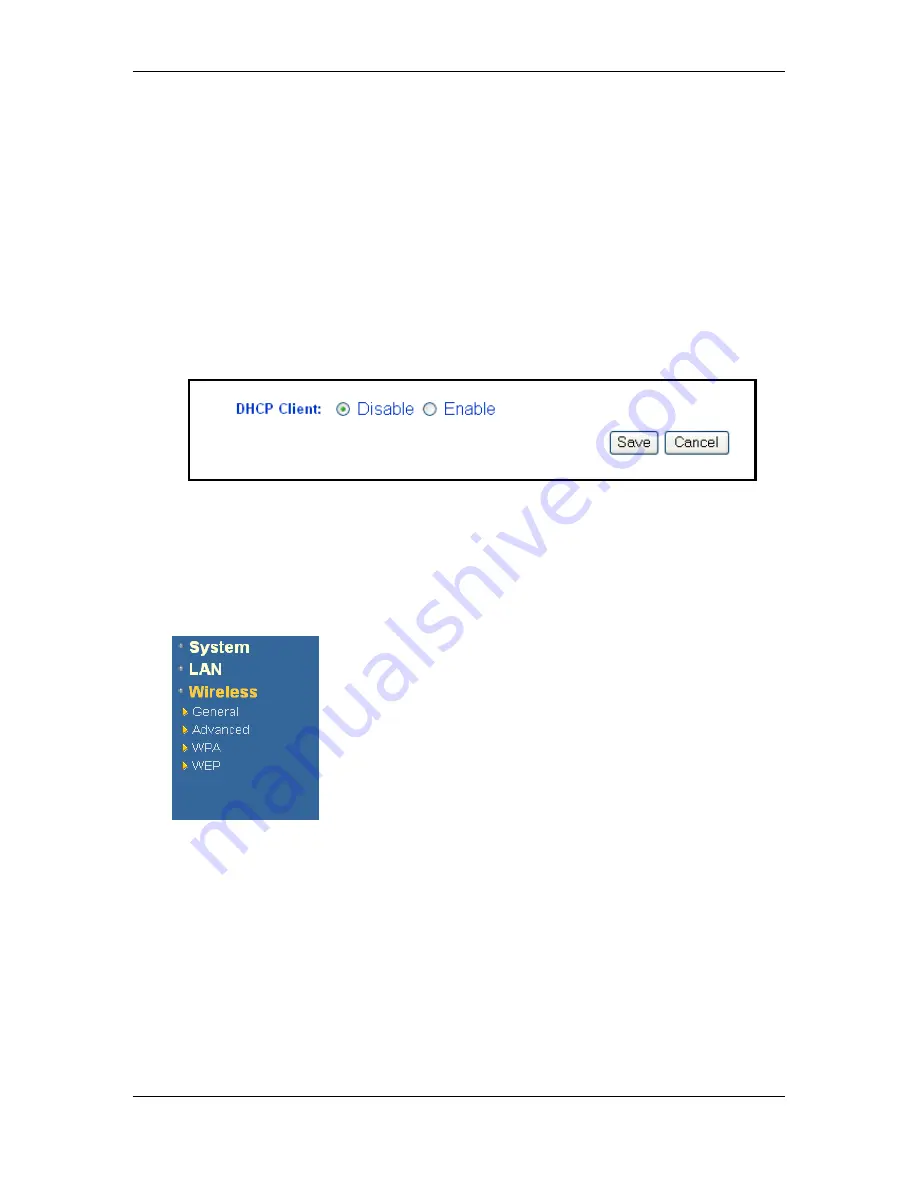
Wireless Multi-Client Bridge / Access Point / Repeater
Version 1.2
Page 20 of 20
h
Device name:
enter a name for the bridge.
h
Default IP address:
enter the IP address.
h
Default subnet mask:
enter the subnet mask.
h
Default gateway:
enter the IP address of the default gateway. The default IP
address is 0.0.0.0.
h
Click on the
Save
button to confirm the changes.
5.3.2 DHCP Settings
h
Click on the
DHCP Settings
link under the
LAN
menu on the navigation bar.
Using this you can configure this bridge as a DHCP client, meaning that the
network will assign the IP address to it.
h
DHCP Client:
select
Disable
or
Enable
. By enabling this option, the network
will assign an IP address to the Bridge.
h
Click on the
Save
button to confirm the changes.
5.4 Wireless
Click on the
Wireless
link on the navigation bar. You will
then see the following options: General, Advanced, WPA
and WEP. Each option is described in detail below.
5.4.1 General
h
Click on the
General
link under the
Wireless
menu on the navigation bar.
Using this page you can configure the wireless settings such as: wireless
mode, SSID, channel, and transmission rate. The image below depicts the
General Wireless screen.






























