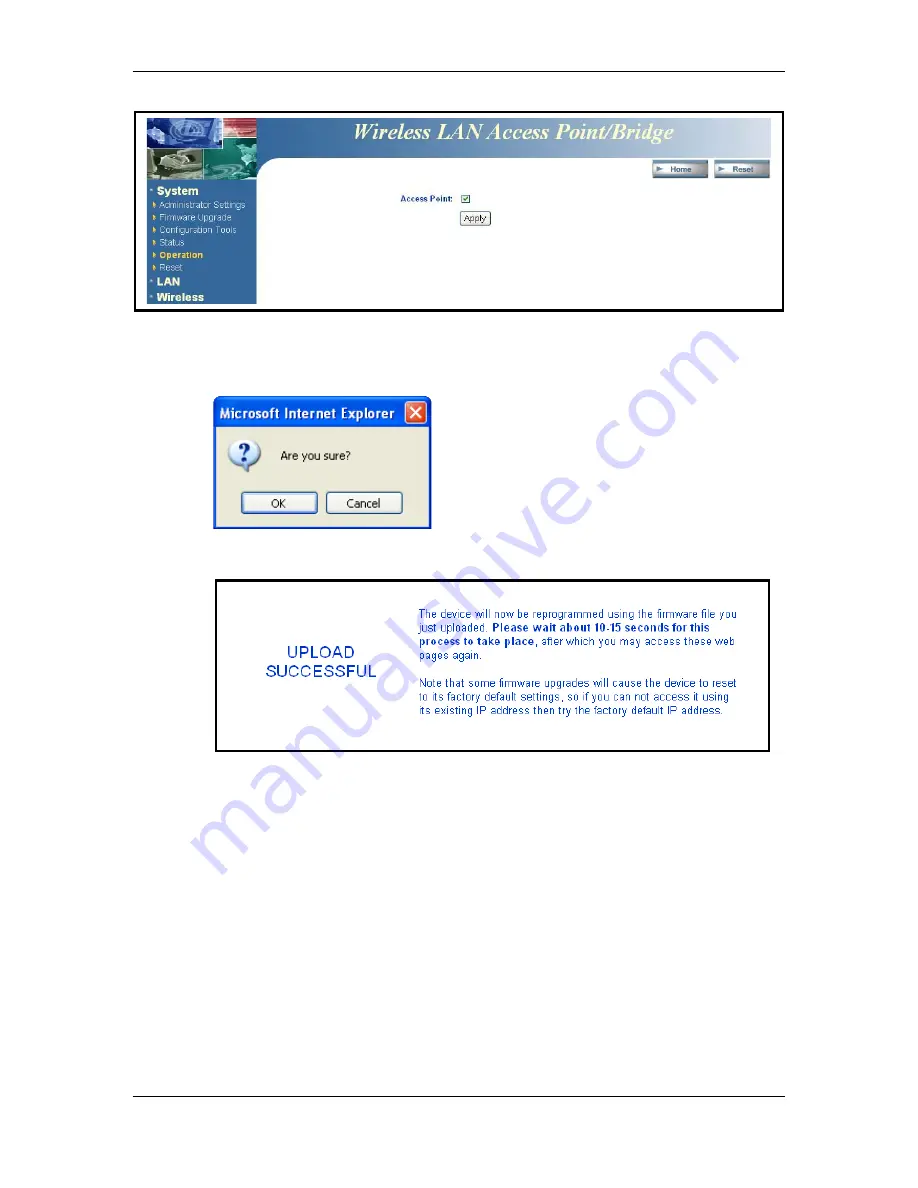
Wireless Multi-Client Bridge / Access Point / Repeater
Version 1.2
Page 12 of 12
c. Place a check in the
Access Point
check box, and then click on the
Apply
button. A message box will then appear asking you to confirm the
switch.
d. Click on the
OK
button to continue. You will then see the following page.
e. This message indicates that the firmware has now changed to
Access
Point
mode. After about 15 seconds you can re-launch you web-browser
to the IP address of the Access Point (
192.168.1.2
)
4.2 Access Point to Bridge
a. Enter the default IP address of the Access Point into the address bar of
the web-browser (
192.168.1.2
). Leave the
user name
and
password
fields blank, and click on the
OK
button.
b. After you have logged into the Access Point, click on the
System
link on
the navigation bar, and then click on the
Operation
link under it, as the
image depicts below.



























