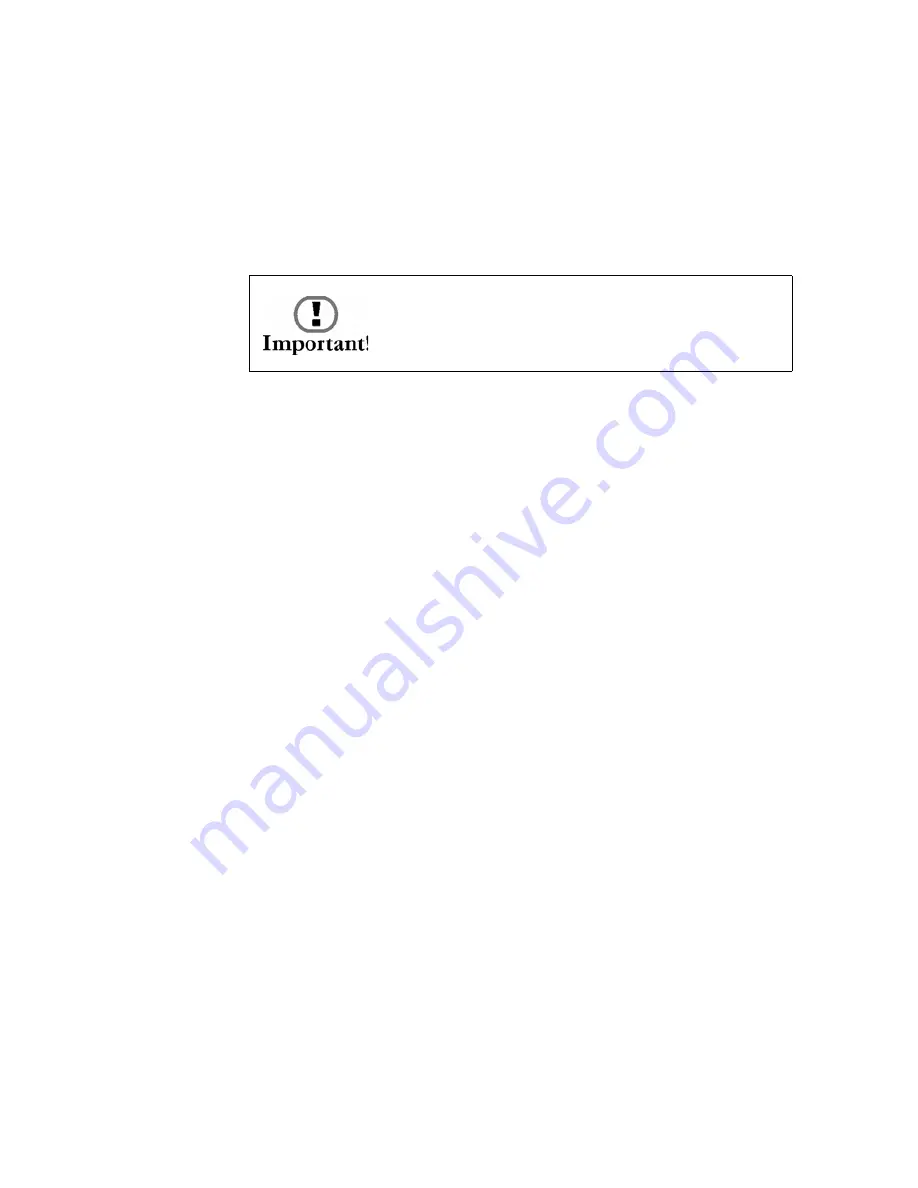
58
Installing Hardware Options
Netgear WAG511 Dual Band Wireless PC Card (32-
bit CardBus)
Cisco Aironet 802.11a/b/g Wireless CardBus
Adapter
To install a wireless network adapter in the PC Card slot:
1.
Power off the WallBotz 500 appliance. Disconnect the
power connection from the appliance.
2.
Slide the adapter into the PC Card slot on your appliance.
To ensure that the adapter is properly inserted, gently but
firmly press the adapter into place.
Note:
The PC Card must be inserted into the slot with the front of the
PC Card (typically featuring the name of the card as well as the
manufacturer’s logo) facing “down” or toward the back of the
WallBotz 500. The back of the PC Card (typically featuring
technical data about the PC Card, serial number, etc.) must face
“up” or toward the front of the WallBotz 500.
3.
Reconnect the power cord to your appliance.
Once you have finished installing your hardware upgrade, you
will need to either a DHCP server to assign network settings to
your appliance, or use either the Serial Configuration Utility 2.0
(see “Using the Serial Configuration Utility” on page 36) or the
Advanced View
Network Interfaces
task to configure the adapter’s
network interface.
Installing a PC Card Modem
You can enhance the network communication capabilities of
your WallBotz 500 by installing a supported PC Card modem in
the PC Card slot. At present only the following PC Card modems
are supported for use with the WallBotz 500:
Option International GlobeTrotter
Sierra Wireless AirCard 750
Be sure to disconnect power from your
appliance before installing a hardware
upgrade in the PC Card slot.
Summary of Contents for wallbotz 500
Page 1: ...About Your Appliance WallBotz 500 et N Botz...
Page 5: ...iv Preface...
Page 15: ...8 Before You Begin...
Page 33: ...26 The WallBotz 500 A Closer Look...
Page 37: ...30 Docking and Undocking Pods...
Page 49: ...42 Configuring Network Settings...
Page 77: ...70 Installing Hardware Options...






























