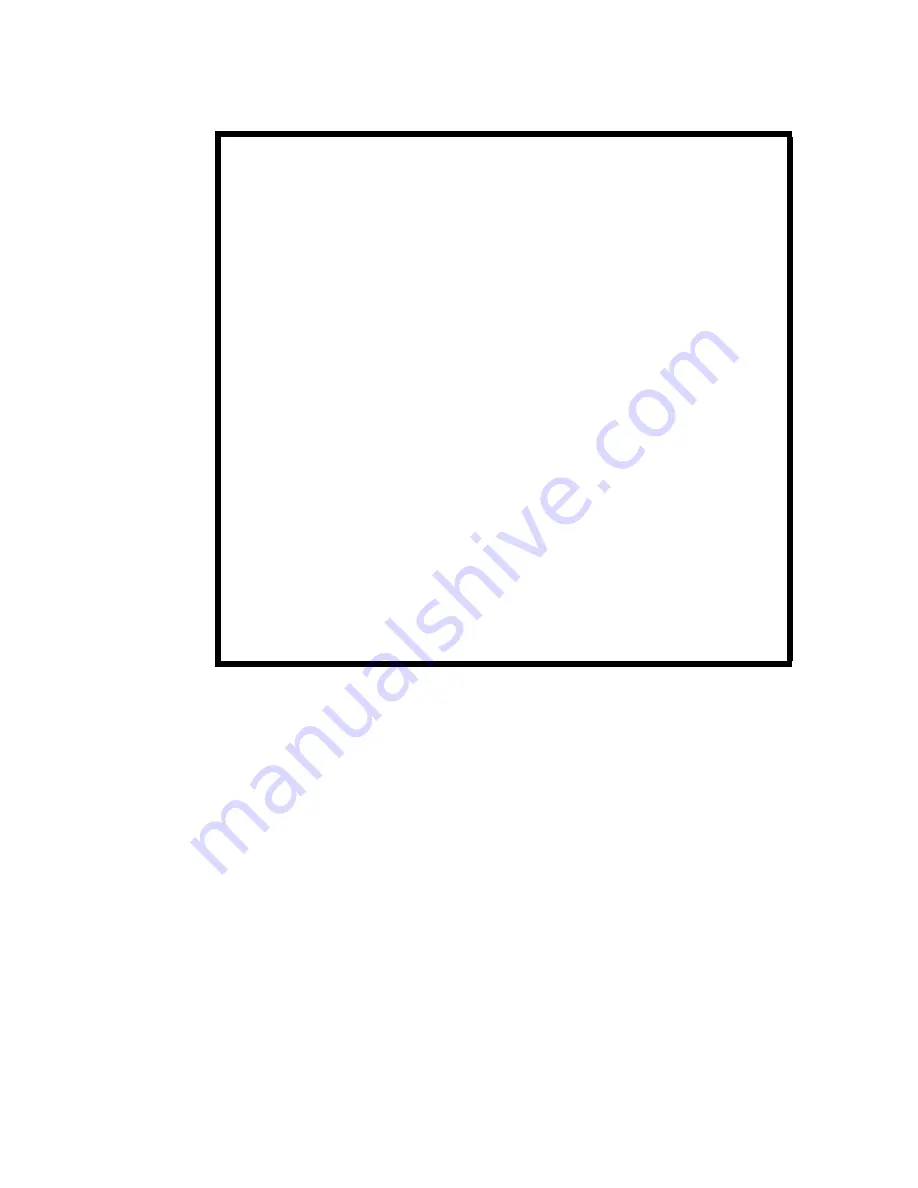
iii
Preface
Improper Use of Audio/Video Recording
Capabilities
Availability of Open Source
Technologies
The WallBotz 500 product includes technologies that are
governed by the GNU Public License. The GPL source code
contained in our products is available for free download from:
http://support.netbotz.com/gpl
Attention: THE EQUIPMENT CONTAINS, AND THE
SOFTWARE ENABLES, AUDIO/VISUAL AND
RECORDING CAPABILITIES, THE IMPROPER USE OF
WHICH MAY SUBJECT YOU TO CIVIL AND
CRIMINAL PENALTIES. APPLICABLE LAWS
REGARDING THE USE OF SUCH CAPABILITIES
VARY BETWEEN JURISDICTIONS AND MAY
REQUIRE AMONG OTHER THINGS EXPRESS
WRITTEN CONSENT FROM RECORDED SUBJECTS.
YOU ARE SOLELY RESPONSIBLE FOR INSURING
STRICT COMPLIANCE WITH SUCH LAWS AND FOR
STRICT ADHERENCE TO ANY/ALL RIGHTS OF
PRIVACY AND PERSONALTY. USE OF THIS
SOFTWARE FOR ILLEGAL SURVEILLANCE OR
MONITORING SHALL BE DEEMED
UNAUTHORIZED USE IN VIOLATION OF THE END
USER SOFTWARE AGREEMENT AND RESULT IN
THE IMMEDIATE TERMINATION OF YOUR
LICENSE RIGHTS THEREUNDER.
Summary of Contents for wallbotz 500
Page 1: ...About Your Appliance WallBotz 500 et N Botz...
Page 5: ...iv Preface...
Page 15: ...8 Before You Begin...
Page 33: ...26 The WallBotz 500 A Closer Look...
Page 37: ...30 Docking and Undocking Pods...
Page 49: ...42 Configuring Network Settings...
Page 77: ...70 Installing Hardware Options...



















