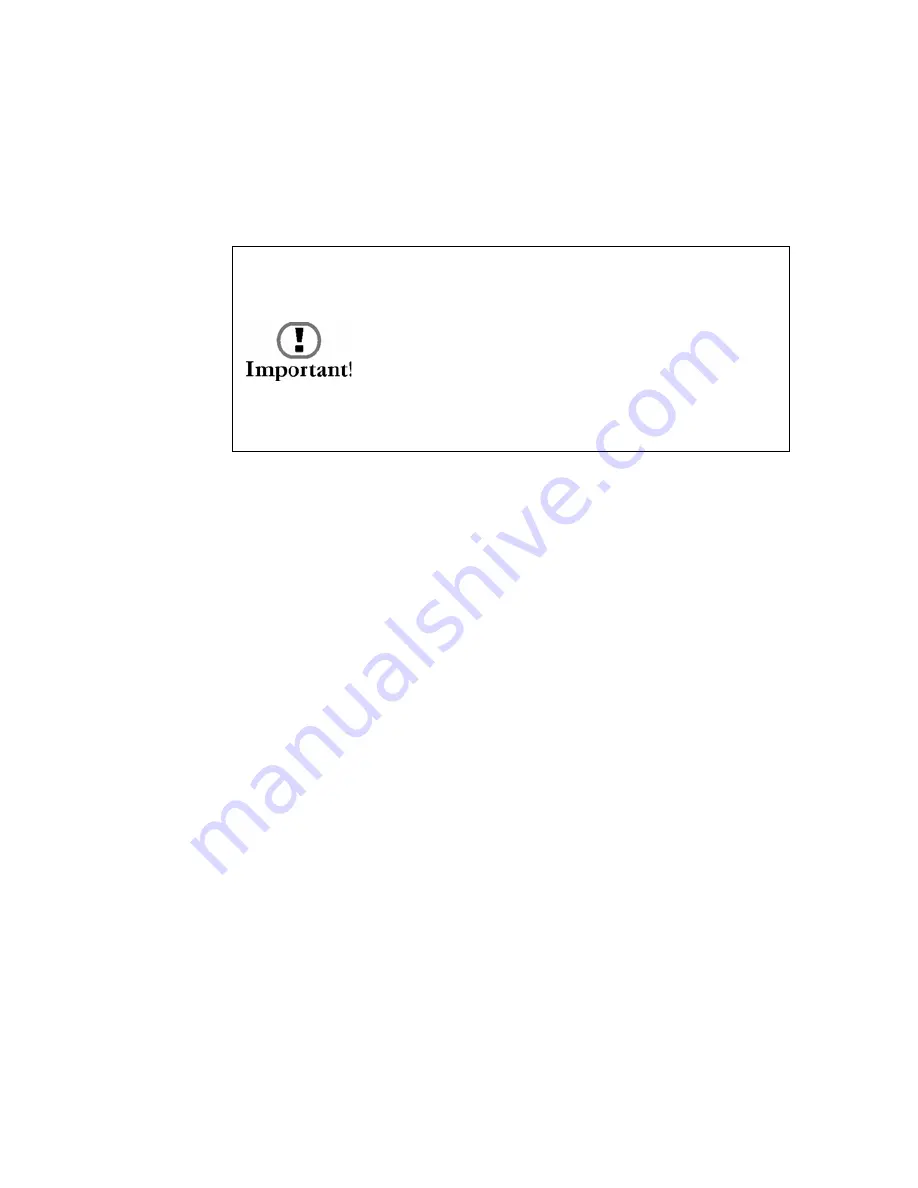
29
Docking and Undocking Pods
Docking Pods
To dock a pod:
1.
Use a 1/4” nut driver loosen the docking nut (located on
the bottom of the base station, shown above). Loosen the
nut until the docking indicator can be seen in the upper
window as shown above.
2.
Insert the pod’s metal docking posts and into the
corresponding holes on the side of the base station. This will
also line up the docking port on the pod with the docking
post on the base station.
3.
Push the pod firmly into place. Then, while holding the
pods in place, use the nut driver to tighten the docking nut
until the docking nut is snug and the docking indicator can
be seen in the lower window as shown above.
Note:
If the docking nut will not tighten easily one or both pods may
be seated improperly: ensure that the pods are seated properly
and try again.
Do not over-loosen or over-tighten the
docking nut. Loosening or tightening the
docking nut too much can damage your
WallBotz 500. Loosen or tighten the nut only
until the docking indicator can be seen in the
center of the upper window (when undocking)
or lower window (when docking).
Summary of Contents for wallbotz 500
Page 1: ...About Your Appliance WallBotz 500 et N Botz...
Page 5: ...iv Preface...
Page 15: ...8 Before You Begin...
Page 33: ...26 The WallBotz 500 A Closer Look...
Page 37: ...30 Docking and Undocking Pods...
Page 49: ...42 Configuring Network Settings...
Page 77: ...70 Installing Hardware Options...






























