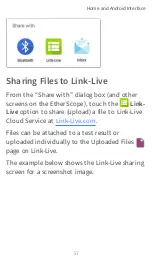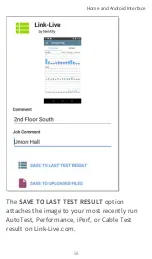You must run an AutoTest Wired or Wi-Fi Profile
in order to establish a link on the Wired or Wi-
Fi test ports. If the AutoTest app is not
currently open, the last Wired Profile in the
profile list runs automatically when you power
on the unit or EtherScope detects a new
copper link in the top
. Wired
fiber connections and Wi-Fi Profiles must be
started manually in the
app.
NOTE: If both the top fiber and copper
ports are connected to an active network,
the EtherScope uses the fiber link as the
Wired Test Port connection.
Wired Copper Test Port
: The copper
test port is the RJ-45 port on the top of the
unit. To disable, unplug the connection.
Wired Fiber Test Port
: The SFP and
fiber test port is also on the top of the unit.
To disable, unplug the connection.
Wi-Fi Test Port
: The internal Wi-Fi test
adapter is a 4x4 Dual-band 802.11ac wireless
radio. To disable, see
in
the testing apps' left-side navigation drawer.
General Settings and Tools
70
Summary of Contents for ETHERSCOPE nXG
Page 20: ...Select Contents to view the list of chapters and choose a section to read Introduction 20...
Page 34: ...Home Screen Home and Android Interface 34...
Page 189: ...received either via Discovery Protocol advert isements or SNMP AutoTest App and Profiles 189...
Page 341: ...Ping TCP Test App 341...
Page 372: ...the screen to search discovered devices Discovery App 372...
Page 381: ...Back to Title and Contents See the Link Live chapter for more information Discovery App 381...
Page 413: ...Discovery App 413...
Page 420: ...Network Servers Network servers include NetBIOS DHCP and DNS servers Discovery App 420...
Page 423: ...Discovery App 423...
Page 432: ...Back to Title and Contents Discovery App 432...
Page 500: ...Touching Locate opens the RF and Traffic Statistics screen Wi Fi Analysis App 500...
Page 602: ...AirMapper App 602...
Page 684: ...Back to Title and Contents Link Live Cloud Service 684...