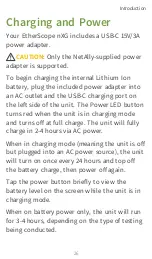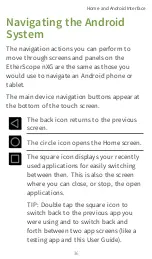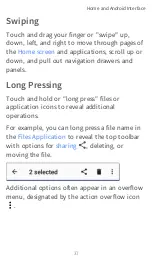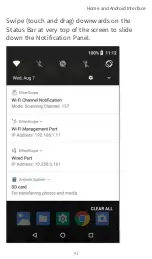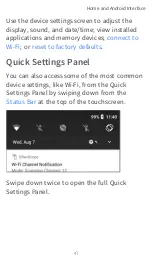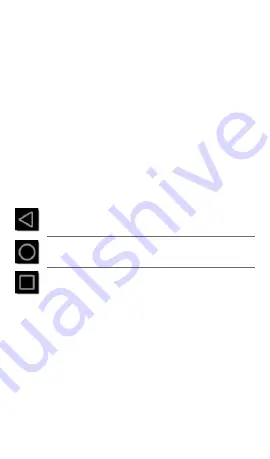
Navigating the Android
System
The navigation actions you can perform to
move through screens and panels on the
EtherScope nXG are the same as those you
would use to navigate an Android phone or
tablet.
The main device navigation buttons appear at
the bottom of the touch screen.
The back icon returns to the previous
screen.
The circle icon opens the Home screen.
The square icon displays your recently
used applications for easily switching
between then. This is also the screen
where you can close, or stop, the open
applications.
TIP: Double tap the square icon to
switch back to the previous app you
were using and to switch back and
forth between two app screens (like a
testing app and this User Guide).
Home and Android Interface
36
Summary of Contents for ETHERSCOPE nXG
Page 20: ...Select Contents to view the list of chapters and choose a section to read Introduction 20...
Page 34: ...Home Screen Home and Android Interface 34...
Page 189: ...received either via Discovery Protocol advert isements or SNMP AutoTest App and Profiles 189...
Page 341: ...Ping TCP Test App 341...
Page 372: ...the screen to search discovered devices Discovery App 372...
Page 381: ...Back to Title and Contents See the Link Live chapter for more information Discovery App 381...
Page 413: ...Discovery App 413...
Page 420: ...Network Servers Network servers include NetBIOS DHCP and DNS servers Discovery App 420...
Page 423: ...Discovery App 423...
Page 432: ...Back to Title and Contents Discovery App 432...
Page 500: ...Touching Locate opens the RF and Traffic Statistics screen Wi Fi Analysis App 500...
Page 602: ...AirMapper App 602...
Page 684: ...Back to Title and Contents Link Live Cloud Service 684...