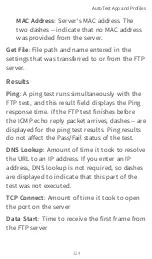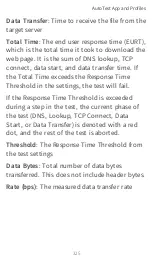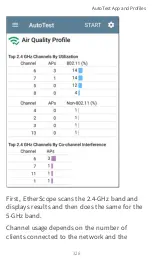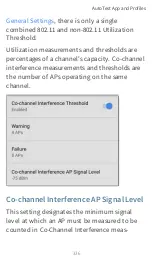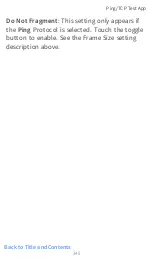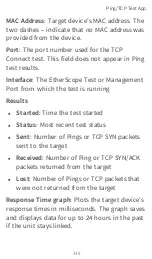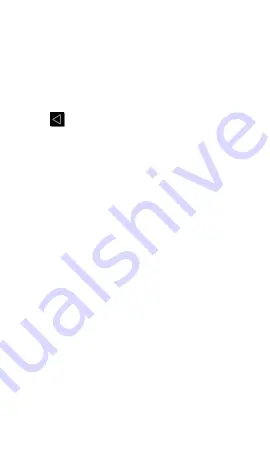
On the
Air Quality Profile
settings screen, touch
each field described below as needed to
configure the profile. Changed settings are auto-
matically applied.
When you finish configuring, tap the back
button
to return to the profile.
Name
Touch the
Name
field to enter a custom name
for the profile. This name appears on the main
AutoTest screen profile card and the Air Quality
profile screen header.
Thresholds
Use the threshold controls to adjust the values
that determine
Warning
/
Fail
results for the cor-
responding utilization and co-channel inter-
ference measurements. Touch each Warning or
Failure field to select a new value or enter a
custom one. Each threshold also has a toggle
button that allows you to disable grading based
on that measurement entirely.
By default, you can set thresholds for both
802.11 and non-802.11 Utilization. If the
Combine Utilization
setting is enabled in
AutoTest App and Profiles
335
Summary of Contents for ETHERSCOPE nXG
Page 20: ...Select Contents to view the list of chapters and choose a section to read Introduction 20...
Page 34: ...Home Screen Home and Android Interface 34...
Page 189: ...received either via Discovery Protocol advert isements or SNMP AutoTest App and Profiles 189...
Page 341: ...Ping TCP Test App 341...
Page 372: ...the screen to search discovered devices Discovery App 372...
Page 381: ...Back to Title and Contents See the Link Live chapter for more information Discovery App 381...
Page 413: ...Discovery App 413...
Page 420: ...Network Servers Network servers include NetBIOS DHCP and DNS servers Discovery App 420...
Page 423: ...Discovery App 423...
Page 432: ...Back to Title and Contents Discovery App 432...
Page 500: ...Touching Locate opens the RF and Traffic Statistics screen Wi Fi Analysis App 500...
Page 602: ...AirMapper App 602...
Page 684: ...Back to Title and Contents Link Live Cloud Service 684...