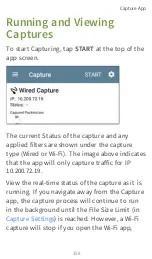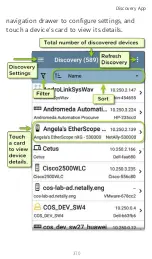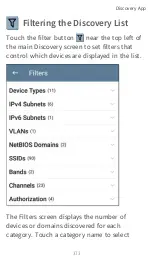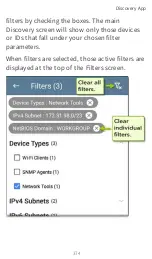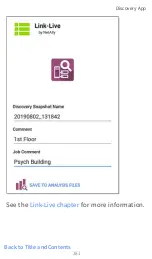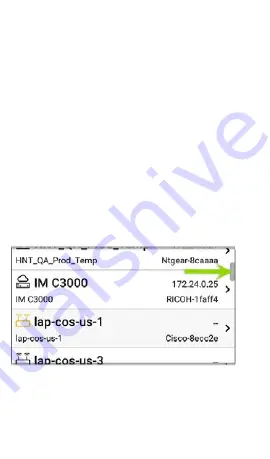
Like in AutoTest and other EtherScope screens,
the icons in Discovery change color to indicate
a
Warning
or
Failure
condition. Discovery also
displays device icons in
Blue
to indicate
Problem-related information that does not
constitute a warning or failure, and
Green
to
indicate that a previous Problem has been
resolved. (See the
to adjust
enabled Problems and thresholds.)
The Discovery screen, and other app screens
with long lists, support fast scrolling. Touch
and drag the scrollbar handle to the right of
the list to scroll quickly up and down.
From the main Discovery screen, you can filter
and sort the listed devices, open the left side
Discovery App
369
Summary of Contents for ETHERSCOPE nXG
Page 20: ...Select Contents to view the list of chapters and choose a section to read Introduction 20...
Page 34: ...Home Screen Home and Android Interface 34...
Page 189: ...received either via Discovery Protocol advert isements or SNMP AutoTest App and Profiles 189...
Page 341: ...Ping TCP Test App 341...
Page 372: ...the screen to search discovered devices Discovery App 372...
Page 381: ...Back to Title and Contents See the Link Live chapter for more information Discovery App 381...
Page 413: ...Discovery App 413...
Page 420: ...Network Servers Network servers include NetBIOS DHCP and DNS servers Discovery App 420...
Page 423: ...Discovery App 423...
Page 432: ...Back to Title and Contents Discovery App 432...
Page 500: ...Touching Locate opens the RF and Traffic Statistics screen Wi Fi Analysis App 500...
Page 602: ...AirMapper App 602...
Page 684: ...Back to Title and Contents Link Live Cloud Service 684...