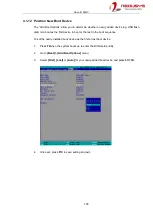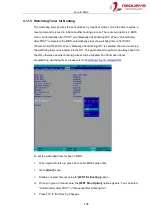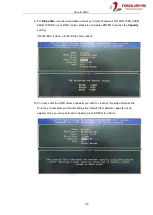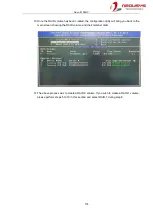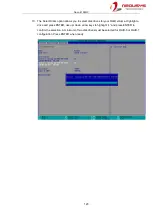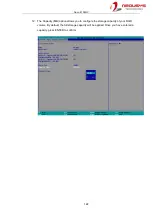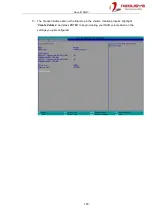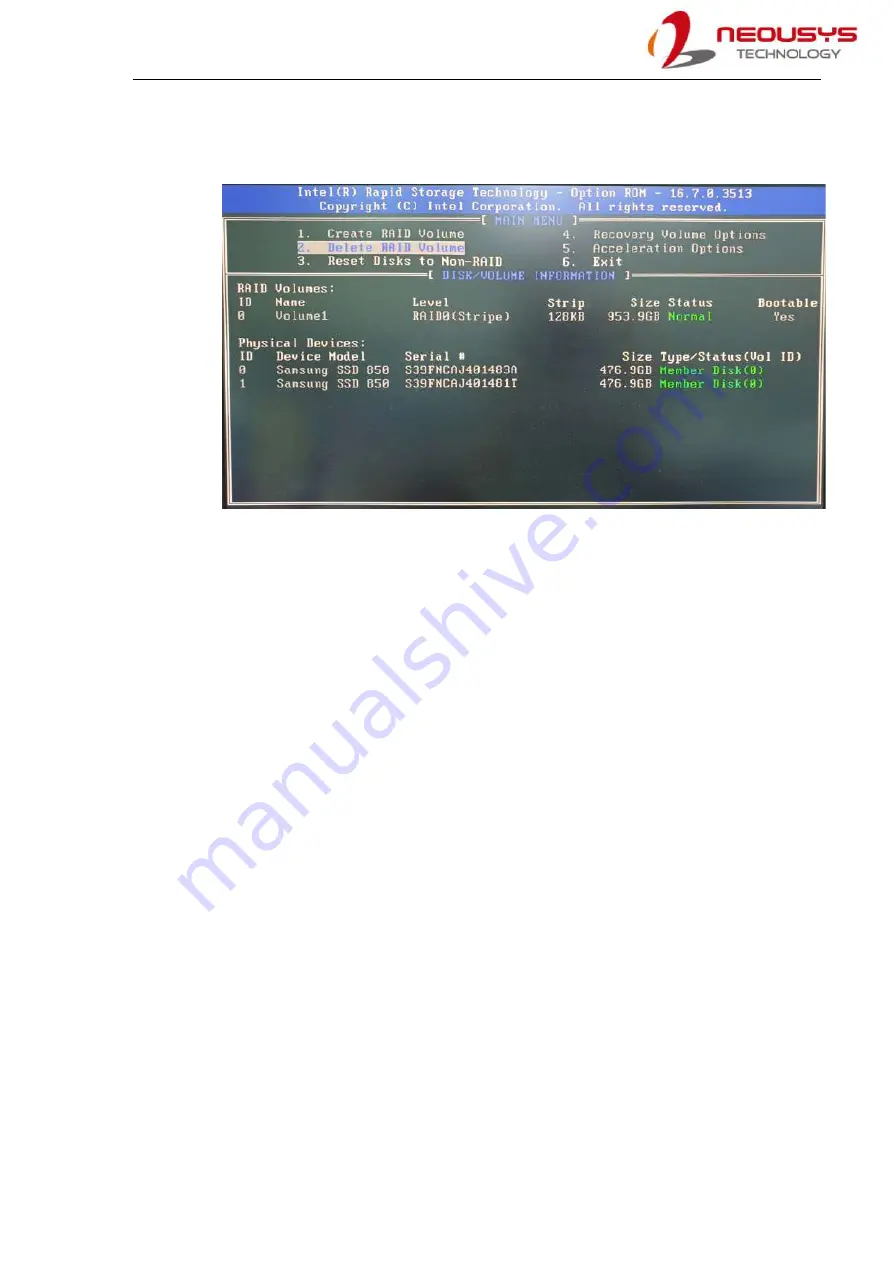
Nuvo-8108GC
114
13. Once the RAID volume has been created, the configuration utility will bring you back to the
main screen showing the RAID volume and their member disks.
14. The above process was to create a RAID-0 volume. If you wish to create a RAID-1 volume,
please perform steps 5 to 13 in this section and select RAID-1 during step 8.
Summary of Contents for Nuvo-8108GC Series
Page 1: ...Neousys Technology Inc Nuvo 8108GC Series User Manual Revision 1 2 ...
Page 14: ...Nuvo 8108GC 14 1 2 2 Nuvo 8108GC Ignition Dual 4 Pin Terminal Block Panel View ...
Page 15: ...Nuvo 8108GC 15 1 2 3 Nuvo 8108GC Top Panel View 1 2 4 Nuvo 8108GC Heatsink Panel View ...
Page 16: ...Nuvo 8108GC 16 1 2 5 Nuvo 8108GC Bottom View 1 2 6 Nuvo 8108GC Wall mount Dimension ...
Page 77: ...Nuvo 8108GC 77 2 Place the system on a flat surface and secure it with screws ...
Page 132: ...Nuvo 8108GC 132 7 Follow the 6 step setup procedure as instructed ...
Page 134: ...Nuvo 8108GC 134 9 When done click on Finish and restart the system ...