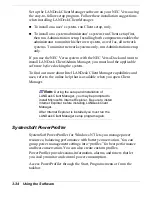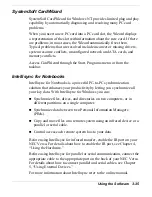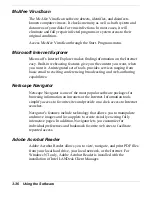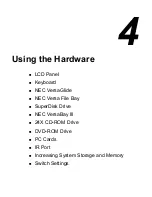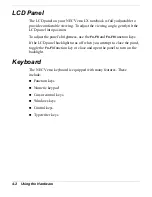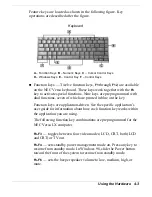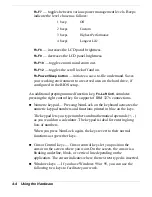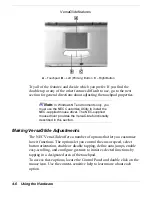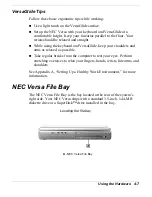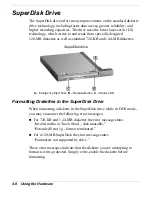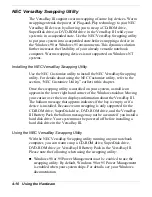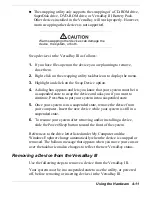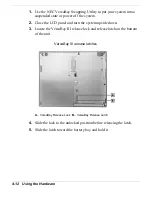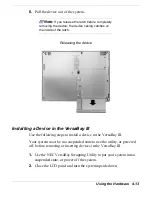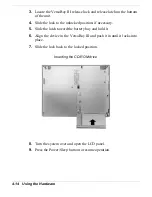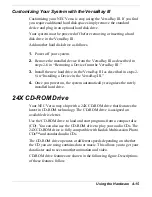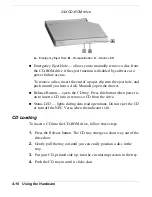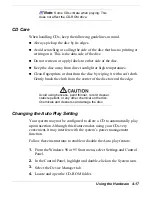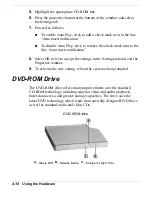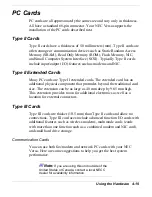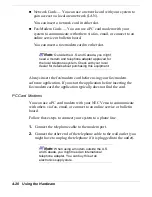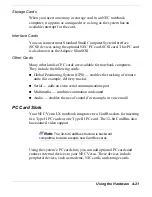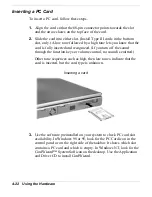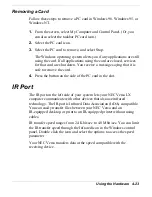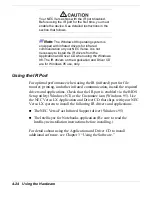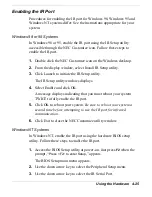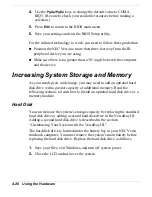Using the Hardware 4-11
!
The swapping utility only supports the swapping of a CD-ROM drive,
SuperDisk drive, DVD-ROM drive, or VersaBay III Battery Pack.
Other devices installed in the VersaBay will work properly. However,
warm swapping other devices is not supported.
Warm swapping other devices can damage the
device, the system, or both.
Swap devices in the VersaBay III as follows:
1.
If you have files open on the device you are planning to remove,
close them.
2.
Right click on the swapping utility taskbar icon to display the menu.
3.
Highlight and click on the Swap Device option.
4.
A dialog box appears and lets you know that your system must be in
a suspended state to swap the device and asks you if you want to
continue. Press
Yes
to put your system into a suspended state.
5.
Once your system is in a suspended state, remove the device from
your computer. Insert the new device while your system is still in a
suspended state.
6.
To resume your system after removing and/or installing a device,
slide the Power/Sleep button toward the front of the system.
References to the drive letter listed under My Computer and the
Windows Explorer change automatically when the device is swapped or
removed. The balloon message that appears when you move your cursor
over the taskbar icon also changes to reflect the new VersaBay status.
Removing a Device from the VersaBay III
Use the following steps to remove a device from the VersaBay III.
Your system must be in a suspended state to use the utility, or powered
off, before removing or inserting devices in the VersaBay III.