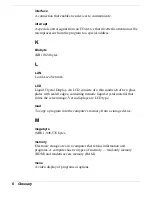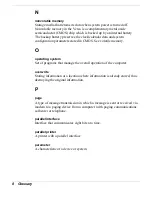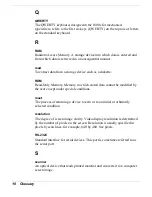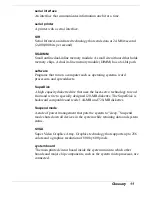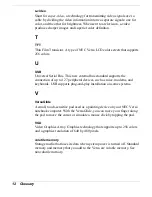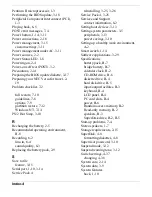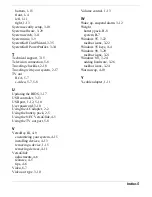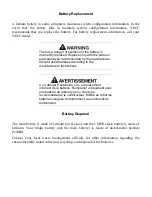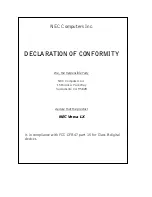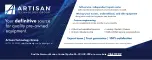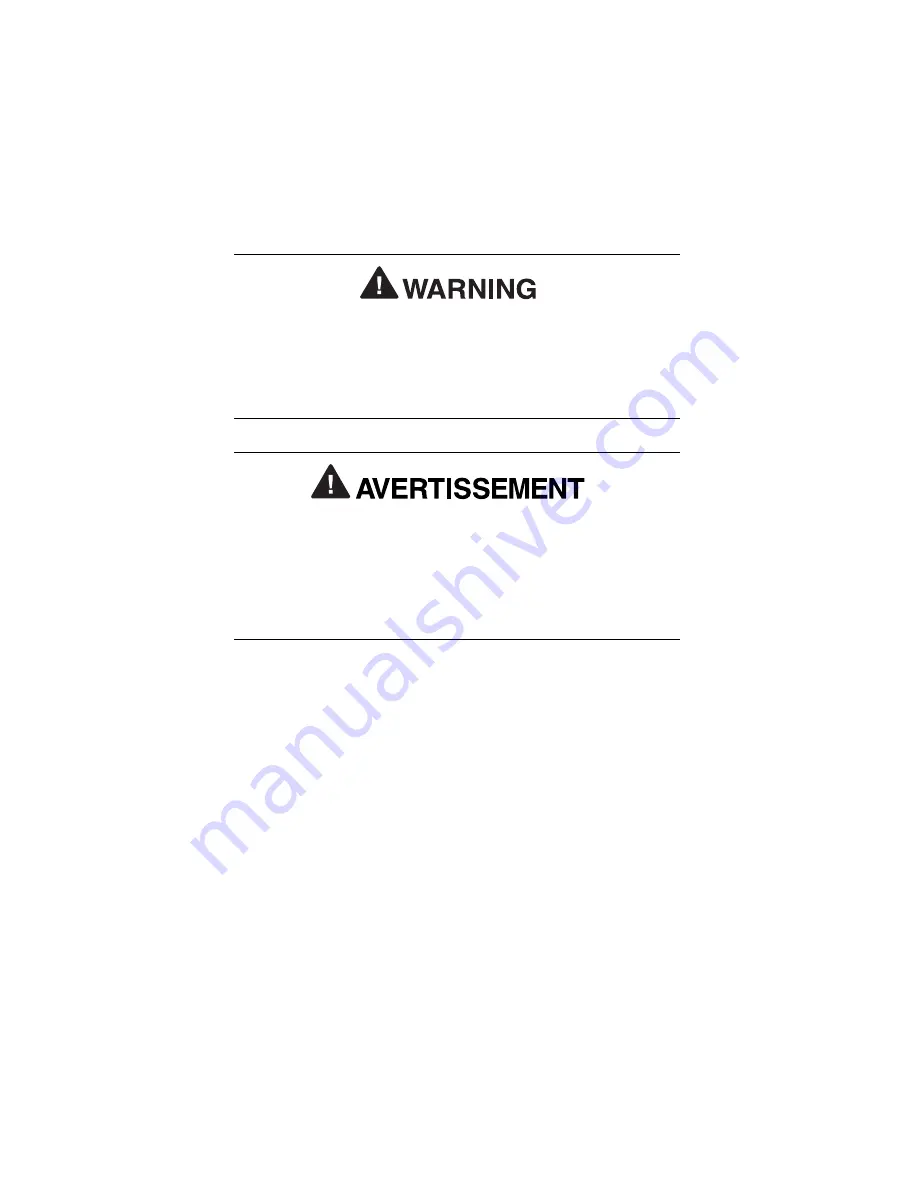
Battery Replacement
A lithium battery in some computers maintains system configuration information. In the
event that the battery fails to maintain system configuration information, NECC
recommends that you replace the battery. For battery replacement information, call your
NECC dealer.
There is a danger of explosion if the battery is
incorrectly replaced. Replace only with the same or
equivalent type recommended by the manufacturer.
Discard used batteries according to the
manufacturer’s instructions.
Il y a danger d’explosion s’il y a replacement
incorrect de la batterie. Remplacer uniquement avec
une batterie du même type ou d’un type
recommandé par le constructeur. Mettre au rébut les
batteries usagées conformément aux instructions
du fabricant.
Battery Disposal
The main battery is made of Lithium Ion (Li-Ion) and the CMOS clock battery is made of
Lithium. Your bridge battery (not the main battery) is made of nickel-metal hydride
(NiMH).
Contact your local waste management officials for other information regarding the
environmentally sound collection, recycling, and disposal of the batteries.