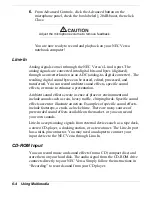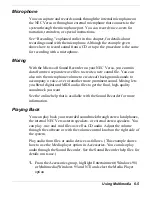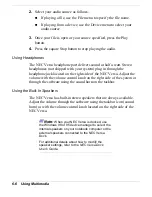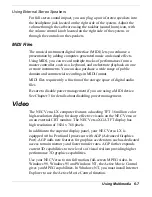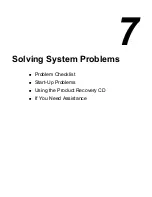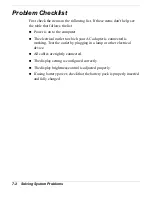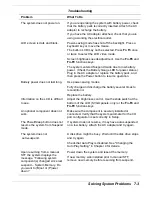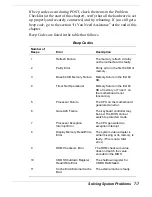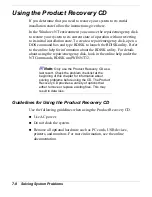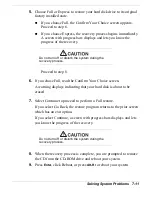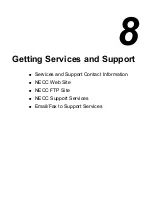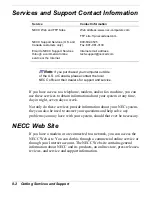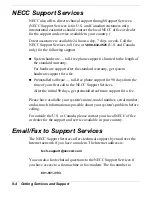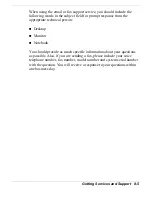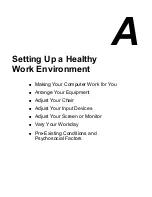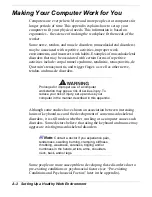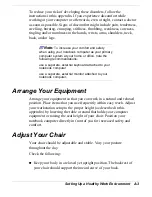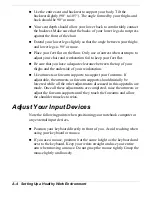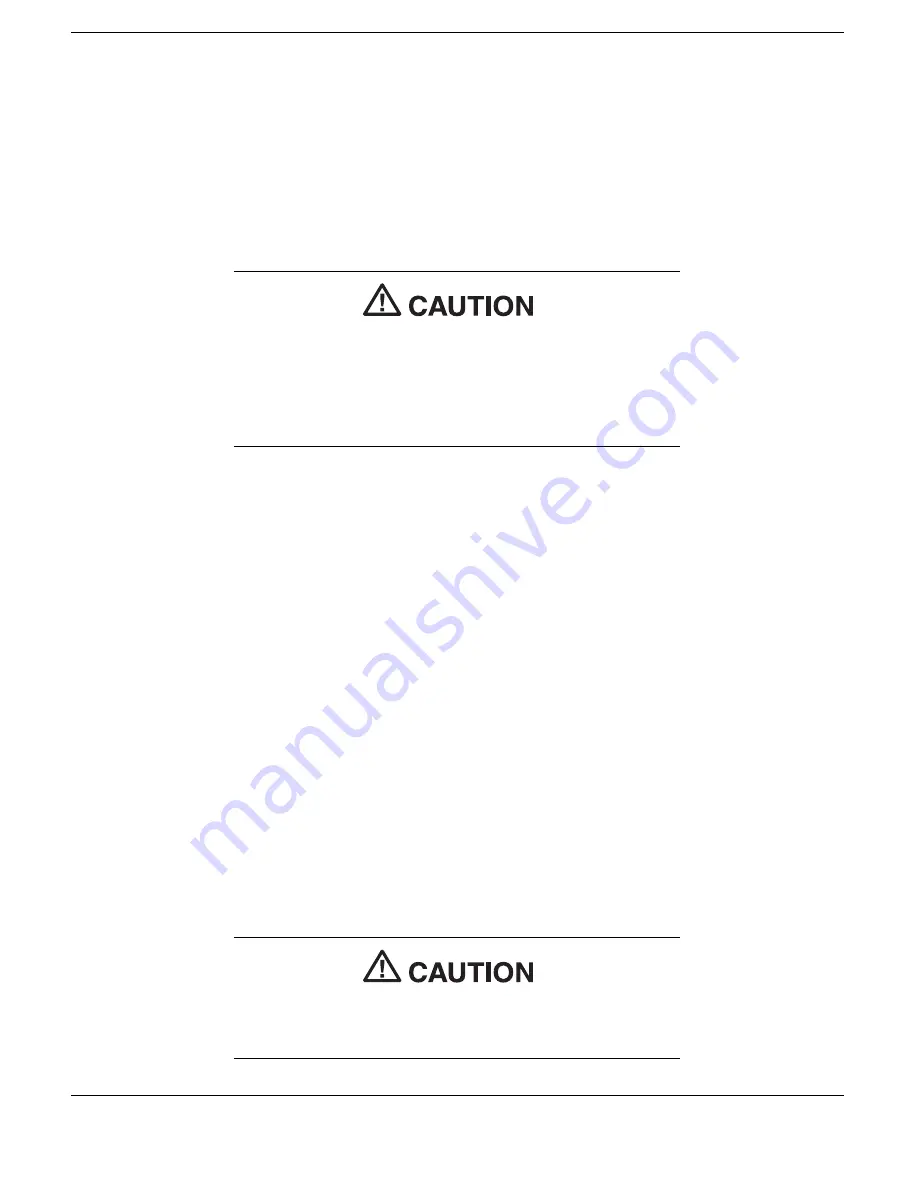
7-10 Solving System Problems
Full/Express Restore
If your preinstalled software becomes unusable and you cannot boot
from the hard disk, use the Product Recovery CD to restore your system
to its initial shipping configuration.
Full/Express Restore erases the hard disk completely before reinstalling
the files.
A Full/Express restore deletes all files on the hard
drive and replaces them with the original factory
installed files.
Only use a Full/Express Restore if the preinstalled
software is unusable.
Use the Product Recovery CD to perform a full/express restore as
follows:
1.
Check the Product Recovery CD title and make sure that it is the
correct CD for your NEC Versa computer and operating system.
2.
Put the CD into the CD-ROM drive tray, close the drive door, and
reboot your computer.
3.
Read the License Agreement screen that appears. Use the VersaGlide
touchpad to position the cursor on the Accept button. Left click to
accept the agreement.
You have the option of accepting or declining the agreement. If you
decline the agreement, the recovery program exits.
4.
In the Restore Choices screen, use the VersaGlide touchpad to select
the type of restore procedure to use.
Choose your restore option carefully to prevent
losing data and applications installed on your
system.