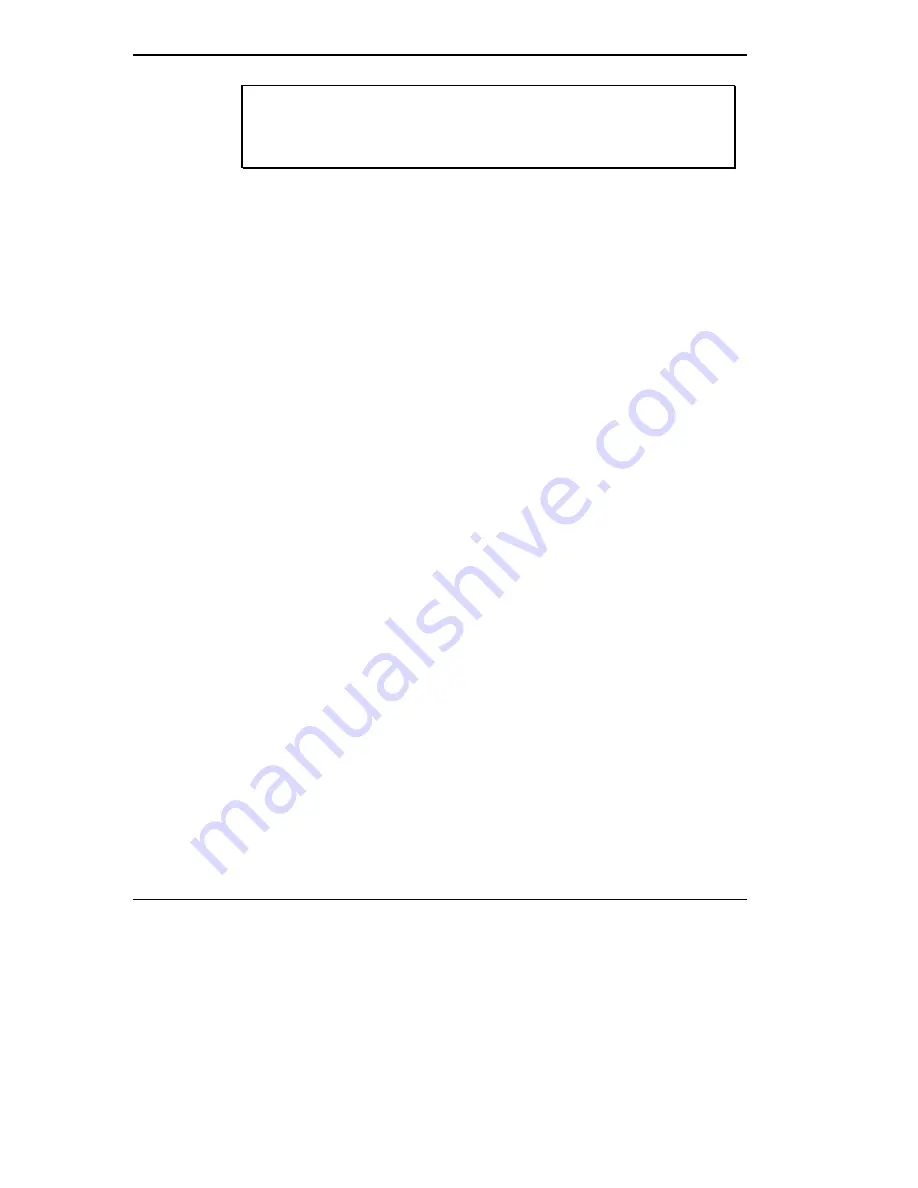
4-32 Using Your NEC Versa
If you encounter any of these incompatibilities when using your NEC
Versa computer, you can use the Product Recovery CD to reformat
your hard disk to the FAT 16 format.
Using the Product Recovery CD
The Product Recovery CD allows you reformat your hard drive into a single
or into multiple partitions using the FAT 16 ot FAT 32 file format.
The procedure for reformatting your hard disk involves:
Inserting the Product Recovery CD
Selecting parameters to reformat the hard drive
Removing the Product Recovery CD and setting up your Windows
environment
Inserting the Product Recovery CD
Follow these instructions to insert the Product Recovery CD.
1.
Power on your NEC Versa, open the CD-ROM reader and insert the
Product Recovery CD.
2.
Wait until the “Welcome to Windows Setup” screen appears, click
Cancel, click Yes, then reboot your system when prompted to do so.
Selecting Parameters to Reformat the Hard Drive
Follow these instructions to select parameters to reformat the hard drive.
1.
Select Full when the “Full System Restore Utility” screen appears.
2.
Select Accept when the license agreement screen appears.
3.
Select Custom when the “Restore Mode” screen appears.
4.
Select Continue when the first warning screen appears.
5.
The second warning screen provides options for formatting your hard
disk drive.
Select FAT 32 to format the hard disk drive into a single partition.
Select FAT 16 to format the hard disk drive into multiple partitions.
Summary of Contents for VERSA 6220 - SERVICE
Page 197: ...Index 6...






























