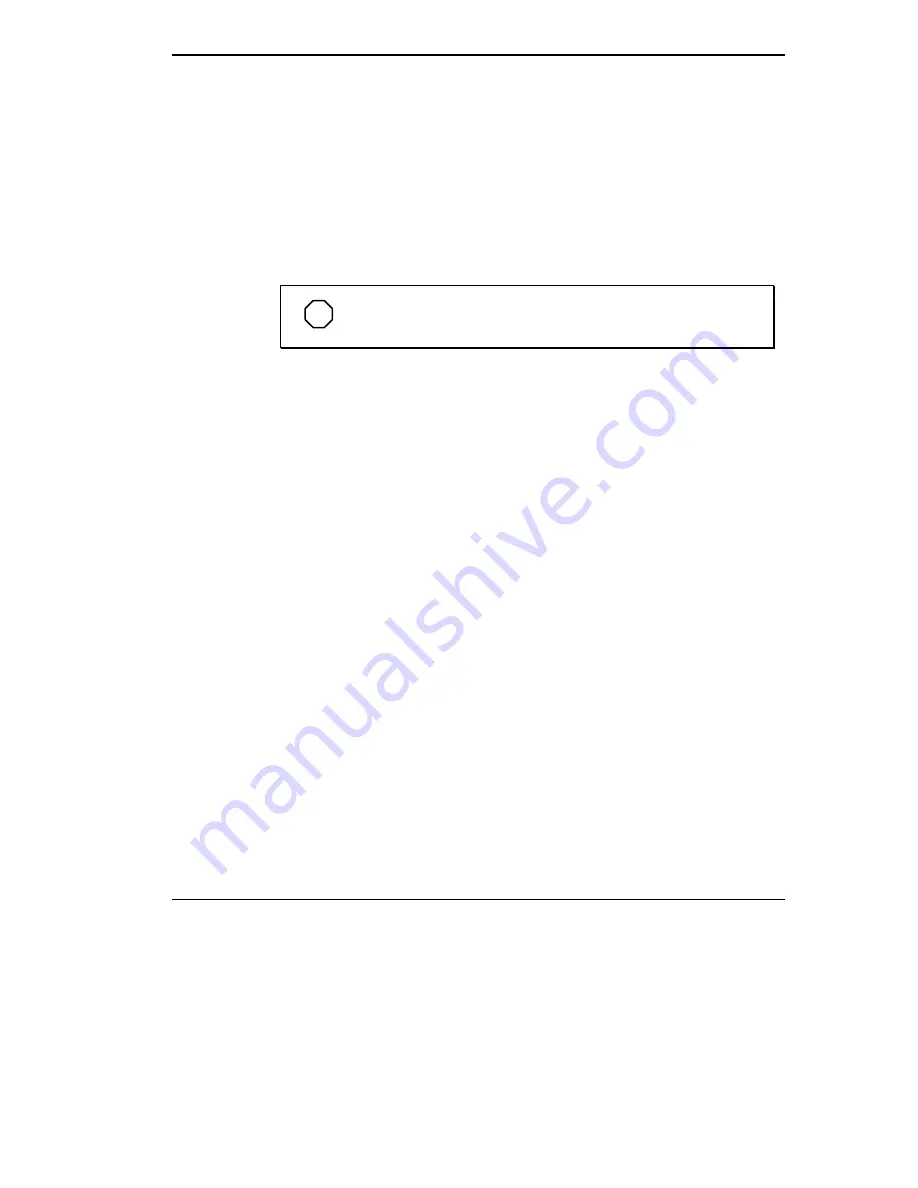
Using Your NEC Versa 4-25
6.
Select the name of your printer from the list of printers in the Select
Printer dialog box and press Continue. Your printer driver software will
be installed.
7.
Press OK to restart Windows 95 and to complete the driver installation.
Configuring an IR-enabled Printer
Once your printer drivers are installed and your IR-enabled printer is listed
in the Printer Control Panel, follow these steps to configure your printer.
NOTE
To configure your printer, set the default printer port to LPT3.
1.
Click Start, highlight Settings, and click Control Panel.
2.
Double click Printers and highlight your printer icon with a single click.
Use the right mouse button to click on the Infrared printer icon. A drop-
down menu box appears.
3.
Click Properties, then select the Details tab. Change the value in the Print
to the Following Port drop-down box from LPT1 (ECP printer Port) to
LPT3 (Infrared Printing {LPT} Port).
4.
Press Apply, then press OK to complete the configuration of your IR-
enabled printer.
You are now ready to use your NEC Versa’s infrared technology for
printing!
USB PORT
The USB port on the right side of your system allows you to connect up to
127 USB equipped peripheral devices to your NEC Versa notebook com-
puter. These peripherals may include digital cameras, scanners, printers,
CD-ROM drives, modems, keyboards, telephones, and game devices.
USB devices called USB hubs can serve as connection ports for other USB
peripherals. Only one device needs to be plugged into your NEC Versa.
Additional peripherals can be connected in a daisy chain configuration where
one device is connected to another in a series. Up to 127 devices can be
connected together in this way.
Summary of Contents for VERSA 6220 - SERVICE
Page 197: ...Index 6...






























