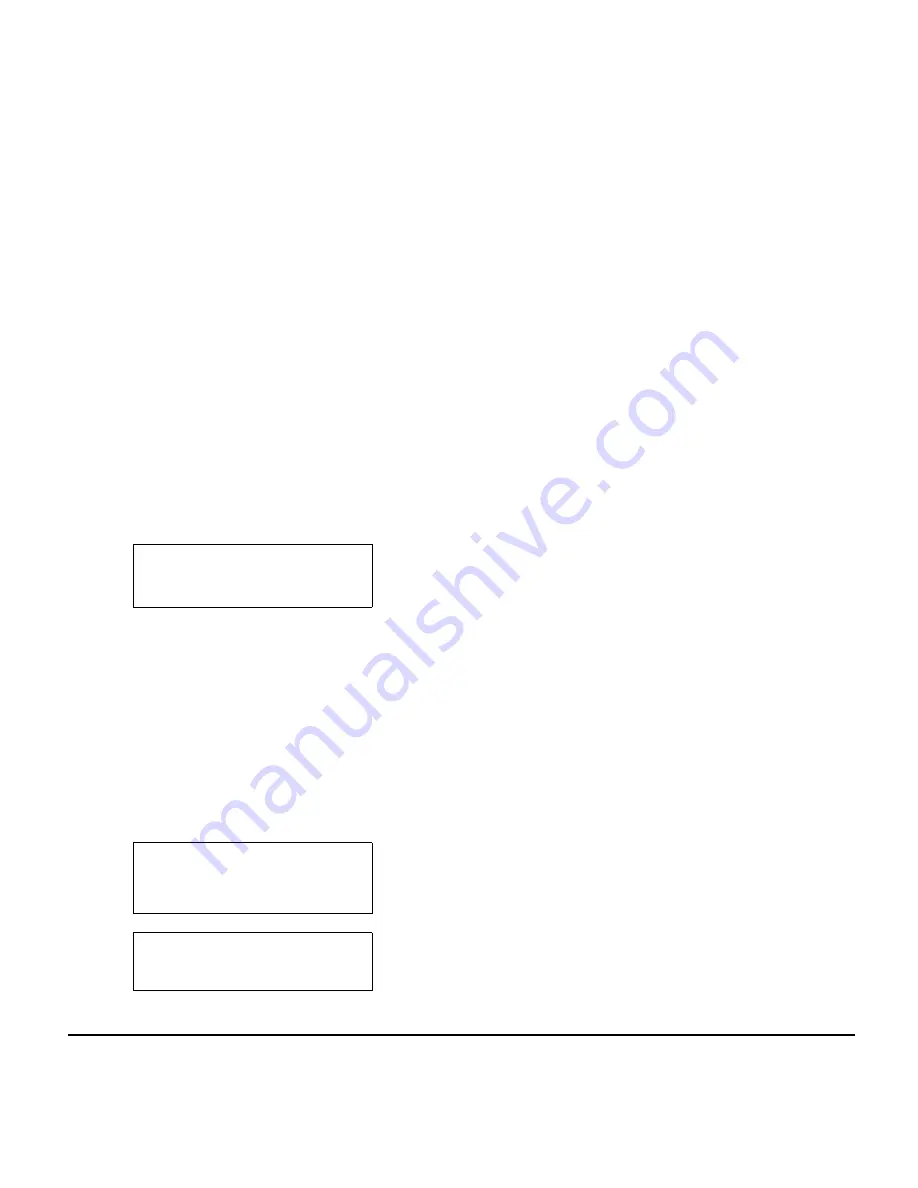
37
Message Waiting
To leave a Message Waiting:
1. Call a busy or unanswered extension.
2. Dial
0
or press the
Message Waiting
key (Service
Code 751:38).
3. Hang up.
To answer a Message Waiting:
Note:
When you have a message, your Message
Waiting LED flashes.
1. Press the
Speaker
key and dial
*0
.
-OR-
Press the
MW softkey
or
Message Waiting
key
(Service Code 751:38).
Note:
If the called extension does not answer, dial 0
or press your Message Waiting key to
automatically leave a message.
To cancel all your Messages Waiting:
Note:
This includes messages you have left for other
extensions and messages other extensions
have left for you.
1. Press the
Speaker
key.
2. Dial
773
.
3. Hang up.
To cancel the Messages Waiting you have left at a
specific extension:
1. Press the
Speaker
key.
2. Dial
771
.
3. Dial the number of the extension you do not want to
have your messages.
4. Hang up.
-OR-
Press the
Cncl Softkey
.
MSG >>> STA 12345678
2-14 THU 3:15PM
12345678 STA 12345678
2-14 THU 3:15PM
MW Menu
Call Cncl
MW from STA 12345678
Summary of Contents for Univerge SV8100 DT310
Page 2: ......
Page 4: ......
Page 6: ......
Page 13: ...5 1 DT330 DT730 DESI Less 8 Button without LCD ...
Page 34: ...26 This page is for your notes ...
Page 66: ...58 This page is for your notes ...
Page 70: ...62 STEP 5 The following is an example when NAME GRP NUM and MEM are selected as a search ...
Page 77: ......
Page 78: ...NEC Corporation of America October 2012 DT310 DT330 DT710 DT730 User Guide ...






























