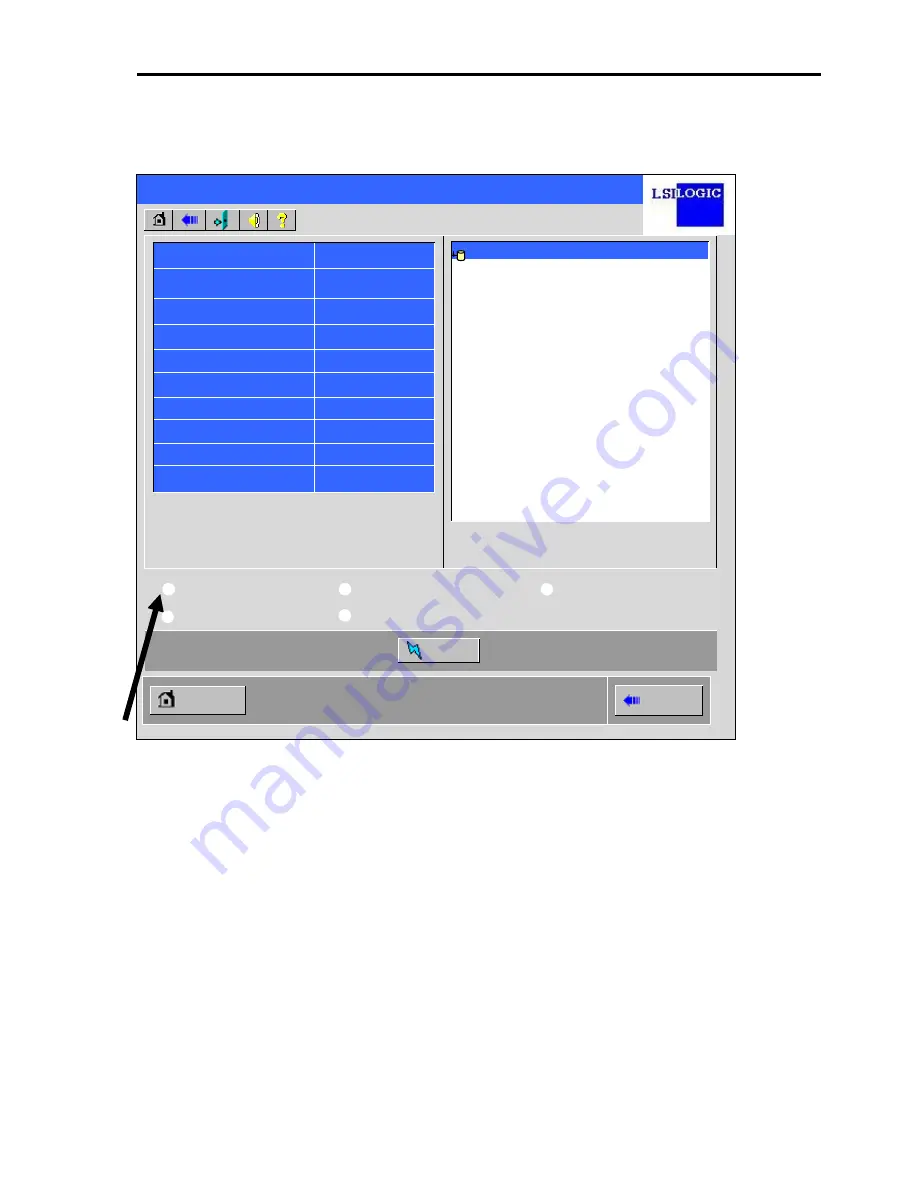
53
④
画面右下の
”Make Global HSP”
を選択し、画面中央下の
[Go]
をクリックしてください。
⑤
Rebuild(
再構築
)
が始まります。
MegaRAID BIOS Configuration Utility Physical Drive 2
Revision
XXXX
Enclosure ID
XXX
Slot Number
1
Device Type
Disk
Connected Port
1
Media Errors
XX
Pred Fail Count
XX
SAS Address
XXXXXX
Physical Drive State
UNCONF GOOD
Coerced Size
XXXXX MB
DG 0
Make Global HSP
Make Dedicated HSP
Make Unconf Bad
Prepare for Removal
Locate
Go
Home
Back
Global HSP:
全ての
DG
に対し使用可能な
Hot Spare Disk
のことです。
Dedicated HSP:
特定の
DG
に対し使用可能な
Hot Spare Disk
のことです。設定
する際には、使用する先の
DG
を指定する必要があります。
⑤
“Rebuild Progress”
が表示されますので、画面左下の
[Home]
をクリックして
WebBIOS
トップ画面に戻っ
てください。
④
Summary of Contents for N8403-019
Page 27: ...7 4 3 内部接続ケーブル 1本 4 4 ディスクアレイコントローラ取り付けネジ 3個 ...
Page 41: ...21 4 既存バックプレーンボードがある場合は 3箇所のネジを外し 既存バックプレーンボードを取 り外します 5 新規バックプレーンを 取り外した3箇所のネジを利用し取り付けます ...
Page 42: ...22 6 フロントカバーを コネクタの勘合に気を付けながら取り付けます 7 フロントカバーの両サイドのネジを取り付けます ...
Page 44: ...24 ケーブルを外す場合は ケーブルのロックピンを解除するため下図の場所を押しながら引き抜いて ください 10 リアカバーを取り付けます ...
Page 106: ...86 7 Install the rear cover ...
Page 111: ...91 When the adapter is selected in Adapter Selection the WebBIOS top menu appears ...
Page 113: ...93 Click Next to see the detailed settings of this controller ...
















































